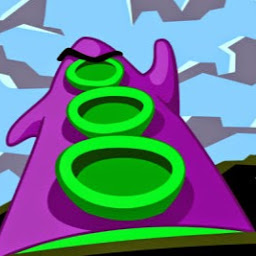
Reputation: 87
Set a transparent image as a window background while still showing the background color
I'm trying to add an image as the background of a window; the image is a transparent PNG. My issue here is whenever I set the image as background it covers whatever color is under it despite being transparent, not showing my desired background color. When I compile the result is the window having the desired image as background with the transparent part being replaced by a black color instead of showing the background color I set.
My code for MainWindows.xaml is as follows:
<Window x:Class="Eorzea_Timers.MainWindow"
xmlns="http://schemas.microsoft.com/winfx/2006/xaml/presentation"
xmlns:x="http://schemas.microsoft.com/winfx/2006/xaml"
xmlns:d="http://schemas.microsoft.com/expression/blend/2008"
xmlns:mc="http://schemas.openxmlformats.org/markup-compatibility/2006"
xmlns:local="clr-namespace:Eorzea_Timers"
mc:Ignorable="d"
Title="MainWindow" Height="667" Width="375">
<Window.Background>
<ImageBrush ImageSource="Background.png"/>
</Window.Background>
<Window.Resources>
<Style TargetType="Window">
<Setter Property="Background" Value="White"/>
</Style>
</Window.Resources>
<Grid>
</Grid>
Is it even possible to have what I want or should I just include the colored background in the image itself?
Upvotes: 0
Views: 727
Answers (2)
Reputation: 128060
Put an Image element into the Grid:
<Window ... Background="White">
<Grid>
<Image Source="Background.png"/>
<Grid>
<!-- other elements here -->
</Grid>
</Grid>
</Window>
Or if for whatever reason you need to use an ImageBrush, use it as Background of the top-level Grid:
<Window ... Background="White">
<Grid>
<Grid.Background>
<ImageBrush ImageSource="Background.png"/>
</Grid.Background>
<Grid>
<!-- other elements here -->
</Grid>
</Grid>
</Window>
Upvotes: 1
Reputation: 5042
Try using VisualBrush, and create a shape with the desired background color and put the image on top of it.
Upvotes: 0
Related Questions
- How can I set the background to transparent for my image?
- WPF button with transparent background image
- Setting Opacity property for Window Image Background
- How do I set the background colour of a transparent PNG (WPF)?
- Set transparent background image
- Partially transparent .png in WPF
- Transparent PNG in WPF window
- Transparent background goes black in WPF
- How to set transparency color of the WPF Window?
- WPF: Image as Background with Opacity Mask