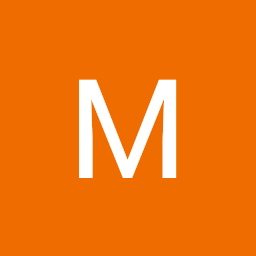
Noam
Reputation: 535
How to animate container inside a list
I've a list of containers and i want to animate the container.
For example, change his height/width, and change the content of the container.
What I've done so far is this:
containerHeight = MediaQuery.of(context).size.height * 0.20;
body: Container(
child: ListView.builder(
itemCount: data.length,
itemBuilder: (BuildContext context, int index) {
return Padding(
padding: const EdgeInsets.all(15.0),
child: Container(
color: Colors.black,
height: containerHeight,
child: IconButton(
icon: Icon(Icons.list),
color: Colors.white,
onPressed: () {
setState(() {
containerHeight = MediaQuery.of(context).size.height * 0.35;
});
},
),
),
);
},
),
I'm planning to use AnimatedContainer, but even now before used it, if I press the button nothing happend
Upvotes: 5
Views: 3293
Answers (1)
Ajil O.
Reputation: 6892
This is how I got it to work. I just replaced the container with an Animated Container
class _HomePageState extends State<HomePage> {
List<String> dataList = ['Andrew', 'Test', 'Data', 'Random'];
double containerHeight;
bool expanded = false;
@override
Widget build(BuildContext context) {
containerHeight = expanded
? MediaQuery.of(context).size.height * 0.20
: MediaQuery.of(context).size.height * 0.30;
return Scaffold(
appBar: AppBar(
title: Text('Test App'),
),
body: ListView.builder(
itemCount: dataList.length,
itemBuilder: (context, index) {
return AnimatedContainer(
curve: Curves.easeOut,
duration: Duration(milliseconds: 400),
color: Colors.red,
height: containerHeight,
margin: EdgeInsets.all(8),
child: Center(
child: Text(
dataList.elementAt(index),
style: TextStyle(
color: Colors.white,
),
),
),
);
},
),
floatingActionButton: FloatingActionButton(onPressed: () {
setState(() {
expanded = !expanded;
});
}),
);
}
}
Output
EDIT
If you want to collapse only the element you are tapping on, it would be better if you create a class which can hold the current state of your container.
class DataModel {
String title;
bool expanded;
DataModel(this.title) {
expanded = false;
}
}
Here, expanded will keep track of whether the container should be large or small.
Now refactoring the previous code a bit
class _HomePageState extends State<HomePage> {
// Initialize DATA MODEL list with some random values.
List<DataModel> dataList = ['Andrew', 'Test', 'Data', 'Random']
.map<DataModel>((s) => DataModel(s))
.toList();
double containerHeight;
@override
Widget build(BuildContext context) {
return Scaffold(
appBar: AppBar(
title: Text('Test App'),
),
body: ListView.builder(
itemCount: dataList.length,
itemBuilder: (context, index) {
DataModel item = dataList.elementAt(index);
// Check if the item is expanded or not and set size accordingly
containerHeight = item.expanded
? MediaQuery.of(context).size.height * 0.20
: MediaQuery.of(context).size.height * 0.30;
return GestureDetector(
onTap: (){
// On tap reverse the expanded state of the data which will resize
// the widget as setState is being called
setState(() {
item.expanded = !item.expanded;
});
},
child: AnimatedContainer(
curve: Curves.easeOut,
duration: Duration(milliseconds: 400),
color: Colors.red,
height: containerHeight,
margin: EdgeInsets.all(8),
child: Center(
child: Text(
dataList.elementAt(index).title,
style: TextStyle(
color: Colors.white,
),
),
),
),
);
},
),
);
}
}
Upvotes: 7
Related Questions
- List item animation between columns
- Animate listitem switch from one list to another and inside the list itself
- Animated Container is not animating when list changed
- Animated moveable list in flutter?
- Flutter animated list: animate entire list
- How to animate list changes in Flutter
- Flutter Animated Container
- Update animated container in a listView.builder
- How to animate specific container inside a list
- Horizontal list view animation
