Reputation: 3733
How to configure SSH keys on Windows for SourceTree, terminal and IDEs such as IntelliJ and Eclipse?
How does one configure SSH keys to work with SourceTree, the terminal and IDEs like IntelliJ and Eclipse on Windows?
This was driving me nuts for a while and I eventually came up with the following after a great deal of research and trial and error. Thought I'd share here for future reference for myself and others.
Upvotes: 25
Views: 50271
Answers (2)
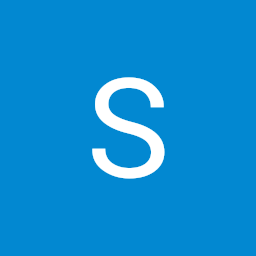
Reputation: 489
(From the NavBar) Tools->options->general->SSH Client Configuration
Add the link to your private key on your drive.
Caution: I didn't use puTTY and instead used OpenSSH, so I had to change the SSH Client:
Upvotes: 32
Reputation: 3733
All files are saved in C:\Users\windows-username\.ssh (default .ssh location)
Create SSH keys using PuTTYgen (note: this is a separate utility to PuTTY)
Select key type from bottom (e.g. RSA, ED25519). Click "generate" and follow on screen instructions to move mouse (makes key random).
You will now have a public and private key generated. These now need to be saved.
Save private key
Save private key (will save as .ppk file). This is so you can easily reload the key in the future and for use with SourceTree or any other utility that uses pageant.
Export Open SSH key
Also use Conversions -> Export OpenSSH key to produce a private key for use from terminal or an IDE.
Create config file in .ssh folder
Create a config file (file named config with no extension) in the .ssh folder that looks like this:
Host github.com
Hostname github.com
User github-user-1
IdentityFile ~/.ssh/github-user-1-private-key
Host github.com
Hostname github.com
User github-user-2
IdentityFile ~/.ssh/github-user-2-private-key
Host gitlab.com
Hostname gitlab.com
User gitlab-user
IdentityFile ~/.ssh/gitlab-user-private-key
The example above shows how you can have 2 GitHub users and 1 GitLab user at the same time.
Add Public keys to relevant accounts
You will need to add the public keys (copy & paste from PuTTYgen window) to your online accounts. Look for documentation on how to do this online.
Terminal and IDE Use
You should now be able to use Git from the terminal or with IDE integration. It will ask for the password for your private key.
SourceTree Use
To use in SourceTree, you will need to load up Pageant (loads in System Tray - small computer wearing a hat). Right click -> Add key or open, add key. Load the .ppk file and enter your private key password.
Upvotes: 7
Related Questions
- SourceTree on Windows: How to connect to SSH?
- .ssh/config file for windows (git)
- How to automatically use a specific SSH key when using Git through a JetBrains IDE (i.e. PyCharm) on Windows?
- unable to get SSH keys working between sourcetree and github
- How to configure git with SSH keys on Windows 10?
- SourceTree terminal automatically load ssh key
- Source Tree for Windows doesn't seem to work with valid SSH key
- System-wide SSH configuration file for Eclipse IDE on Windows
- Windows Git - set up SSH key
- how to set up ssh key in windows 7 machine
