Reputation: 12678
How to Enable Internal App Sharing for Android?
I have uploaded the Android App Bundle in Play console for Alpha testing but when I open the testing URL it is showing below dialog.
Upvotes: 207
Views: 126878
Answers (5)
Reputation: 744
Steps to enable internal app sharing on Android devices:-
1) Open the Play Store app and tap on the side menu option present in the top right corner (tap the avatar).
2) Tap on Settings.
3) In the About section, just continuously tap the Play Store Version option for seven times.
4) Tap on the General section
5) Tap on the Developer options
6) Enable internal app sharing option
Upvotes: 57

Reputation: 2787
The Viishrut answer helped alot, but didn't fully cover the path for Samsung mobiles or maybe latest android version 13+. So as a 4th step this is what I had to do extra. After performing all first three steps the 4th step is below.
Step 4: Inside General, Scroll down and Tap Developer Options. And there you'll see Interlal app sharing. Turn that ON.
Upvotes: 2

Reputation: 631
Before authorized testers can download apps using internal app sharing, they need to turn on internal app sharing on their Google Play Store app.
Open the Google Play Store app Google Play. Tap Menu Menu > Settings. In the "About" section, tap the Play Store version 7 times. After the Internal app sharing setting appears, tap the switch to turn on internal app sharing. Tap Turn on.
Upvotes: 1
Reputation: 12678
Try Below Options to Enable Internal App Sharing
Option 1
Step 1: Open Play store.
Step 2: Navigate to Setting. (Click on the account profile picture. which is located at the top right corner of the screen)
Step 3: To Enable Developer Options. (Goto > About Section. and Tap seven times on the Play Store Version)
Step 4: Once you get the “You are now a developer!” prompt, you will see the “Internal App Sharing” option in the General | User Controls Section.
Option 2
Step 1: Open Play store.
Step 2: Navigate to Setting. (Inside navigation drawer of play store)
Step 3: Enable Developer Options. (This is similar to enabling Developer Options within the Android Settings app. Tap seven times on the Play Store Version)
Step 4: Once you get the “You are now a developer!” prompt, you will see the “Internal App Sharing” option pop up on your device. Enabling Internal App Sharing will display a warning regarding the internal test nature of the apps that you can now download.
Upvotes: 432
Reputation: 708
Steps to enable internal app sharing on Android devices:
1) Open the play store app and tap on the USER avatar at the Right Top of the Play Store. It will open the options menu.
2) Click "Settings"
3) Click the "About" section to expand the "About" Section.
4) Now Continuously tap the "Play Store Version" option and you will go to the Developer version.
5) Now Click the "General" section to expand it.
6) Turn on "Internal app sharing" option from "General"
Upvotes: 9
Related Questions
- Internal app sharing without install button
- Internal app sharing show downloading error | Error retrieving information from server. DF-DFERH-01
- Enable Internal app sharing in fully managed device controlled through android management api
- You don’t have permission to use internal app sharing for your app
- How to Share Entire Android App with Share Intent
- Google Internal App sharing - Unexpected error
- How to fix generic 'Upload Failed' Message in Internal App Sharing?
- Should tester be authorised for Internal App sharing to install the app using the link?
- Android share app private files
- how to put share app option ( which is not publish yet ) in android



