
Reputation: 5646
How can I achieve this sequential fade-in effect?
I came across this page https://pepecph.com/ and thought the fade in effect of the pictures were really cool.
I tried to imitate that effect with styled-component to pass each picture's index as a way to separate them when they are all fading in.
-webkit-animation: ${props =>
`fadein ${props.index}s`}; /* Safari, Chrome and Opera > 12.1 */
@keyframes fadein {
from {
opacity: 0;
}
to {
opacity: 1;
}
}
Here is the demo: https://codesandbox.io/s/focused-clarke-eduf1
However it is not quite doing what that page seems to be doing, no matter how I adjust the time of fade-in. On the original page(https://pepecph.com/), every picture is showing up fast and delayed differently for some time. And I inspect the image element of the original page, it has this line of css
transition: top 70ms cubic-bezier(0.25,0.46,0.45,0.94),left 70ms cubic-bezier(0.25,0.46,0.45,0.94),transform 70ms cubic-bezier(0.25,0.46,0.45,0.94),height 150ms cubic-bezier(0.25,0.46,0.45,0.94) 70ms,-webkit-transform 70ms cubic-bezier(0.25,0.46,0.45,0.94)
I am not good at css so I don't know if this has something to do with that visual effect.
Upvotes: 0
Views: 478
Answers (2)
Reputation: 118
Here's an example. The HTML requires a div to be wrapped around the whole of the body content if you want it to fade in all at once. Look for this:
<div class="wrapper fade-in">
There's a lot of stuff you can do with CSS, I've been using it for years and I still learn something new every once in a while.
All the animation commands will appear in your CSS like so:
@keyframes fadeIn
to {
opacity: 1; }
Then your divs are going to have a class that calls the animation (@keyframes):
.fade-in {
animation: fadeIn 1.0s ease forwards;
[other div properties can be included here]
}
The HTML will look like this:
<div class="fade-in">
[content]
</div>
Finally, you'll need to make sure you include the vendor codes to make it compatible with all browsers [which adds a fair amount of code, which is why jQuery can be a better option for this stuff]:
@keyframes fadeIn{
0% {
opacity:0;
}
100% {
opacity:1;
}
}
@-moz-keyframes fadeIn {
0% {
opacity:0;
}
100% {
opacity:1;
}
}
@-webkit-keyframes fadeIn {
0% {
opacity:0;
}
100% {
opacity:1;
}
}
@-o-keyframes fadeIn {
0% {
opacity:0;
}
100% {
opacity:1;
}
}
@-ms-keyframes fadeIn {
0% {
opacity:0;
}
100% {
opacity:1;
}
}
The vendor codes will have to be duplicated again in your div class in the CSS:
.fade-in {
animation: fadeIn ease 5s;
-webkit-animation: fadeIn ease 5s;
-moz-animation: fadeIn ease 5s;
-o-animation: fadeIn ease 5s;
-ms-animation: fadeIn ease 5s;
}
Upvotes: 1
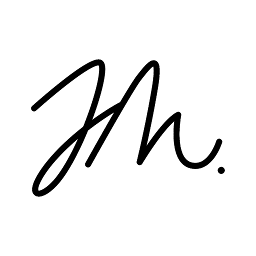
Reputation: 1014
I edited your code a little bit, let me explain what I've done:
First we need to start with zero opacity images till those are loaded, we can also add a delay transition based on the index of the image.
<Image
pose={pose}
{...props}
style={{
opacity: this.state.opacity,
transition: "opacity 2s cubic-bezier(0.25,0.46,0.45,0.94)",
transitionDelay: `${props.index * 0.5}s`
}}
/>
We also need to add a setter function to change the opacity state via refs:
toggleOpacity = o => {
this.setState({ opacity: o });
};
The tricky part was to track the images refs, this is how it looks, we also removed all keyframes since those are no longer necessary:
const Gallery = () => {
const [isSelected, setIsSelected] = useState(null);
const refs = {};
let images = [];
for (let i = 0; i < 10; i++) {
refs[i] = useRef(null);
let height = Math.floor(Math.random() * 400 + 400);
let width = Math.floor(Math.random() * 400 + 400);
images.push(
<PicContainer index={i} key={i} selected={isSelected}>
<ZoomImg
src={`https://source.unsplash.com/random/${height}x${width}`}
onLoad={() => {
// Calling ref function
refs[i].current.toggleOpacity(1);
}}
// Setting ref
ref={refs[i]}
index={i}
setIsSelected={setIsSelected}
/>
</PicContainer>
);
}
return (
<Mansory gap={"15em"} minWidth={600}>
{images.map(image => image)}
</Mansory>
);
};
Upvotes: 1
Related Questions
- Fading elements in / out with animations based on the current state
- React fade in element
- How to fade-out and fade-in in React?
- React - fade in div, pause and fade out div
- Fade CSS (not transition)
- React: Trying to achieve a sequential fade-in effect with a Masonry layout but it's out of order
- Can't reproduce fade-in effect in React
- Fade in section elements one after another in ReactJS
- Fade in and fade out transition using onClick
- FadeIn and FadeOut effect using React JS