Reputation: 1954
Print react native text and QR generated
Hello I need to generate a PDF o HTML view to print a document from an Android device. So I started to use Print from 'expo-print'.
I can make this
Print.printAsync({
html: "<h3>Hello World</h3>"
});
And works just fine. But I want to generate and include a QR code inside that HTML, I wanted to use react-native-qrcode but I don't know how to include it inside that.
clarification: the QR code needs to be created without connection too
Thanks
Upvotes: 3
Views: 4298
Answers (3)

Reputation: 882
You can use rn-qr-generator module (https://www.npmjs.com/package/rn-qr-generator). You need to pass value to the lib and it will return you uri and base64 data of the generated QRCode
import RNQRGenerator from 'rn-qr-generator';
componentDidMount() {
RNQRGenerator.generate({
value: 'otpauth://totp/Example:[email protected]?secret=JBSWY3DPEHPK3PXP&issuer=Example', // required
height: 300,
width: 300,
base64: false, // default 'false'
backgroundColor: 'black', // default 'white'
color: 'white', // default 'black'
})
.then(response => {
const { uri, width, height, base64 } = response;
this.setState({ imageUri: uri });
})
.catch(error => console.log('Cannot create QR code', error));
}
Upvotes: 1

Reputation: 628
I just came across the same problem and here's my solution.
I use react-native-qrcode-svg because it has a getRef props for you to further work with the QR data. Below, you can find my rough implementation (My main code is on another computer). You can further customize it to hide QRCode component or using Redux to store QRData but it should work fine.
import QRCode from 'react-native-qrcode-svg';
...
constructor(props) {
super(props)
this.state = { qrData: "" }
}
componentDidMount () {
this.getDataURL(); // => Calling this in here to make sure the QRCode component did mount
}
... more code ...
print = () => {
Print.printAsync({
html: `
<h3>Hello World</h3>
<img src="data:image/jpeg;base64,${this.state.qrData}"/>
`
});
}
...
getDataURL() {
this.svg.toDataURL(this.callback);
}
callback(dataURL) {
this.setState({qrData: dataURL});
}
render() {
return (
<QRCode
value="Just some string value"
getRef={(c) => (this.svg = c)}
/>
<Button title="Print QR to HTML" onPress={this.print} />
);
}
Upvotes: 4
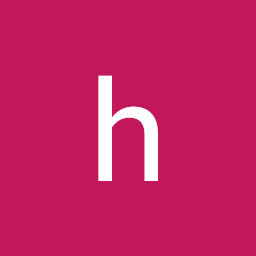
Reputation: 13906
If the html code can be printed, it appears that the code used in html can be used. You will be able to use an img tag.
const htmlcode = '<html>'
+ '<head>'
+ '<title>Testing QR code</title>'
+ '</head>'
+ '<body>'
+ '<img id='barcode' src="https://api.qrserver.com/v1/create-qr-code/?data=HelloWorld&size=100x100" alt="" title="HELLO" width="50" height="50" />'
+ '</body>'
+ '</html>';
...
Print.printAsync({
html: htmlcode
});
Additional answers due to edited questions:
If you want to use QRCODE, you can't solve it with the module you want to use. Instead, you can solve this through 'React-native-web.' I will attach the link to the official document of Expo for the web setup. Once the setup is complete, use the existing app development method. However, the QRcode module does not currently work on the Web. The solution to this problem is to set QRCODE as an image file path, not as a web path in my first answer, and to show it when it's offline.
QRcode Example
import React, { Component } from 'react';
import QRCode from 'react-native-qrcode';
import { StyleSheet, View, TextInput } from 'react-native';
export default class HelloWorld extends Component {
state = {
text: 'testQRcode',
};
render() {
return (
<View style={styles.container}>
<TextInput
style={styles.input}
onChangeText={(text) => this.setState({text: text})}
value={this.state.text}
/>
<QRCode
value={this.state.text}
size={200}
bgColor='purple'
fgColor='black'/>
</View>
);
}
}
const styles = StyleSheet.create({
container: {
flex: 1,
backgroundColor: 'white',
alignItems: 'center',
justifyContent: 'center'
},
input: {
height: 40,
borderColor: 'gray',
borderWidth: 1,
margin: 10,
borderRadius: 5,
padding: 5,
}
});
Upvotes: 0
Related Questions
- react native expo QRcode GENERATOR
- How to add text inside of the Camera View when using react-native-qrcode-scanner in react native
- QR code generated but it is not scannable - React Native
- Expo QR code not showing for a React Native App
- Qr-code decoder from image file (react native)
- React native inbuilt qrcode generator not working
- Expo client on ios is not working to the QR code
- How to share generated qr code in React-Native?
- How to make a QR code scanner in React native using expo?
- get qr code via npm start to run react-native app on Expo emulator