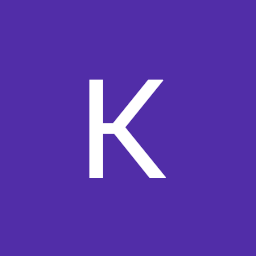
Reputation: 363
Git .gitignore not removing file, removed file still staged in commit
Git is staging deleted file inside commit which causes large file error
I've tried the following
- .zip file inside .gitignore
git rm -r --cached. 2.git add. 3.git commit- I tried
git lfsbut didn't impact my commit
command: git push origin master -f
git error:
remote: error: GH001: Large files detected. You may want to try Git Large File Storage - https://git-lfs.github.com. remote: error: Trace: 3b5d9c3622d3987730164be886f8a0a4 remote: error: See http://git.io/iEPt8g for more information. remote: error: File resources.zip is 442.41 MB; this exceeds GitHub's file size limit of 100.00 MB To ... ! [remote rejected] master -> master (pre-receive hook declined) error: failed to push some refs to ..
Resources.zip doesn't exist and yet it is still inside my commit after git cache reset. I also ignore .zip files inside my .gitignore file but it keeps staging them.
How do i remove this non-existing file from the staging list?
Upvotes: 1
Views: 930
Answers (1)

Reputation: 5177
Quick Solution
In case that the giant file is in your most recent commit, you can use GitHub's help:
Remove the file from
indexgit rm --cached giant_file # Stage our giant file for removal, but leave it on diskCommit the change using
--amend(to edit the last commit) and-CHEAD(to use its commit message)git commit --amend -CHEAD # Amend the previous commit with your change # Simply making a new commit won't work, as you need # to remove the file from the unpushed history as wellPush it
git push
What if the giant file is in an older commit?
In this case, you should use git rebase to edit the large commit. You need to find that commit first. For example, if the output of git log is like the following:
commit 3906488897bb509c5c345f71e2e70b167efae98b
Author: someone
Date: Sat Sep 7 11:41:40 2019
Fourth commit
commit 70fcefd350840a132fbff37825090ef672ea98e7
Author: a.esmaeilpour <[email protected]>
Date: Sat Sep 7 11:40:37 2019
Third commit
commit e5b844b8498f899774302c36a8f4b7f1db311afc
Author: a.esmaeilpour <[email protected]>
Date: Sat Sep 6 09:23:17 2019
Second commit, A file larger than 100MB added
commit 1de3606dcc803224461c23e3e1b15062589b16b4
Author: a.esmaeilpour <[email protected]>
Date: Sat Sep 5 09:11:06 2019
First commit
and you have added the giant file in the "Second commit", you run the git rebase command with the just EARLIER COMMIT (First commit) as its parameter:
git rebase -i 1de3606dcc803224461c23e3e1b15062589b16b4
(or alternatively use the Second commit's short hash along with ^ i.e. git rebase -i e5b844b^).
Then a text editor is opened and you see something like this:
pick e5b844b Second commit, A file larger than 100MB added
pick 70fcefd Third commit
pick 3906488 Fourth commit
#
# Commands:
# p, pick = use commit
# r, reword = use commit, but edit the commit message
# e, edit = use commit, but stop for amending
# s, squash = use commit, but meld into previous commit
# f, fixup = like "squash", but discard this commit's log message
# x, exec = run command (the rest of the line) using shell
# d, drop = remove commit
#
# These lines can be re-ordered; they are executed from top to bottom.
#
# If you remove a line here THAT COMMIT WILL BE LOST.
#
# You are editing the todo file of an ongoing interactive rebase.
# To continue rebase after editing, run:
# git rebase --continue
#
Replace pick with edit for the commit that must be edited, i.e. Second commit. Save the changes and quit the editor. Now remove the giant file from the index:
git rm --cached giant_file
Save the change to the commit:
git commit --amend --allow-empty
(--allow-empty lets the commit proceeds even if the giant file was the only file in that commit that now has been removed from the commit.) An editor is opened again so you can modify the commit message. After editing the message and closing the editor, run the following command:
git rebase --continue
The commit is successfully edited.
Note: This command rewrites the history and this solution is for the case that some recent commits have not been pushed to a GitHub repository due to being a file greater than 100MB in a commit. If someone has a different scenario and has pushed a commit which now they want to edit it, they should consider that their teammates may already have pulled the previous version of the commit and may face merge conflicts when pulling from the repo after the rewritten commit is pushed.
Now you can push it to GitHub:
git push
Why did not your solution work?
.gitignore does not affect files which already tracked by Git. So the commit which was already in the commit history didn't change. You tried to modify that commit by running git rm -r --cached, but you didn't amend it and by running git add, created another change to be committed. Consequently, the giant file remained in the commit.
Upvotes: 1
Related Questions
- .gitignore will not untrack a file after removing it from the working tree
- Remove file in 'changes not staged for commit`
- How to I remove files from .gitignore?
- Can't remove file from git commit
- Git : Removing .gitignore file doesn't seem to have any affect
- .gitignore is still not ignoring files despite removal
- How do I .gitignore and delete an already committed file without affecting other working copies?
- git tries to upload deleted file that is not staged
- Git: ignoring files after deleting .gitignore file
- Git clean not removing a file