
Reputation: 1968
How to add Floating action Button in Bottom Navigation Bar in Center with border?
I am trying to add a Floating Action Button in the middle of the Bottom Navigation bar. Problem is border is not appearing and also margin in Floating Action Button and icons not according to my requirement.
Here is a picture of the issue. Achieved Image
Here is a picture what I want Required Image
Code
bottomNavigationBar: SafeArea(child: _buildBottomBar(context)),
floatingActionButtonLocation: FloatingActionButtonLocation.centerDocked,
floatingActionButton: CircularGradientButton(
tooltip: 'Increment',
child: new Image.asset(UIData.cameraIcon),
gradient: LinearGradient(colors: <Color>[
Color.fromARGB(255, 17, 153, 142),
Color.fromARGB(255, 56, 239, 125)
]),
callback: () => openCamera(),
//_optionsDialogBox(),
elevation: 2.0,
),
Widget _buildBottomBar(BuildContext context) {
return Material(
color: Colors.white,
child: TabBar(
isScrollable: false,
unselectedLabelColor: Colors.white.withOpacity(0.3),
indicatorColor: Colors.white,
tabs: <Tab>[
new Tab(
// set icon to the tab
icon: Image.asset(
_tabController.index == 0 ? UIData.mapIconActive : UIData.mapIcon,
width: 30,
height: 30,
),
),
new Tab(
icon: Image.asset(
_tabController.index == 1
? UIData.listingIconActive
: UIData.listingIcon,
width: 30,
height: 30,
),
),
new Tab(
icon: Image.asset(
_tabController.index == 2
? UIData.messageIconActive
: UIData.messageIcon,
width: 30,
height: 30,
),
),
new Tab(
icon: Image.asset(
_tabController.index == 3
? UIData.settingsIconActive
: UIData.settingsIcon,
width: 30,
height: 30,
),
),
],
controller: _tabController,
),
);
}
Upvotes: 7
Views: 9787
Answers (3)

Reputation: 7128
Another option is to use notchMargin in your BottomAppBar to get the opposite to your answer. It looks amazing so I decided to add that option too.
return Scaffold(
appBar: AppBar(
title: Text('Flutter notch demo'),
),
bottomNavigationBar: BottomAppBar(
notchMargin: 2.0,
shape: CircularNotchedRectangle(),
),
floatingActionButtonLocation:
FloatingActionButtonLocation.endDocked,
floatingActionButton: FloatingActionButton(
onPressed: () => Navigator.of(context).pop(),
child: Icon(Icons.done_all),
),
);
Upvotes: 1
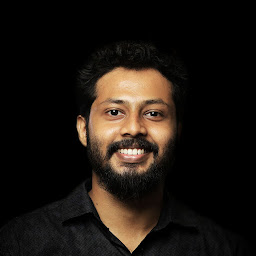
Reputation: 1167
Here is a crystal clear official demonstration : https://youtu.be/2uaoEDOgk_I
Code will be something like this:
Scaffold(..
floatingActionButton..
bottomNavigationBar..
floatingActionButtonLocation: FloatingActionButtonLocation.endDocked
Upvotes: 2

Reputation: 16185
There are many possible solutions, one of them is to add padding and border.
import 'package:charts_flutter/flutter.dart' as prefix0;
import 'package:flutter/material.dart';
void main() => runApp(MyApp());
class MyApp extends StatelessWidget {
@override
Widget build(BuildContext context) {
return MaterialApp(
title: 'Flutter Demo',
theme: ThemeData(
primarySwatch: Colors.blue,
),
home: Scaffold(
backgroundColor: Colors.blueAccent,
floatingActionButton: Padding(
padding: EdgeInsets.only(top: 20),
child: SizedBox(
height: 70,
width: 70,
child: FloatingActionButton(
backgroundColor: Colors.transparent,
elevation: 0,
onPressed: () {},
child: Container(
height: 70,
width: 70,
decoration: BoxDecoration(
border: Border.all(color: Colors.white, width: 4),
shape: BoxShape.circle,
gradient: LinearGradient(
begin: const Alignment(0.7, -0.5),
end: const Alignment(0.6, 0.5),
colors: [
Color(0xFF53a78c),
Color(0xFF70d88b),
],
),
),
child: Icon(Icons.photo_camera, size: 30),
),
),
),
),
floatingActionButtonLocation: FloatingActionButtonLocation.centerDocked,
bottomNavigationBar: BottomAppBar(
color: Colors.white,
child: Container(
height: 80,
color: Colors.white,
),
),
),
);
}
}
Upvotes: 13
Related Questions
- How can I remove white background of floating action button in bottom navigation bar?
- How to add button to bottom navigation bar which hang out above - Flutter
- How to customize a bottom navigation bar in flutter with floating action button and and also curve design to the left and right?
- Flutter | How to make custom button of BottomNavigationBar in flutter?
- how to create bottom nav bar with dynamic floating action button with good animation flutter?
- How to add Floating action Button in Bottom Navigation Bar Center with notch?
- Flutter - How to make a circular button inside bottom navigation bar
- bottom navigation bar with Floating Action Button flutter
- How to Create a Customised BottomTabBar
- How to show FloatingActionButton on top of the bottomNavigationBar

