Reputation: 159
gcloud stop working - "was unexpected at this time."
I just update my google cloud SDK on windows 10 (gcloud components update). After the update the gcloud command stop working. All I get is (for example : gcloud -h): PATH\lib\gcloud.py" -h" was unexpected at this time.
I try to re-install but it didn't help:(
Upvotes: 11
Views: 1797
Answers (5)
Reputation: 86
This is being tracked in the public bug https://issuetracker.google.com/issues/146458519
We have a patch for two files that are causing these problems. These apply in two cases (both on Windows): 1. A new install fails, or 2. You are unable to run gcloud after performing a components update.
For case # 1, please download the attached file install.bat, and copy it to the location where you have attempted to install gcloud, e.g. C:\Program Files (x86)\Google\Cloud SDK\google-cloud-sdk. Then run it, e.g.
cd C:\Program Files (x86)\Google\Cloud SDK\google-cloud-sdk .\install.bat
For both cases #1 and #2, download the attached file gcloud.cmd, and copy it to the bin directory under your gcloud installation, e.g. C:\Program Files (x86)\Google\Cloud SDK\google-cloud-sdk\bin. When prompted to replace the previous copy, type Yes. This should allow you to run gcloud without being prompted to set CLOUDSDK_PYTHON.
The files are attached in the public bug tracker.
Upvotes: 4
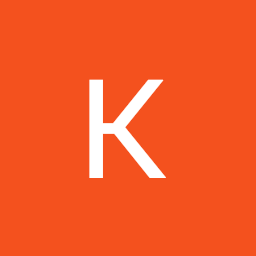
Reputation: 21
I solved this problem. I got the same error message.
My Env: gcloud v274.0.0, Windows 7
First, I re-installed Google SDK, and changed my path to \Google\CloudSDK\.
Second, I got this message
"\Google\CloudSDK\google-cloud-sdk\bin..\lib\gcloud.py" init" was unexpected at this time."
So I tried to use cd command to specific directory where gcloud.py is exist.
Finally, I found the path: \Google\CloudSDK\google-cloud-sdk\lib, and it works.
Hope it can help you, too.
Upvotes: 2
Reputation: 751
As noted in the other answers, this is a bug with the 274.0.0 version of gcloud. Another report of this issue actually identifies where the bug is and offers this fix:
If you are stuck and need an immediate solution, here's a workaround that will move you forward, but you should reinstall the Cloud SDK from scratch when a fix is ready.
- Open
C:\Program Files (x86)\Google\Cloud SDK\google-cloud-sdk-bin\gcloud.cmdin your editor- Near line 170, change
) ELSE (to be just)- Remove the
)on the last line in the file.
That should get you working in the short term (albeit with an extraneous error message every time you run a command). After getting it working you can revert to version 273.0.0 (so that you stop getting the error message and aren't using a modified version) using:
gcloud components update --version=273.0.0
Upvotes: 4
Reputation: 159
This is a known issue that is being tracked here
After hours of trying to fix it! I found how :)
- uninstall google SDK
- https://dl.google.com/dl/cloudsdk/channels/rapid/google-cloud-sdk.zip
- https://cloud.google.com/sdk/docs/downloads-interactive#interactive_installation
This fix the bug.
After that I had new bug in pyCharm GAE:
ImportError: No module named _subprocess
I fix this with the solution here: Error importing built-in module "_subprocess" using Google Cloud Platform's Local Development Server
Hope this helps and saves a lot of trouble for you guys :)
Upvotes: 2

Reputation: 5578
The problem, or rather bug within the installer, is that you are using a directory that contains spaces within it. At some point of the script the space causes the command to be split up incorrectly, causing the error.
I had the same message and fixed it by re-installing the Google Cloud SDK in a directory without spaces (c:\Google\CloudSDK)
Upvotes: 1
Related Questions
- Google Cloud SDK throws Reachability Check failed error
- Google Cloud: ERROR: Reachability Check failed
- gcloud init ERROR: gcloud crashed (ConnectionError)
- ERROR: gcloud crashed (ServerNotFoundError): Unable to find the server at www.googleapis.com
- Google Cloud SDK gcloud error
- gcloud command suddenly doesn't work at all
- Google Cloud Platform keeps stopping
- gcloud crashed (TokenRevokeError): invalid_request
- Unable to initialize gcloud environment
- Problems with Cloud SDK

