Reputation: 607
Azure functions not executing. Access Denied everytime
Can anyone help as I am unable to execute the azure functions and getting this error message everytime.
Upvotes: 1
Views: 4137
Answers (3)

Reputation: 20091
Same error I also faced due to anti-virus but can't modify anti-virus since it can be changed by IT Security/networking team and process is time-taking & long process. Another workaround is :
Install
azure-functions-core-toolsvianpmnpm install -g azure-functions-core-tools@3Change Executable & Working Directory in Debug settings for azure Project settings
Working Directory : C:\<Project path>\bin\Debug\netcoreapp3.1
Executable : C:\Users\<username>\AppData\Roaming\npm\node_modules\azure-functions-core-tools\bin\func.exe
Upvotes: 1
Reputation: 607
Finally after two days of struggle I got the answer. The Azure core Tools emulator "func.exe" is located in AzureFunctionstools folder which is located in appdata.
Appdata folder is the place for all the applications to install their configrations and helping component like .dlls or so. And, thus Appdata is an important folder which is hidden by default.
In many case changing the visibility of appdata folder from hidden to visible resolves the problem.
I tried to execute a sample exe from inside and outside of appdata folder and the sample exe was not accessible when it was inside appdata. Same scenario happens with "func.exe", it was executing outside of appdata folder. It was a clear indication that something is restricting access. and only an antivirus would do that.
I make changes in the antivirus policy (added the path in Exception) and it started working.
Here are the screenshots for reference:
As a solution: you can perform the following:
- Make the appdata visibility from hidden to visible. or,
- Right click on the folder, PRoperties > Security and provide the full access rights to the user. or,
- Disable the antivirus and retry, it should work. If it is then add the folder path or the application name "func.exe" as an Exception.
One more solution that I figured out today especially when the antivirus is in client mode and linked with its server for policy. 4. You need to whitelist the path in the server policy and after 5 minutes say, Update the Antivirus, restart the Visual Studio and its done.
Upvotes: 1

Reputation: 351
Indeed, this is an antivirus policy issue. One can confirm this by going to your antivirus logs. I was using Symantec. Steps to view logs in Symantec -
- Open Symantec>View Logs>Client Management>View Logs.
The logs will contain an entry with keyword "BLOCK" with the path of blocked exe (as in snapshot attached in question).
1/27/2020 4:04:05 PM User Event 10 Block [AC1-1.1] List all applications you want to block below, by clicking the Add button. - Target MD5=d028f52957a8759ccbe6845e79090898 - Target Arguments="host start --port 7071 --pause-on-error" Create Process 0 1/27/2020 4:03:04 PM 1/27/2020 4:03:04 PM Block applications from running | [AC1-1.1] Block these applications 10.202.100.23 16776 C:\Users\<username>\AppData\Local\AzureFunctionsTools\Releases\2.43.0\cli_x64\func.exe 200704 Bytes Alert
Once my security team updated the policy, the azure function ran perfectly!
Upvotes: 1
Related Questions
- Calling Azure Function calls fail with "Function host is not running"
- Azure function suddenly stopped working on Azure
- Azure Function No authentication handlers are registered
- Azure Function Suddenly Returns 401 Unauthorized When Called Remotely
- Some Azure Functions in a Function App do not running
- Azure Functions - Access To Path Is Denied
- Azure Functions does not run on Azure but works locally
- 403 (Forbidden) while calling one azure function from another
- Azure Functions execution error
- Azure functions cannot access mscorelib.dll access denied



