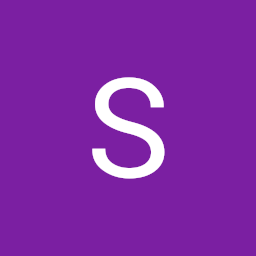
Sri Test
Reputation: 387
Dash plotly image doesn't render in browser but displays in jupyter note book python
I have the following code:
fig = go.Figure()
# Constants
img_width = 600
img_height = 400
scale_factor = 0.5
# Add invisible scatter trace.
# This trace is added to help the autoresize logic work.
fig.add_trace(
go.Scatter(
x=[0, img_width * scale_factor],
y=[0, img_height * scale_factor],
mode="markers",
marker_opacity=0
)
)
# Configure axes
fig.update_xaxes(
visible=False,
range=[0, img_width * scale_factor]
)
fig.update_yaxes(
visible=False,
range=[0, img_height * scale_factor],
# the scaleanchor attribute ensures that the aspect ratio stays constant
scaleanchor="x"
)
# Add image
fig.add_layout_image(
go.layout.Image(
x=0,
sizex=img_width * scale_factor,
y=img_height * scale_factor,
sizey=img_height * scale_factor,
xref="x",
yref="y",
opacity=1.0,
layer="below",
sizing="stretch",
source="logo.png")
)
# Configure other layout
fig.update_layout(
width=img_width * scale_factor,
height=img_height * scale_factor,
margin={"l": 0, "r": 0, "t": 0, "b": 0},
)
fig.show()
when I do this on notebook,the image is displayed.but when I try on browser,nothing is displayed.I attach the screenshot for reference.It just displays an empty block instead of image.I have attached the app layout code for reference.Any idea why? My code for display on browser:
app.layout = html.Div(style={'backgroundColor': 'white'},
children=[
#Title
html.Div(html.H1(children="My Dashboard "))
#Generate Dash table
,dcc.Graph(figure=fig),
])
```[![Screenshot][1]][1]
[1]: https://i.sstatic.net/9EJ9W.png
Upvotes: 1
Views: 2860
Answers (1)
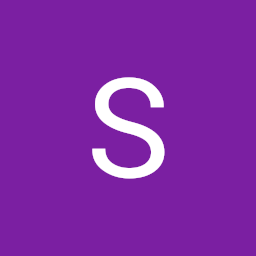
Sri Test
Reputation: 387
I solved it.I used a completely different approach
image_filename = 'unilogo.png'
encoded_image = base64.b64encode(open(image_filename, 'rb').read())
app.layout = html.Div([
html.Img(src='data:image/png;base64,{}'.format(encoded_image.decode()))
])
Upvotes: 3
Related Questions
- Plotly Dash Error loading layout
- Local HTML file won't load properly into Dash application
- Displaying PIL Images in Dash/Plotly
- plotly-dash showing blank web page
- How to show a local image in an interactive dash with python
- Dash Python - using external Javascript to display image
- Dash-Plolty does not show images on the figure
- Embed Plotly Dash into Flask Application
- Local png image not loading
- Add background image to html.div in Dash-plotly