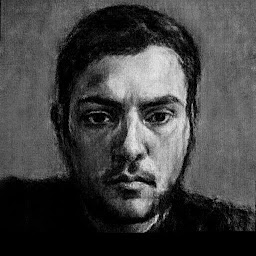
Reputation: 422
Sdkmanager "Error: Could not find or load main class com.android.sdklib.tool.sdkmanager.SdkManagerCli" on Windows
I am trying to install Flutter without Android Studio and here is what I did:
- Installed Java 8
- Installed and Unzipped Flutter SDK to
C:\src. - Installed and Unzipped Android Command-line tools (sdkmanager) to
C:\Android. - Added the environment variables (ANDROID_HOME: C:\Android)
Now when I try to run sdkmanager to install Android SDK, I get this error:
"Error: Could not find or load main class com.android.sdklib.tool.sdkmanager.SdkManagerCli"
I have tried reinstalling Flutter sdk and the sdkmanager with no luck.
Here is Flutter Doctor's output:

Upvotes: 17
Views: 50452
Answers (12)
Reputation: 1
download jdk 11 and update ev JAVA_HOME to C:\Program Files\Java\jdk-11.0.17
Upvotes: 0

Reputation: 1
The problem may be due to the fact that your sdk installation failed severally before finally installing. To check if that is the case, go the path C:\Users<username>\AppData\Local\Android\Sdk and if there are tools, tools-1, ... The necessary files are installed in the last of this folder. So, rename the supposed original folder - tools, to something else and change the name of the one in which the installation is done to tools. This should solve the problem.
Upvotes: 0

Reputation: 1051
Go to android sdk folder.
Open cmdline-tools folder.
Then rename "latest" folder as "tools".
Default name: (Path to sdk)\AndroidSDK\cmdline-tools\latest
After rename: (Path to sdk)\AndroidSDK\cmdline-tools\tools
Then;
run flutter doctor command using terminal.
Upvotes: 3
Reputation: 115
I fixed this issue by removing a space in my path where i had extracted the cmd tools. My path was:
C:\Cordova Tools\cmdline-tools
there was a space in folder name "Cordova Tools". I removed the space and changed folder name like:
C:\Cordova_Tools\cmdline-tools
And it worked just perfectly.
Upvotes: 0
Reputation: 12677
On Windows Server 2019, using commandlinetools-win-6609375_latest.zip, we faced the same issue. We placed package inside Program File (i.e. C:\Program Files\Android\cmdline-tools\tools\bin).
It seems this will not work if there is space in the path. So we placed it in folder path without spaces (i.e. C:\Android\cmdline-tools\tools\bin) and it is working fine!🎉
Upvotes: 7
Reputation: 126
- Download the SDK tools ZIP (Under Command Line Tools in https://developer.android.com/studio).
- Unzip using 7zip. Avoid using the default windows extractor - that doesn't do the extraction correctly.
- After unzipping using 7zip, place the contents into the sdk folder (
C:\Users\<username>\AppData\Local\Android\Sdk\tools\binandC:\Users\<username>\AppData\Local\Android\Sdk\lib) and runsdkmanageron command prompt.
Upvotes: 11
Reputation: 17
I have solved this issue by doing so many things.
- Download Java 8.
- Set EV to the Java 8 folder.
- Download SDK in separate folder.
- While setting EV of SDK make it sure there is no whitespace in the path.
- Set path of the following in user variables:
- Build-tools.
- platform-tools.
- platform
- Now enter
flutter doctor --android-licenses- press
ymultiple times and at last your licenses will be accepted.
- press
- Check whether your license accepted or not by using
flutter doctor
Upvotes: 1
Reputation: 41
It worked for me.
Make sure there exists no space in the path folders in the path to SDK.
example: C:\Users\Anu Jadav\xyz\
like above in username I had space, Initially, I was not able to execute flutter doctor --android-licenses.
After I renamed the username. Then it worked like a charm. I renamed my username using this reference video
.
Upvotes: 3
Reputation: 1
Firstly open android studio and from there open sdk manager and install required sdk tools then -
- Make sure there exist no space in the path folders in the path to sdk.
- Add ANDROID_SDK_ROOT variable to the Users variable with value as the path for sdk folder e.g. C:\users\xyz\android\sdk (there should be no space in these folder names).
- Add this path to the path variable in the system variable.
- Run flutter doctor in the command prompt.
- Run flutter doctor --android-licenses.
- Accept the licenses by entering 'y'.
--The setup should be done and just check by running flutter doctor.
Upvotes: 0

Reputation: 3180
As @Chrishan wrote Avoid using default windows extractor.
You can use the PowerShell:
Expand-Archive commandlinetools....zip C:\Android\Sdk
Upvotes: 4
Reputation: 1994
Open the sdkmanager.bat in a text editor and add echo %CLASSPATH% just below the CLASSPATH=%APP_HOME%\...\sdkmanager-classpath.jar. Then run sdkmanager --help which will echo the CLASSPATH of the required file. And check whether is it the valid path.
In my case, it was the wrong path,
It said my sdkmanger-classpath.jar is in lib folder. But it was not! It was actually inside the lib/_ folder. So as the simple solution what I did was copy the content in side lib/_ folder to lib. Then it worked fine!
Upvotes: 16
Reputation: 21
I fixed by adding '--sdkroot ' pointing to the root folder (i.e. parent of bin). e.g. % ./bin/sdkamanager --sdkroot .
Upvotes: 1
Related Questions
- Android/Sdk is missing a Tools folder, meaing no sdkmanager, meaning "Android license status unknown" error
- Flutter doctor error - Android sdkmanager tool not found. Windows
- Android sdkmanager tool not found
- sdkmanager not found after typing flutter doctor --android-licenses
- Flutter Android SDK file not found
- sdkmanager don't open: I get only [=========] 100% Computing updates
- Android Studio installs without sdkmanager
- Flutter is unable to locate android sdk
- android sdkmanager tool not found (flutter)
- Problem in running flutter without android studio on windows

