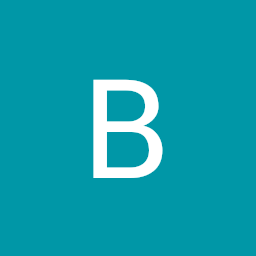
Reputation: 528
Highlight my navbar menu items whenever I scroll through that section? Only using Javascript
I currently have my nav menu items highlighted whenever I click them, but I want the entire section in the HTML to have a highlighted background, so when the user is scrolling through the website, it will automatically highlight the nav menu item according to the whichever section they are scrolling through
Here is an example on codepen that I'm trying to achieve with my code https://codepen.io/joxmar/pen/NqqMEg
Here is my current landing page in Jsfiddle https://jsfiddle.net/hzg02k3n/
As you can see from my jsfiddle, the links get highlights when I click, but I need it to become active whenever I scroll over the section.
Below my current HTML code
<header class="page__header">
<nav class="navbar__menu">
<!-- Navigation starts as empty UL that will be populated with JS -->
<ul id="navbar__list"></ul>
</nav>
</header>
<main>
<header class="main__hero">
<h1>Landing Page</h1>
</header>
<section id="section1" data-nav="Section 1" class="active">
<div class="landing__container">
<h2>Section 1</h2>
<p>
Lorem ipsum dolor sit amet, consectetur adipiscing elit. Morbi
fermentum metus faucibus lectus pharetra dapibus. Suspendisse
potenti. Aenean aliquam elementum mi, ac euismod augue. Donec eget
lacinia ex. Phasellus imperdiet porta orci eget mollis. Sed
convallis sollicit
</p>
<p>
Aliquam a convallis justo. Vivamus venenatis, erat eget pulvinar
gravida, ipsum l
</p>
</div>
</section>
<section id="section2" data-nav="Section 2">
<div class="landing__container">
<h2>Section 2</h2>
<p>
Lorem ipsum dolor sit amet, consectetur adipiscing elit. Morbi
fermentum metus faucibus lectus pharetra dapibus. Suspendisse
potenti. Aenean aliquam elementum mi, ac euismod augue. Donec eget
lacinia ex. Phasellus imperdiet porta orci eget mollis. Sed
convallis s
</p>
<p>
Aliquam a convallis justo. Vivamus venenatis, erat eget pulvinar
gravida, ipsum l
</p>
</div>
</section>
I have up to 4 sections, but this just shows the first two.
Here is my Javascript that I used to create the navbar
const navMenu = document.querySelectorAll("section");
const navList = document.getElementById("navbar__list");
const items = ["Section 1", "Section 2", "Section 3", "Section 4"];
//Build the nav
items.forEach((item, i) => {
const el = document.createElement("a");
el.innerText = item;
el.classList.add("menu-items");
el.setAttribute("id", `menu-${i + 1}`);
el.href = `#section${i + 1}`;
navList.appendChild(el);
const li = document.createElement("li");
li.classList.add("menu-list");
li.appendChild(el);
li.setAttribute("id", `${i + 1}`);
// Append the list item to the list
navList.appendChild(li);
});
//Make Nav Active when Clicked and scrolls down to section
document.addEventListener("click", function (event) {
let active = document.querySelector(".menu-list.active");
if (active) active.classList.remove("active");
if (event.target.classList.contains("menu-list")) {
event.target.classList.add("active");
window.location.href = "#section" + event.target.id;
}
});
Upvotes: 1
Views: 10636
Answers (1)

Reputation: 2865
Just utilize the mouseover and mouseout events!
Here is a small example & here is a JS Fiddle as well:
const navMenu = document.querySelectorAll("section");
const navList = document.getElementById("navbar__list");
const items = ["Section 1", "Section 2", "Section 3", "Section 4"];
let lastId;
let last_known_scroll_position = 0;
let ticking = false;
//Build the nav
items.forEach((item, i) => {
const li = document.createElement("li");
const el = document.createElement("a");
el.innerText = item;
el.classList.add("menu-items");
el.setAttribute("id", `menu-${i + 1}`);
el.href = `#section${i + 1}`;
el.addEventListener("click", function(e) {
const href = e.target.getAttribute("href"),
offsetTop = href === "#" ? 0 : e.target.offsetTop - topMenuHeight + 1;
const scrollOptions = {
scrollIntoView: true,
behavior: "smooth"
};
e.target.scrollIntoView(scrollOptions);
e.preventDefault();
});
navList.appendChild(li);
li.appendChild(el);
});
const topMenu = document.getElementById("navbar__list");
const topMenuHeight = topMenu.offsetHeight + 1;
const menuItems = document.querySelectorAll(".menu-items");
const scrollItems = document.querySelectorAll(".sec");
//Make Nav Active when Clicked and scrolls down to section
document.addEventListener("click", function(event) {
let active = document.querySelector(".active");
if (active) {
active.classList.remove("active");
}
if (event.target.classList.contains("menu-items")) {
event.target.classList.add("active");
}
});
// Bind to scroll
window.addEventListener("scroll", function() {
// Get container scroll position
const container = document.querySelector(".container");
let fromTop = window.pageYOffset + topMenuHeight + 40;
// Get id of current scroll item
let cur = [];
[...scrollItems].map(function(item) {
if (item.offsetTop < fromTop) {
cur.push(item);
}
});
// Get the id of the current element
cur = cur[cur.length - 1];
let id = cur ? cur.id : "";
if (lastId !== id) {
lastId = id;
menuItems.forEach(function(elem, index) {
elem.classList.remove("active");
const filteredItems = [...menuItems].filter(elem => elem.getAttribute("href") === `#${id}`);
filteredItems[0].classList.add("active");
});
}
});body {
font-family: "Arial", sans-serif;
}
#navbar__list {
height: 40px;
background-color: #55443D;
display: block;
align-content: center;
align-items: center;
position: fixed;
top: 0;
left: 0;
width: 100vw;
z-index: 1;
margin: 0 auto;
}
#navbar__list ul {
padding: 0;
list-style: none;
position: relative;
display: table;
margin: 0 auto;
}
#navbar__list li {
display: table-cell;
}
#navbar__list li a {
padding: 10px 20px;
display: block;
color: white;
text-decoration: none;
transition: all 0.3s ease-in-out;
}
#navbar__list li a:hover {
color: #dc5c26;
}
#navbar__list li a .active {
color: #F38A8A;
border-bottom: 3px solid #F38A8A;
}
.active {
color: #F38A8A;
border-bottom: 3px solid #F38A8A;
}
.sec {
height: 50vh;
display: block;
}
.sec h2 {
position: relative;
top: 50%;
left: 50%;
}
#section1 {
background-color: green;
}
#section2 {
background-color: yellow;
}
#section3 {
background-color: blue;
}
#section4 {
background-color: grey;
}<ul id="navbar__list"></ul>
<section class="container">
<div id="section1" class="sec">
<h2>Section 1</h2>
</div>
<div id="section2" class="sec">
<h2>Section 2</h2>
</div>
<div id="section3" class="sec">
<h2>Section 3</h2>
</div>
<div id="section4" class="sec">
<h2>Section 4</h2>
</div>
</section>Edit: This is the working fiddle using your code
Upvotes: 5
Related Questions
- How to make navbar change color on scroll?
- Highlight nav section on scroll
- How to make the current bookmarked menu in navbar get highlighted automatically when scrolled using javascript?
- jQuery highlight menu item when scrolled over section
- highlight nav item when user scrolls to a section
- highlight menu on scrolling (if reach div)
- Highlight menu item on scroll
- How to change highlighting color on a navbar as one scrolls down a single webpage to different sections
- highlight active menu item on Page Scroll?
- Highlight navigation link as i scroll down the page