Reputation: 845
Incorrect accessibility focus order for nested elements in React Native
I'm working in a mixed-match app where we use React Native components for a few modules. In this case, I've a tableview in which we add RN components in a few of the cells.
I was able to enable accessibility for nested elements in those React Native components but the order of focus seems to be incorrect when added in a UITableView.
The view hierarchy would be like the below:
<E0>
<E1 accessible={true}>
<E11 accessible={true}>
<E12 accessible={true}>...
<E2 accessible={true}>
<E21 accessible={true}>
<E22 accessible={true}>...
I'm expecting the focus order to be E1, E11, E12, E2, E21, E22
but it's announcing in the order E1, E2, E11, E12, E21, E22 ie, parent elements and then child elements
In iOS we have the accessibilityElements property to set the order. Is there any way to set the focus order like that in React Native, or is there any other way to achieve that?
P.S.: The same component works as expected, (ie. voiceover is announced in the correct order) when I display the particular component in a view controller.
Any timely help / useful suggestions would be greatly appreciated as I've spent more than a couple of days in this issue.
Upvotes: 6
Views: 5177
Answers (4)
Reputation: 46
Thanks, @Andrew, for sharing react-native-a11y.
However, I have something new and better.
I have finished working on an "advanced" ordering system for React Native:
- https://github.com/ArturKalach/react-native-a11y-order
- https://www.npmjs.com/package/react-native-a11y-order
I will update react-native-a11y later, but if you need only ordering, I would suggest using react-native-a11y-order.
Upvotes: 1
Reputation: 845
We transitioned our app to more of a green field RN app where we are not facing issues like this again. That might be the only solution AFAIK.
Upvotes: 0
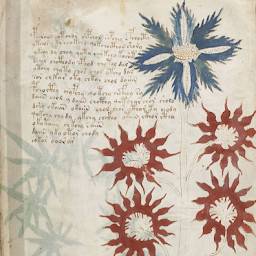
Reputation: 5240
While Nicolai's answer might achieve an acceptable result, in terms of whether there is a way to actually set the screen reader focus order in React Native:
- Not within React Native itself, which is disappointing. See the beginning of this discussion.
There are some non-core potential solutions:
- This gist for an A11y Wrapper.
- The react-native-a11y package, in beta as of late 2023, that allows you to set screen reader focus order.
Upvotes: 0

Reputation: 8322
Under the assumption that people with a screen reader enabled does not use their visual as much, you can shift around the elements, making the screen reader read them in the right order.
In your case that would mean if the screen reader is enabled, then add a marginTop of for instance 50 to E2
Here's an example: Left is when the screenreader is enabled.
Checking whether the screen reader is enabled can be done with: AccessibilityInfo
Dislaimer: I know this is a rather ridicules answer, since it just avoids the issue instead of solving it, but I'm posting it anyway, because it did solve a similar problem to yours and it seems there is no solution coming from React Native.
Upvotes: 1
Related Questions
- React Native TextInput onFocus does not allow onPress of other child components
- Native Base - _focus not changing certain component stylings
- Change accessibility focus in react-native app on drawer/modal open
- React Native Text Input Blur Focus on Tap Touchable
- React Native set input focus
- Accessibility for Nested Text in react native
- How to set properly RN AccessibilityInfo setAccessibilityFocus
- React Native nextFocusRight Prop on an TouchableOpacity is not working
- react native - ios - enabling Larger Text form accessibility messed up everything
- move focus automatically in React Native
