Reputation: 81
ODBC connection string to Snowflake for Access Pass Thru Query
I am trying to create a connection string to get to Snowflake data from Access 2010 and above. I can create a database DSN and link to the tables I use, but I need to build DSN-less connection strings for distributed applications. Here's what I have so far, it fails with the message "ODBC connection to xxxx failed". Here's what I have so far:
ODBC;Driver={SnowflakeDSIIDriver}; Server=https://server name; Role=role name;Warehouse=warehouse name;Database=db name;Schema=schema name;UID=snowflake ID; PWD=snowflake password;
Upvotes: 8
Views: 5405
Answers (2)
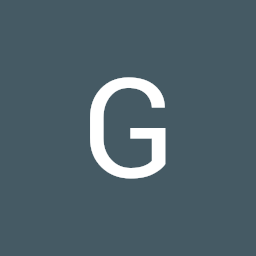
Reputation: 11066
I can confirm that DNS-free connections work fine in Access 2013. I have not tested on Access 2010, but I have it available if that needs testing.
The first problem I encountered is that the Snowflake ODBC driver reports 32/64-bit in the ODBC section of Control Panel, but it may not have one or the other installed.
In my case, it showed in the DSN sources as 32/64-bit, but I had only the 64-bit version installed. Notice that after installing the 32-bit driver, the Programs and Features (where to go normally for uninstalling apps) shows both the 64 and 32 bit drivers.
After installing the 32-bit driver, it was just a matter of getting the connection string right. You want to copy it from the URL on your Snowflake web UI. Strip off the https:// part, and then keep everything up to and including the snowflakecomputing.com in the url. That's what you'll use for the server.
Edit 2: I missed the part of the question that referenced pass through queries and was describing a procedure I tested recently for DNS-free connection using VBA. I tested the pass-through connection and it worked fine. The only difference is in the ODBC connection string you need to keep the "ODBC;" prefix:
ODBC;Driver{SnowflakeDSIIDriver};server=<your_URL_everything_before_snowflakecomputing.com>.snowflakecomputing.com;uid=greg;pwd=xxxxxx
Edit: One thing I forgot and am adding... The built-in Access data engine did not work for me to connect with a DNS-free connection. The code shows that it's using ActiveX Data Objects (ADO). You need to add a reference to that in your VBA project:
' For the account, use everything after https:// up to and including
' snowflakecomputing.com in your URL when connecting to Snowflake using the web UI.
Const SNOWFLAKE_ACCOUNT = "<your_account>.<your_region>.snowflakecomputing.com"
Const SNOWFLAKE_USER = "greg"
Const SNOWFLAKE_PASSWORD = "xxxxx"
Public Sub Main()
Dim odbc As String
Dim sfCon As ADODB.Connection
Set sfCon = OpenDatabaseConnection(GetConnectionString())
If Not sfCon Is Nothing Then
'Use the connection here...
sfCon.Close
End If
End Sub
Private Function GetConnectionString()
GetConnectionString = "Driver={SnowflakeDSIIDriver}" + _
";server=" + SNOWFLAKE_ACCOUNT + _
";uid=" + SNOWFLAKE_USER + _
";pwd=" + SNOWFLAKE_PASSWORD + _
";network_timeout=60" + _
"login_timeout=60"
End Function
Public Function OpenDatabaseConnection(ConnString As String) As ADODB.Connection
On Error GoTo Handler
Dim database As ADODB.Connection
Set database = New ADODB.Connection
With database
.ConnectionString = ConnString
.ConnectionTimeout = 60
.Open
End With
Set OpenDatabaseConnection = database
Exit Function
Handler:
MsgBox "Error: " + Err.Description
End Function
Upvotes: 4
Reputation: 41
I think you are on the right track. I have the same thing and it works.
ODBC;
driver={SnowflakeDSIIDriver};
server=accountname.snowflakecomputing.com;database=dbname;
schema=public;
warehouse=whname;
role=rlname;
Uid=userid;
Pwd=password;
Very odd that the DSN one works and your doesn't.
Upvotes: 4
Related Questions
- How to write ODBC connection string for Snowflake
- Access Query DSN-less connection string error
- CONNECT BY in Snowflake query
- Connect to MS Access Database from Snowflake
- PowerBI + Snowflake: ODBC Connection: DirectQuery
- How to use connection string in ODBC to create a table in Access permanently linked to a SQL source?
- MS Access VBA Pass Through Query Connection String Error (ODBC)
- How do you alter the ODBC connection string for existing MS-ACCESS pass-through queries in VBA
- Variable in pass-through query 'ODBC Connect Str'
- Create ODBC Connection from Access to SQL Server


