Reputation: 653
Visual-Block mode not working in Vim with C-v on WSL@Windows 10
I use WSL Ubuntu and Vim inside the new Windows Terminal, but if I have to enter the visual-block mode with C-v, I can't since it acts as paste.
I am okay with rebinding it to something else but I don't happen to have found the command that I have to add to .vimrc, I think it has something to do with inoremap.
Any advice?
Upvotes: 47
Views: 27011
Answers (5)
Reputation: 83
You can just change the default "settings.json" as below. To find it, enter the following (credit: @user2023370) in an explorer window:
%LocalAppData%\Packages\Microsoft.WindowsTerminal_8wekyb3d8bbwe\LocalState
Original :
{
"command":
{
"action": "copy",
"singleLine": false
},
"keys": "ctrl+c"
},
{
"command": "paste",
"keys": "ctrl+v"
},
Modified :
{
"command":
{
"action": "copy",
"singleLine": false
},
"keys": "ctrl+shift+c"
},
{
"command": "paste",
"keys": "ctrl+shift+v"
},
Upvotes: 6
Reputation: 190
ctrl-v may be bound to "paste" by Windows Terminal, if you don't want to change configurations, you can simulate key presses by vim commands, such as the following:
:execute "normal \<c-v>"
Note that \<c-v> means Ctrl-V, and it is literally thease chars, no need to press ctrl key.
Upvotes: 1
Reputation: 21
ctrl+v is also important for ":g/pattern/norm". You don't need to change settings.json in order to delete the "ctrl+v" binding, now you can also click on "Actions", scroll to the "paste" binding and delete it (shift+insert will still be available)
Upvotes: 2
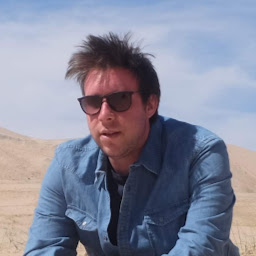
Reputation: 910
CTRL+v is bound to paste in Windows Terminal by default. As of now, the only thing that's working is to disable that behaviour in the settings.json. You can do that by pressing CTRL+SHIFT+,.
From version 1.4
"actions": [
...
// { "command": {"action": "paste", ...}, "keys": "ctrl+v" }, <------ THIS LINE
Pre version 1.4
"keybindings": [
...
// { "command": "paste", "keys": "ctrl+v" }, <------ THIS LINE
After doing this, you can switch to visual block mode as usual and paste with CTRL+SHIFT+v.
I've found these issues on the project's GitHub about this problem:
https://github.com/microsoft/terminal/issues/5790
https://github.com/microsoft/terminal/issues/5641
Info about the keybindings/actions change: https://learn.microsoft.com/en-us/windows/terminal/customize-settings/actions
As of Windows Terminal version 1.4, the keybindings array has been renamed to actions inside the settings.json file. Support for the keybindings array still exists for backward compatibility, however the terminal will not automatically rename keybindings to actions inside your settings.json file.
Upvotes: 68
Related Questions
- Vim can't be started inside Windows Subsystem(WSL) when using Git for Windows executable
- How to copy/paste from Vim in WSL
- WSL isn't working in VS code. What could be the problem here?
- How do I get WSL Vim to accept pipeline input from Powershell?
- Strange vscode issue in WSL
- Cannot instantiate qemu-kvm VM inside WSL2 (Windows Subsystem for Linux 2) on Windows 10
- VS Code - WSL - Go To Definition not working
- WSL: Installed colorscheme for terminal vim not working properly
- Visual Studio Code is not working on WSL2
- Running VSCode from Ubuntu WSL2 not working
