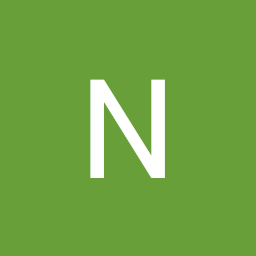
Reputation: 672
Style of accordion-groups' headers (ngx-bootstrap)?
How do I change the style of the accordion headers in ngx-bootstrap?
I tried everything. I copy pasted the code from the documentation for customizing the headers but it does not work. The tag generates a bunch of other tags with classes (mostly bootstrap classes). I get the css path to the heading from the Chrome's Inspector, but I can't change it.
The heading/link is in a <button> tag and even when I say button { color: red !important; } it does not work.
I tried everything, but it does not work.
Thanks in advance!
Upvotes: 4
Views: 5012
Answers (4)
Reputation: 1
I think this could work perfectly::
SCSS:
accordion-group {
::ng-deep {
.btn:hover {
background-color: transparent !important;
}
.btn {
color: #0f92d8 !important;
font-weight: 600 !important;
outline: none !important;
}
}
}
Upvotes: 0
Reputation: 51
Just dealt with this issue after upgrading to most recent versions of angular, bootstrap, etc. and I want to provide a more detailed answer.
My experience is that there's really two main ways to do it
- using the [panelClass] attribute and then supplanting the existing styling in the accordion component and its children.
This way is more finicky and will likely take a lot more trial and error to configure to your desired specs.
html:
<accordion>
<accordion-group heading="test" [panelClass]="'custom-class'"></accordion-group>
<accordion-group heading="test2" [panelClass]="'custom-class'"></accordion-group>
</accordion>
note the extra set of quotation marks in the [panelClass] - Angular looks for presets otherwise. You can get around this by initializing a string variable that contains the name of the custom class you desire and popping that in there, instead.
possible css (might not be precise):
accordion-group::ng-deep .custom-class>a{background-color: black !important;}
accordion-group::ng-deep .custom-class>a:hover{color:white !important;}
- Track down the specific classes the components utilize (your web browser's developer tools are useful) and use the usual css specs (::ng-deep, !important, '>', etc.), as necessary. In the accordion-group, for example, the headings for accordion-groups utilize .btn, .btn-link, etc.
E.g., if you wanted to change the default underlines in an accordion-group's heading to only display on the (hover) event:
html:
<accordion>
<accordion-group heading="test" id="blah"></accordion-group>
<accordion-group heading="test2"></accordion-group>
</accordion>
css:
#blah .btn{text-decoration: none;}
#blah .btn:hover{text-decoration: underline;}
I find method #2 to be simpler, it just requires a little investigation into the components you use (probably not a bad thing anyway).
Upvotes: 0
Reputation: 1129
You can provide some custom CSS class to the accordion using the panelClass property.
Example
<accordion>
<accordion-group heading="Static Header, initially expanded"
[panelClass]="customClass"
[isOpen]="isFirstOpen">
This content is straight in the template.
</accordion-group>
<accordion-group heading="Content 1">
<p>accordion 1</p>
</accordion-group>
<accordion-group heading="Content 2" panelClass="customClass">
<p>accordion 2</p>
</accordion-group>
</accordion>
Then you need to set the css rules in the global style sheet in you project.
style.css
.card.customClass, .card.customClass .card-header, .panel.customClass {
background-color: #5bc0de;
color: #fff;
}
For more information visit the ngx-bootstrap documentation (Accordion Styling).
Upvotes: 1
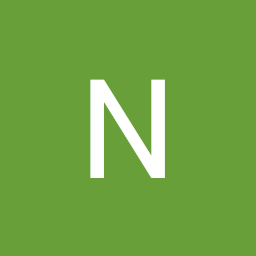
Reputation: 672
accordion-group {
::ng-deep {
div {
&>div.panel-heading.card-header.panel-enabled {
background-color: rgba(52, 58, 64, 0.15); // change the background of every accordion heading
.btn-link {
color: rgb(6, 10, 9); // change the accordion heading buttons style
}
}
&>div.panel-collapse.collapse.in.show>div {
background-color: hsla(210, 10%, 83%, 0.10); // change the expanded content style
}
}
}
}
::ng-deep{} - that's how you can change the styles of the component that comes from imported library.
The solution I gave is made with SASS (.scss file). I don't know if you can apply changes to the /deep/ components' styles in a regular CSS. If your Angular project is configurated with CSS you can change it to use SASS syntax with the following line:
ng config schematics.@schematics/angular:component.style scss
Upvotes: 6
Related Questions
- how to override ng2-boostrap accordion default style with custom css style in angular
- How can I add icon into ngx-bootstrap accordion-group heading?
- How to style ng-bootstrap accordion?
- ng-bootstrap accordion panel color change
- How to style Bootstrap 4 Accordion heading when it's collapsed?
- Add class to accordion heading using AngularJS ui-bootstrap?
- How to change the style properties of uib-accordion-heading
- How to implement accordion in angular2 and typescript
- Style ng-bootstrap accordion with css
- How do I dynamically style uib-accordion-group