
Reputation: 4629
Display Image In middle over text
I am using bootstrap 4 and trying to make a component. The component has two tiles. Each tile consists of an icon image on left and on the right, there is a hyperlink. The desktop should show the tiles horizontally and vertically centered. As soon as the desktop changes to mobile, the image icon should stack over the link and vertically centered.
<!doctype html>
<html lang="en">
<head>
<!-- Required meta tags -->
<meta charset="utf-8">
<meta name="viewport" content="width=device-width, initial-scale=1, shrink-to-fit=no">
<!-- Bootstrap CSS -->
<link rel="stylesheet" href="https://maxcdn.bootstrapcdn.com/bootstrap/4.0.0/css/bootstrap.min.css" integrity="sha384-Gn5384xqQ1aoWXA+058RXPxPg6fy4IWvTNh0E263XmFcJlSAwiGgFAW/dAiS6JXm" crossorigin="anonymous">
<title>Service Header Example</title>
<style type="text/css">
.service-header-tile{
max-width: 397px;
height:60px;
}
.leftContent{
float: left;
width: 20%;
clear:both;
}
.rightContent{
float: left;width: 61%;height: auto;
}
@media only screen and (max-width: 767px){
.leftContent{
width:100%;
height:auto;
float:none;
clear: both;
text-align: center;
}
.rightContent{
clear:both;
width:auto;
height:auto;
}
}
</style>
</head>
<body>
<div class="container" style="background-color:#41173F">
<div class="row">
<div class="col-4 col-md-4">
<div class="service-header-tile containeer">
<div class="leftContent">
<picture>
<source media="(max-width:767px)" srcset="https://i.postimg.cc/52LJtH2P/virtual-appoinment-m-icon-2x.png" />
<img src="https://i.postimg.cc/rmJFwDQ6/book-appointment.png" srcset="https://i.postimg.cc/RV0qqLkg/book-appointment-2x.png 2x" class="stretch object-fit "/>
</picture>
</div>
<div class="rightContent">
<a href="#">Play Virtual Applications</a>
</div>
</div>
</div>
<div class="col-4 col-md-4">
<div class="service-header-tile container">
<div class="leftContent">
<picture>
<source media="(max-width:767px)" srcset="https://i.postimg.cc/52LJtH2P/virtual-appoinment-m-icon-2x.png" />
<img src="https://i.postimg.cc/rmJFwDQ6/book-appointment.png" srcset="https://i.postimg.cc/RV0qqLkg/book-appointment-2x.png 2x" class="stretch object-fit "/>
</picture>
</div>
<div class="rightContent">
<a href="#">Play Virtual Applications</a>
</div>
</div>
</div>
</div>
</div>
<!-- Optional JavaScript -->
<!-- jQuery first, then Popper.js, then Bootstrap JS -->
<script src="https://code.jquery.com/jquery-3.2.1.slim.min.js" integrity="sha384-KJ3o2DKtIkvYIK3UENzmM7KCkRr/rE9/Qpg6aAZGJwFDMVNA/GpGFF93hXpG5KkN" crossorigin="anonymous"></script>
<script src="https://cdnjs.cloudflare.com/ajax/libs/popper.js/1.12.9/umd/popper.min.js" integrity="sha384-ApNbgh9B+Y1QKtv3Rn7W3mgPxhU9K/ScQsAP7hUibX39j7fakFPskvXusvfa0b4Q" crossorigin="anonymous"></script>
<script src="https://maxcdn.bootstrapcdn.com/bootstrap/4.0.0/js/bootstrap.min.js" integrity="sha384-JZR6Spejh4U02d8jOt6vLEHfe/JQGiRRSQQxSfFWpi1MquVdAyjUar5+76PVCmYl" crossorigin="anonymous"></script>
</body>
</html>Though I am finding the following issues
- I am not sure, how to vertically center the image on the text in mobile mode?
- service-header-tile, is not acting as a parent of leFtContent and rightContent. When inspect the element, this div does not seem to have any width or height. What am I doing wrong?
- Suggestions to improve the code
Thanks, Bee
Upvotes: 1
Views: 92
Answers (3)

Reputation: 29281
I am not sure, how to vertically center the image on the text in mobile mode?
you probably want center the image horizontally over the text. Use .text-center class on the parent element of the image or use flexbox utility classes provided by bootstrap such as .justify-content-center
service-header-tile, is not acting as a parent of leFtContent and rightContent. When inspect the element, this div does not seem to have any width or height. What am I doing wrong?
It is a parent element and it has fixed height of 60px that you have defined in the internal css. You need to remove that otherwise child elements will overflow the .service-header-tile element.
Suggestions to improve the code
- remove internal css, use external css file if you want to override the styles provided by bootstrap.
- remove all the css you have written because its not needed for what you are trying to achieve. Bootstrap has all the classes you need to achieve the desired layout.
- use flexbox utility classes provided by bootstrap to align items properly. You can find these classes here
<link href="https://maxcdn.bootstrapcdn.com/bootstrap/4.0.0/css/bootstrap.min.css" rel="stylesheet" />
<div class="container" style="background: #41173F;">
<div class="row">
<div class="col-4 col-md-4">
<div class="service-header-tile text-center d-flex flex-column flex-md-row align-items-center">
<div class="leftContent mr-md-3">
<picture>
<source media="(max-width:767px)" srcset="https://i.postimg.cc/52LJtH2P/virtual-appoinment-m-icon-2x.png" />
<img src="https://i.postimg.cc/rmJFwDQ6/book-appointment.png" srcset="https://i.postimg.cc/RV0qqLkg/book-appointment-2x.png 2x" class="stretch object-fit " />
</picture>
</div>
<div class="rightContent pb-2">
<a href="#">Play Virtual Applications</a>
</div>
</div>
</div>
<div class="col-4 col-md-4">
<div class="service-header-tile text-center d-flex flex-column flex-md-row align-items-center">
<div class="leftContent mr-md-3">
<picture>
<source media="(max-width:767px)" srcset="https://i.postimg.cc/52LJtH2P/virtual-appoinment-m-icon-2x.png" />
<img src="https://i.postimg.cc/rmJFwDQ6/book-appointment.png" srcset="https://i.postimg.cc/RV0qqLkg/book-appointment-2x.png 2x" class="stretch object-fit " />
</picture>
</div>
<div class="rightContent pb-2">
<a href="#">Play Virtual Applications</a>
</div>
</div>
</div>
</div>
</div>Upvotes: 1

Reputation: 381
You can try bootstrap 4 "d-flex", "align-items-center" and "justify-content-center" classes.
Upvotes: 0
Reputation: 2182
I suggest you use flex, which was introduced in CSS 3.
I have made a quick fiddle here: https://jsfiddle.net/hkx2od3z/
You can put in a media query to change flex-direction between column and row.
You can play around with other properties here: https://yoksel.github.io/flex-cheatsheet/
Upvotes: 0
Related Questions
- Putting image between text
- How to place text in front of an image in bootstrap?
- How to write text over an image?
- Place Text on top of one another next to an image
- Text over an image
- Position image above or below text relatively.
- Display Text Over Image Using Div in Bootstrap
- bootstrap - how to position text over responsive image
- how to display text over an image in Bootstrap 3.1
- Adding text over an image in the middle