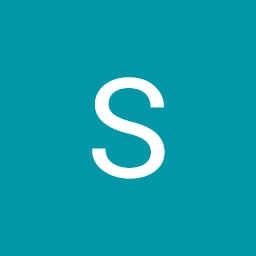
Sorin Burghiu
Reputation: 779
Range slider change thumb background image based on value
I have a range slider that has value from 1 to 5. For each value, i want the slider thumb to change to a different image.
CSS:
.slider {
-webkit-appearance: none;
width: 100%;
height: 5px;
border-radius: 5px;
background: #FFFFFF;
outline: none;
opacity: 0.7;
-webkit-transition: .2s;
transition: opacity .2s;
}
.slider:hover {
opacity: 1;
}
.slider::-webkit-slider-thumb {
-webkit-appearance: none;
appearance: none;
width: 100px;
height: 100px;
border: 0;
border-radius: 50%;
background-image: url("{% static 'img/coffee_cup.png' %}");
background-size: contain;
background-position: center center;
background-repeat: no-repeat;
cursor: pointer;
}
.slider::-moz-range-thumb {
width: 100px;
height: 100px;
border: 0;
border-radius: 50%;
background-image: url("{% static 'img/coffee_cup.png' %}");
background-size: contain;
background-position: center center;
background-repeat: no-repeat;
cursor: pointer;
}
HTML
<input type="range" min="1" max="5" value="1" class="slider" id="roast-level">
Basically right now the thumb background-image is set to a static image. I want to change it if for example the value of the range is 2 to "coffee_cup2.png" if 5 then to "coffee_cup5.png" basically i have 5 different images ready for this.
I believe javascript is what is needed but I am not sure how to go about that.
Any help appreciated.
Upvotes: 1
Views: 1056
Answers (1)
Cem
Reputation: 326
var slide = document.getElementById('roast-level');
slide.onchange = function() {
var imgArr = [{
Val: 1,
Url: 'https://faviana.com/blog/wp-content/uploads/2017/04/cup-of-coffee-200x200.jpg'
}, {
Val: 2,
Url: 'https://onlinejpgtools.com/images/examples-onlinejpgtools/coffee-resized.jpg'
}, {
Val: 3,
Url: 'https://anti-aging.myblog.it/wp-content/uploads/sites/224035/2015/08/150824_coffee_beans.jpg'
}, {
Val: 4,
Url: 'https://www.businessplantemplate.com/wp-content/uploads/2016/04/coffee-shop-200x200.jpg'
}, {
Val: 5,
Url: 'https://fitsmallbusiness.com/wp-content/uploads/2017/04/CoffeePR-200x200.jpg'
}];
document.body.style.setProperty("--dynamicImage", "url('" + imgArr.filter(a => a.Val == this.value)[0].Url + "')");
}body {
background-color: black;
--dynamicImage: url("https://faviana.com/blog/wp-content/uploads/2017/04/cup-of-coffee-200x200.jpg");
}
.slider {
-webkit-appearance: none;
width: 100%;
height: 5px;
border-radius: 5px;
background: #FFFFFF;
outline: none;
opacity: 0.7;
-webkit-transition: .2s;
transition: opacity .2s;
}
.slider:hover {
opacity: 1;
}
.slider::-webkit-slider-thumb {
-webkit-appearance: none;
appearance: none;
width: 100px;
height: 100px;
border: 0;
border-radius: 50%;
background-image: var(--dynamicImage);
background-size: contain;
background-position: center center;
background-repeat: no-repeat;
cursor: pointer;
}<input type="range" min="1" max="5" value="1" class="slider" id="roast-level">PS: IE does not accept this "filter" syntax you can use filter(function(a) { return a.Val == this.value; })[0].Url for IE support.
Upvotes: 1
Related Questions
- How to show the value of Range Slider on the thumb of the Slider?
- Input range slider, replace thumb with image not working
- Change CSS property of range slider thumb via JS/JQuery
- Update HTML based on value of range slider
- Html Range slider with Javascript
- Changing Range Slider background via Javascript
- Write value of range to thumb slider
- Show slider range value on top of thumb
- JQuery - Range slider issue - changing image
- Make HTML 5 range slider change based on value selected