
Reputation: 79
Kivy: MDIconButton not centering in Gridlayout and MDLabel with button behavior cannot be moved
I'm new to Kivy and I want to make a signin screen for my app. I have two problems. First, inside my Gridlayout I have 3 MDIconbuttons and they cannot seem to be centered no matter what I try. Second, I want the MDLabel with the text "Forgot your password/username?" to be closer to the MDTextFieldRound I have above, but putting in negative padding moves the text, but not the button behavior.
main.py
import kivy
from kivy.uix.widget import Widget
from kivy.uix.screenmanager import ScreenManager, Screen
from kivy.uix.boxlayout import BoxLayout
from kivy.uix.behaviors.button import ButtonBehavior
from kivymd.app import MDApp
from kivymd.theming import ThemeManager
class SignInScreen(Screen):
pass
class ButtonGrid(ButtonBehavior, BoxLayout):
pass
class AttendanceApp(MDApp):
def build(self):
self.theme_cls.primary_palette = "LightBlue"
self.theme_cls.accent_palette = "Red"
return SignInScreen()
def change_theme(self, primary_palette, accent_palette):
pass
#theme_cls = ThemeManager()
def signin_pressed(self, instance):
pass
if __name__ == "__main__":
AttendanceApp().run()
Attendance.kv
# Filename: Attendance.kv
#:import utils kivy.utils
#screens
<SignInScreen>
#change_theme: app.change_theme("Bright Blue", "Red")
BoxLayout:
orientation: "vertical"
pos_hint: {"center_x": .5, "center_y": .75}
size_hint: .8, 1
spacing: dp(25)
MDTextFieldRound:
id: username
icon_right: "email"
helper_text: "Email"
normal_color: .4, .4, .4, .4
MDTextFieldRound:
id: password
icon_right: "key"
helper_text: "Password"
password: True
normal_color: .4, .4, .4, .4
ButtonGrid:
size_hint: .9, None
height: 10
pos_hint: {"center_x": .5}
on_press: print(self.pos)
BoxLayout:
MDLabel:
valign: "top"
text: "Forgot your password/username?"
halign: "center"
theme_text_color: "Custom"
font_style: "Caption"
text_color: .4, .4, .4, .4
MDFillRoundFlatButton:
text: "Sign In"
custom_color: .17, .24, .98, 1
pos_hint: {"center_x": .5}
BoxLayout:
size_hint: .9, None
height: 25
pos_hint: {"center_x": .5}
padding: 0, 0, 0, -50
MDLabel:
text: "Or sign in with"
halign: "center"
theme_text_color: "Custom"
font_style: "Caption"
text_color: .4, .4, .4, 1
GridLayout:
padding: 0, 10, 0, 0
spacing: dp(25)
size_hint: 1, None
height: 1
cols: 3
halign: "center"
canvas:
Color:
rgba: .4, .4, .4, 1
Rectangle:
size: self.size
pos: self.pos
MDIconButton:
icon: "google"
user_font_size: "32sp"
elevation_normal: 12
md_bg_color: .4, .4, .4, .2
MDIconButton:
icon: "facebook-box"
user_font_size: "32sp"
elevation_normal: 12
md_bg_color: .4, .4, .4, .2
MDIconButton:
icon: "twitter"
user_font_size: "32sp"
elevation_normal: 12
md_bg_color: .4, .4, .4, .2
Right now the Application looks like this: Application Screen Signin
Upvotes: 5
Views: 2044
Answers (1)
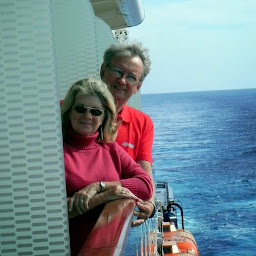
Reputation: 38822
The MDIconButton has a fixed size and the GridLayout will set its column width according to the MDIconButton width, which ends up putting all the MDIconButtons to the left.
You can use AnchorLayout, which does not have a fixed size, to contain each MDIconButton. The AnchorLayouts will each get the same share of the GridLayout width, and by default, places its content in the center of its area.
I have changed the GridLayout height to self.minimum_height, so it calculates its height based on the children heights. And the canvas instruction is changed to handle this.
GridLayout:
padding: 0, 10, 0, 0
spacing: dp(25)
size_hint: 1, None
height: self.minimum_height
cols: 3
canvas:
Color:
rgba: .4, .4, .4, 1
Rectangle:
size: self.width, 1
pos: self.x, self.y+self.height-1
AnchorLayout:
size_hint_y: None
height: but1.height
MDIconButton:
id: but1
icon: "google"
user_font_size: "32sp"
elevation_normal: 12
md_bg_color: .4, .4, .4, .2
AnchorLayout:
size_hint_y: None
height: but2.height
MDIconButton:
id: but2
icon: "facebook-box"
user_font_size: "32sp"
elevation_normal: 12
md_bg_color: .4, .4, .4, .2
AnchorLayout:
size_hint_y: None
height: but3.height
MDIconButton:
id: but3
icon: "twitter"
user_font_size: "32sp"
elevation_normal: 12
md_bg_color: .4, .4, .4, .2
Upvotes: 2
Related Questions
- Problem with positioning buttons properly in Kivy
- Kivy center button
- GridLayout wrong positioning
- Horizontally aligning buttons in kivy
- Gridlayout formatting in kivy
- How to correctly scale MDIconButton?
- Button position in kivy gridlayout
- Kivy putting buttons on the corner of layout
- How to center buttons in Kivy?
- Kivy Anchor and gridlayout centering