
cg-algo
Reputation: 79
Kivy: self.parent.current not redirecting me to different screen using screen manager
Using Kivymd, I am trying to make a button in the MDList go to a page, but when I try to set the on_release nothing happens. Someone please help. I need to be able to click the sign out button and for it to redirect me to the sign in screen perferably using a python function because I would like to also do other things after the button is clicked
main.py
import kivy
from kivy.uix.widget import Widget
from kivy.uix.screenmanager import ScreenManager, Screen
from kivy.uix.boxlayout import BoxLayout
from kivy.uix.behaviors.button import ButtonBehavior
from kivymd.app import MDApp
from kivymd.theming import ThemeManager
class SignInScreen(Screen):
pass
class HomeScreen(Screen):
pass
class MenuScreen(Screen):
pass
class ButtonGrid(ButtonBehavior, BoxLayout):
pass
class AttendanceApp(MDApp):
def build(self):
#self.theme_cls.primary_palette = "LightBlue"
#self.theme_cls.accent_palette = "Red"
return HomeScreen()
def change_theme(self, primary_palette, accent_palette):
pass
#theme_cls = ThemeManager()
def signin_pressed(self, instance):
pass
if __name__ == "__main__":
AttendanceApp().run()
Attendance.kv
# Filename: Attendance.kv
#:import utils kivy.utils
#screens
<SignInScreen>
#code
<HomeScreen>
NavigationLayout:
ScreenManager:
Screen:
BoxLayout:
orientation: "vertical"
MDToolbar:
title: "Home"
left_action_items: [["menu", lambda x: nav_menu.set_state()]]
elevation: 10
MDLabel:
text: "Content"
halign: "center"
MDNavigationDrawer:
id: nav_menu
MenuScreen:
ScreenManager:
id: sm_menu
SignInScreen:
name: "signin"
HomeScreen:
name: "home"
MenuScreen:
name: "menu"
<MenuScreen>
ScrollView:
MDList:
id: scroll
OneLineAvatarIconListItem:
id: menu_home
text: "Home"
elevation: 10
IconLeftWidget:
icon: "home"
OneLineAvatarIconListItem:
id: menu_schedule
text: "Schedule"
elevation: 10
IconLeftWidget:
icon: "calendar-month"
OneLineAvatarIconListItem:
id: menu_take
text: "Take"
elevation: 10
IconLeftWidget:
icon: "account-multiple"
OneLineAvatarIconListItem:
id: menu_rosters
text: "Rosters"
elevation: 10
IconLeftWidget:
icon: "clipboard-list-outline"
OneLineAvatarIconListItem:
id: menu_subs
text: "Subs"
elevation: 10
IconLeftWidget:
icon: "account-multiple-outline"
OneLineAvatarIconListItem:
id: menu_help
text: "Help"
elevation: 10
IconLeftWidget:
icon: "lightbulb-on-outline"
OneLineAvatarIconListItem:
id: menu_settings
text: "Settings"
elevation: 10
IconLeftWidget:
icon: "settings-outline"
OneLineAvatarIconListItem:
id: menu_signout
text: "Sign Out"
elevation: 10
on_release: "signin"
IconLeftWidget:
icon: "exit-to-app"
Upvotes: 0
Views: 682
Answers (1)
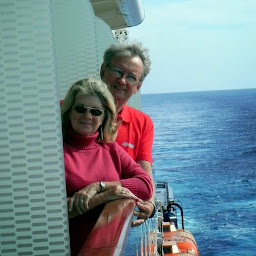
John Anderson
Reputation: 38947
You can change your kv slightly for that Button like this:
OneLineAvatarIconListItem:
id: menu_signout
text: "Sign Out"
elevation: 10
on_release: app.signout_pressed()
IconLeftWidget:
icon: "exit-to-app"
And in your AttendanceApp, add a method:
def signout_pressed(self):
print('signout pressed')
self.root.current = 'signin'
This assumes that the root of your AttendanceApp will be a ScreenManager.
Upvotes: 1
Related Questions
- I can't switch screen in kivy
- Kivy screenmanager current screen not switching (at least not visually). Using kivymd
- Why is switching screens not working in kivy?
- Unable to switch screen in Kivy
- Kivy ScreenManager does not switch screens (pure python)
- Kivy Screen Manager Can't Switch Between Screens
- Kivy's ScreenManager: switch_to does not seem to work as specified in the docs
- Kivy ScreenManager does not switch screens
- Facing an issue with switching screens in kivy
- Kivy screenmanager "No Screen with name" error when redirecting