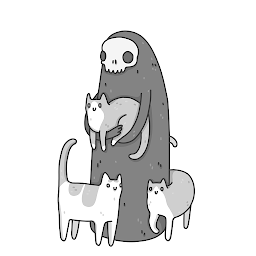
Reputation: 301
VSCODE build error `The terminal process "/bin/zsh '-c', 'yarn run watch-extensionsd'" failed to launch (exit code: 127).`
I want to build VSCode from source and I get this error:
The terminal process "/bin/zsh '-c', 'yarn run watch-extensionsd'" failed to launch (exit code: 127).
Upvotes: 20
Views: 19507
Answers (6)
Reputation: 8623
For me, it's happening when I try to use nx plugin for VS Code.
So the only thing I needed to do is restart VS Code and it's working again.
Upvotes: 1

Reputation: 334
On macOS, I addressed this by locating the inheritEnv option in VS Code settings.
Alternatively, you can include this line in your settings.json: "terminal.integrated.inheritEnv": false.
Upvotes: 12
Reputation: 507
Related to the above, if macOS and your computer recently restarted on its own (e.g., kernel panic), I found that VScode reloads improperly without loading the environment in all Terminals that were open prior.
The fix is simply to close out of VSCode completely, then relaunch. The environments will then load properly.
Upvotes: 7
Reputation: 64
It happens that ~/.zshrc is not sourced when VS Code is launched from the application menu but if it is launched from a terminal it works perfectly. So what I did is, I changed the command of Exec field in the desktop entry file (/usr/local/applications/code.desktop or ~/.local/share/applications/code.desktop) to zsh -c "source $HOME/.zshrc && code".
Upvotes: 3
Reputation: 1
In my case,
I just commented out a setting in VS Code. It works.
"files.exclude": {
"node_modules/": true
},
Upvotes: -2
Reputation: 10952
The problem is your npm scripts in vscode is started with /bin/zsh -c (non-login non-interactive)
This means scripts inside ~/.zshrc is not executed (and for the same reason ~/.zprofile).
However, even in non-login non-interactive mode, ~/.zshenv is loaded.
Solution 1:
Change "npm.packageManager": to npm
Make sure you restart vscode to make this take into effect.
Solution 2 (preferred):
Open ~/.zshrc and move whatever scripts that is loading yarn into ~/.zshenv
In my specific case, my yarn is installed through npm npm i -g yarn and my npm is installed through nvm. So I had to move following two lines.
export NVM_DIR="$HOME/.nvm"
[ -s "$NVM_DIR/nvm.sh" ] && \. "$NVM_DIR/nvm.sh" # This loads nvm
Solution 3:
Don't use VSCode's npm scripts. You can actually execute by opening terminal yourself shortcut ctrl + ` and typing out yarn "npm script name".
Upvotes: 46
Related Questions
- VSCode tasks error: /bin/bash: npm: command not found
- VSCode: yarn, but got error: incorrect data check
- VSCode terminal process command failed to launch
- Running NodeJS project in Visual Studio Code with yarn
- Terminal process get killed with code ELIFECYCLE errno: 137 when VS Code is open. Quitting VS Code resolves the issue?
- ts-node-dev bad option: --transpileOnly and bad option: --ignoreWatch
- TypeScript Run Build Task in Visual Studio Code fails
- /usr/bin/env: ‘node’: No such file or directory when running vscode task
- Unable to run npm, node from bash in VSCode
- vscode can't launch node app