
Lura
Reputation: 109
Flutter: how to use DropDownButton?
i'm trying to build a DropdownButton widget of multiple elements, but I'm miserably failing even if I read multiple tutorials on the Internet.
How can I go about creating a simple DropdownButton of 4 elements ?
Thanks for your time
Here's what I tried:
import 'package:flutter/material.dart';
class ForgotPassScreen extends StatefulWidget {
@override
_ForgotPassScreenState createState() => _ForgotPassScreenState();
}
class _ForgotPassScreenState extends State<ForgotPassScreen> {
int _value = 0;
@override
Widget build(BuildContext context) {
return Scaffold(
appBar: AppBar(
title: Text("Dropdown Button"),
),
body: Container(
padding: EdgeInsets.all(20.0),
child: DropdownButton(
value: _value,
items: [
DropdownMenuItem(
child: Text("Item 0"),
value: 0,
),
DropdownMenuItem(
child: Text("First Item"),
value: 1,
),
DropdownMenuItem(
child: Text("Second Item"),
value: 2,
),
DropdownMenuItem(
child: Text("Third Item"),
value: 3,
),
DropdownMenuItem(
child: Text("Fourth Item"),
value: 4,
)
],
onChanged: (value) {
setState(() {
_value = value;
});
}),
));
}
}Upvotes: 0
Views: 170
Answers (1)
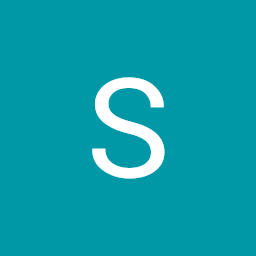
Siddharth Agrawal
Reputation: 3146
So this code has basically 3 parts to it. First is the object which stores the icon and the title. The second is the list of these objects, you can have as many as you want. And third is the button itself which constructs the boxes
OBJECT
class Choice {
const Choice({this.title, this.icon});
final String title;
final IconData icon;
}
LIST
List<Choice> choices = <Choice>[
const Choice(title: 'Profile', icon: Icons.account_circle),
const Choice(title:"Log in", icon: Icons.exit_to_app),
]
POPUP BUTTON
PopupMenuButton<Choice>(
color:Colors.white,
onSelected: onItemMenuPress,
itemBuilder: (BuildContext context) {
return choices.map((Choice choice) {
return PopupMenuItem<Choice>(
value: choice,
child: Row(
children: <Widget>[
Icon(
choice.icon,
color:Colors.black
),
Container(
width: 10.0,
),
Text(
choice.title,
style: TextStyle(),
),
],
));
}).toList();
},
)
This is the best way to create the button as you can modify it without having to change every single piece of code
Upvotes: 1
Related Questions
- How can I add a button inside a dropdownButton in Flutter
- How to use DropDownButton for dynamic list in Flutter?
- how to use 'dropdownbutton'?
- Flutter DropdownButton() issue
- Flutter - How to select DropdownButton item in widget test
- Create Item list for DropdownButton in Flutter
- Re: create a dropdown button in flutter
- How to make flutter custom drop down button?
- Unable to implement DropdownButton in flutter
- How can we create our own custom dropdownButton in flutter?