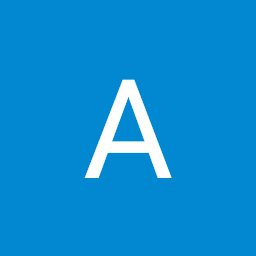
Reputation: 121
How can I make a configure script using autoconf on MSYS/MINGW?
I'm trying to use IT++ library in Windows 10. To this end, I need to make a "configure" script from "configure.ac.in" file which provided in IT++ library using autoconf on MSYS. I encountered these errors:
Ahmad@AHMADTANHA /c/itpp-4.3.1 $ autoconf configure.ac.in /c/MinGW/bin/autoconf-2.68: line 501: /mingw/bin/autom4te-2.68: No such file or directory /c/MinGW/bin/autoconf-2.68: line 501: exec: /mingw/bin/autom4te-2.68: cannot execute: No such file or directory
Upvotes: 3
Views: 4128
Answers (2)

Reputation: 7287
When I look in the source code of IT++ I don't see a file configure.ac or configure.am, only configure.ac.in. However there is a file CMakeLists.txt which means the project should probably configured with CMake.
As a general rule if you can avoid the configure tools by using a more modern build system like CMake or Ninja, you should do so. Also, CMake supports Ninja which is a lot faster than make.
So I tried to build IT++ both static and shared with CMake like this and had no problems:
INSTALLPREFIX=/usr/local
cmake.exe -Wno-dev -GNinja -DCMAKE_INSTALL_PREFIX:PATH=$INSTALLPREFIX -DCMAKE_BUILD_TYPE:STRING=Release -DBUILD_SHARED_LIBS:BOOL=OFF -DITPP_SHARED_LIB:BOOL=OFF -DHTML_DOCS:BOOL=OFF -S. -Bbuild_static &&
ninja -Cbuild_static install/strip &&
cmake.exe -Wno-dev -GNinja -DCMAKE_INSTALL_PREFIX:PATH=$INSTALLPREFIX -DCMAKE_BUILD_TYPE:STRING=Release -DBUILD_SHARED_LIBS:BOOL=ON -DITPP_SHARED_LIB:BOOL=ON -DHTML_DOCS:BOOL=OFF -S. -Bbuild_shared &&
ninja -Cbuild_shared install/strip &&
echo Success
If for some reason you still want to use make instead of ninja you can replace -GNinja with -G"MSYS Makefiles".
Upvotes: 0

Reputation: 7287
MSYS is old and slow, please use MSYS2. You can download it here: https://sourceforge.net/projects/msys2/files/Base/
To use use it first extract the file (e.g. msys2-base-x86_64-20200903.tar.xz) and then under the msys64 (or msys32) folder run autorebasebase1st.bat and reboot.
After rebooting start mingw64.exe (or mingw32.exe) and run:
pacman -Syu --noconfirm
pacman -S --noconfirm git wget tar gzip autoconf automake make libtool patch unzip xz bison flex pkg-config
pacman -S --noconfirm mingw-w64-x86_64-gcc
(for 32-bit the last line should be pacman -S --noconfirm mingw-w64-i686-gcc)
Exit the shell end open it up again. Now you should have a working environment.
Upvotes: 3
Related Questions
- Executing a script in MSYS2/MinGW
- How to produce a configure script for windows with autotools
- Setting up MSYS: ./configure is not recognized by Windows 7 as a command
- How Do I Run ./configure with MinGW?
- Running configure file in MinGW64: default build_alias command and default prefix not found
- How to upgrade to autoconf 2.69 with MinGW / MSYS
- Running autotools in Windows (MinGW)
- Autoconf on Windows
- How do I process the configure file when cross-compiling with mingw?
- a configure port for win32