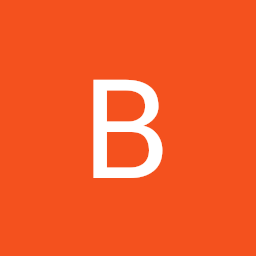
Reputation: 413
SwiftUI: Update Navigation Bar Color
Goal: Update Navigation Bar color on press of a button.
Current: NavBar Color doesn't change at all.
Attempted: I am currently using an init() to set the navBarTintColor & I have also tried this answer but neither will update on demand.
Code:
var navColor = Color.green
struct ContentView: View {
@State var themeColor = Color.green
@State var items = [0,1,2,3,4,5,6,7,8,9]
@State var showSheet = false
init() {
UINavigationBar.appearance().titleTextAttributes = [.foregroundColor: UIColor.black]
UINavigationBar.appearance().barTintColor = UIColor(navColor)
UINavigationBar.appearance().backgroundColor = UIColor(navColor)
}
var body: some View {
NavigationView{
List{
ForEach(0..<items.count){ i in
Text("Item: \(items[i])")
}.listRowBackground(themeColor)
}
.navigationBarTitle("Theme", displayMode: .inline)
.navigationBarItems(leading: Button(action: {
showSheet.toggle()
}, label: {
Text("Sheet")
})
,trailing: Button(action: {
self.themeColor = Color(red: .random(in: 0...1), green: .random(in: 0...1), blue: .random(in: 0...1))
navColor = Color(red: .random(in: 0...1), green: .random(in: 0...1), blue: .random(in: 0...1))
items.shuffle()
}, label: {
Text("Random Color")
}))
// .background(NavigationConfigurator { nc in
// nc.navigationBar.barTintColor = UIColor(navColor)
// nc.navigationBar.titleTextAttributes = [.foregroundColor : UIColor.black]
// })
.sheet(isPresented: $showSheet, content: {
popSheet()
})
}
}
}
struct popSheet: View {
var body: some View{
NavigationView{
Text("Hello")
.navigationBarTitle("Sheet", displayMode: .inline)
}
}
}
Here is the navigation configurator I also attempted to use.
struct NavigationConfigurator: UIViewControllerRepresentable {
var configure: (UINavigationController) -> Void = { _ in }
func makeUIViewController(context: UIViewControllerRepresentableContext<NavigationConfigurator>) -> UIViewController {
UIViewController()
}
func updateUIViewController(_ uiViewController: UIViewController, context: UIViewControllerRepresentableContext<NavigationConfigurator>) {
if let nc = uiViewController.navigationController {
self.configure(nc)
}
}
}
Upvotes: 6
Views: 8917
Answers (2)
Reputation: 160
iOS 16
There's a new modifier that make this much easier: .toolbarBackground. To use it, place it on a view within a NavigationStack (not on the stack itself, similar to .navigationTitle). Just assign to it the color set up in the state variable, and have the buttons update the variable, like so:
struct ContentView: View {
@State var themeColor = Color.green
var body: some View {
NavigationStack {
VStack {
Button("Change to blue") {
themeColor = .blue
}
Button("Change to red") {
themeColor = .red
}
}
.navigationTitle("Title")
.toolbarBackground(themeColor, for: .navigationBar)
.toolbarBackground(.visible, for: .navigationBar)
}
}
}
Note: the visibility modifier is necessary, as the default behavior is to only show the changed color when scrolling.
Upvotes: 4

Reputation: 54651
You can force refresh the NavigationView using .id(themeColor).
Here is a possible solution:
struct ContentView: View {
@State var themeColor = Color.green
init() {
updateNavigationBarColor()
}
var body: some View {
NavigationView {
VStack {
Button("Change to blue") {
themeColor = .blue
updateNavigationBarColor()
}
Button("Change to red") {
themeColor = .red
updateNavigationBarColor()
}
}
.navigationTitle("Title")
}
.id(themeColor)
}
func updateNavigationBarColor() {
UINavigationBar.appearance().barTintColor = UIColor(themeColor)
UINavigationBar.appearance().backgroundColor = UIColor(themeColor)
}
}
Upvotes: 11
Related Questions
- Changing navigation bar color in Swift
- SwiftUI update navigation bar title color
- How can the background or the color in the navigation bar be changed?
- Dynamically change and update color of Navigation Bar in SwiftUI
- SwiftUI Navigation Bar Colour
- How can I change the background color of the navigation bar in SwiftUI?
- How to change navigationBar background color locally
- Change the navigation bar color
- Changing the navigation Bar color in Swift
- Changing Navigation Controller colour swift