
Reputation: 22906
How to change the color of just the first row of TableView in QML?
I am using TableView of QtQuick.Controls 1.4
This is the rowDelegate. I want to have just the first row of blue colour and rest of the rows (empty or non-empty) of green color.
rowDelegate:
Rectangle
{
border.width: 1
height: 50
width: 2000
color: {
var item = mymodel.get( styleData.row )
if (item.index1 === "1")
return "blue"
return "green"
}
}
Now, my problem is that this code does colour the first row as blue but it also colours the empty rows as blue.
What is the way to solve this problem?
Upvotes: 1
Views: 748
Answers (2)

Reputation: 8399
Cause
The documentation of rowDelegate says:
Note: For performance reasons, created delegates can be recycled across multiple table rows. This implies that when you make use of implicit properties such as styleData.row or model, these values can change after the delegate has been constructed. This means that you should not assume that content is fixed when Component.onCompleted is called, but instead rely on bindings to such properties.
Note: The emphasis is mine.
Solution
The emphasized part of the citation shows the solution, i.e. create a binding to styleData.row:
rowDelegate: Rectangle {
color: (styleData.row === 0) ? "blue" : "green"
width: 2000
height: 40
border.width: 1
}
Example
Here is an example I wrote for you to demonstrate the proposed solution:
import QtQuick 2.15
import QtQuick.Window 2.15
import QtQuick.Controls 1.4
Window {
width: 320
height: 200
visible: true
title: qsTr("TableView")
ListModel {
id: libraryModel
ListElement {
title: "A Masterpiece"
author: "Gabriel"
}
ListElement {
title: "Brilliance"
author: "Jens"
}
ListElement {
title: "Outstanding"
author: "Frederik"
}
}
TableView {
anchors.fill: parent
model: libraryModel
rowDelegate: Rectangle {
color: (styleData.row === 0) ? "blue" : "green"
width: 2000
height: 40
border.width: 1
}
TableViewColumn {
role: "title"
title: "Title"
width: 100
}
TableViewColumn {
role: "author"
title: "Author"
width: 200
}
}
}
Result
The provided example produces the following result:
Upvotes: 1
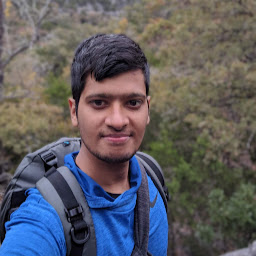
Reputation: 449
I ran into the same situation a while ago. For this I used headerDelegate to make the same work out. Here is an example:
import QtQuick.Controls 1.0
import QtQuick.Controls.Styles 1.4
style:TableViewStyle {
rowDelegate: Rectangle{
id:rowRectangle
color:"green"
width: 2000
height: 40
}
headerDelegate: Rectangle{
height: 40
width: 2000
color: "blue"
}
}
Keep in mind though that this will set the empty rows to green. You can maybe adjust the table height based on number of entries in your model.
Upvotes: 0
Related Questions
- pyqt - Change row~cell color in TableView
- How to change the color (background, text) of header of TableView in Qt5?
- How to change the colour of a row in the TableView of QML on a mouse event?
- QML Tableview change row color depending on row content
- Custom color of selected row in QTableView
- How can I set the background color of some special row in QTableView?
- QTableView set the color of a specific row
- Qt tableView - add color
- Change row color of a QTableView with QStandardItemModel
- Set color to a QTableView row

