Reputation: 45
How to avoid pm3d surface from occluding other objects which are infront of it?
I am trying to plot a simple linear surface of the equation x + y + 2z = 0. This is my file:
set xrange [-4:4]
set yrange [-4:4]
set zrange [-4:4]
set xlabel 'x'
set ylabel 'y'
set zlabel 'z'
set xyplane at -4.0
unset xzeroaxis
unset yzeroaxis
unset zzeroaxis
set border 1023-128
set xtics out nomirror
set ytics out nomirror
set ztics out
set xtics add ('' -4)
set label 1 "{/:Italic x} + {/:Italic y} + 2{/:Italic z} = 0" at 4,4.2,-2 font 'Times New Roman, 11'
set arrow 1 from 0,0,-4 to 0,0,4 filled
set arrow 2 from 0,-4,0 to 0,4,0 filled
set arrow 3 from -4,0,0 to 4,0,0 filled
set arrow 4 from 3.9,4.1,-2.1 to 3.6,3.6,-2.5
unset key
set pm3d lighting primary 0.5 specular 0.6
set style fill transparent solid 1 noborder
set palette defined (0 "cyan", 1 "green")
unset colorbox
set pm3d depthorder
splot -x/2-y/2 with pm3d
I'm using arrows to show the axis, since they seem to be stuck to the xy plane, and moving it causes further issues with the tics and border. But now the problem is that they are completely occluded by the surface. Is there a setting which allows to appear in front when they "pierce" the surface? I'd like to make the surface semitransparent, but the problem is clearer with these settings.
Upvotes: 2
Views: 223
Answers (2)
Reputation: 25704
I guess your original idea, i.e. "piercing" a 3D surface with an arrow or line does not work right away in gnuplot, because gnuplot will not calculate the piercing points automatically. Please correct me if I am wrong and let me know in case there might be a simple solution to this.
As you did in your simple case, you can just split the arrow at the origin, because you already know the piercing point. However, what do you do if the surface is irregular or has several piercing points?
Solution: take the effort to create a segmented 3D arrow and let gnuplot automatically show and hide the surfaces as needed. This is probably getting close to what you had in mind. However, this solution will show surprises when you want to change the color of the arrows. So, there is still room for improvement.
Code: (simple version with arrows just along x,y,z axes)
### arrows "piercing" a 3D surface
reset session
set view equal xyz
set xyplane relative 0.0
set xrange [-4:4]
set yrange [-4:4]
set zrange [-4:4]
# create 3D arrow
r = 0.01 # radius of arrow
rHead = 0.1 # radius of arrrowhead
n = 6 # corners of arrow
set print $myArrow
do for [h=-100:90] {
do for [a=360/n:360:360/n] {
print sprintf("%g %g %g",r*cos(a),r*sin(a), h/100.)
}
print ""
}
do for [h=90:100] {
do for [a=360/n:360:360/n] {
print sprintf("%g %g %g",rHead*(100-h)/10.*cos(a), \
rHead*(100-h)/10.*sin(a), h/100.)
}
print ""
}
set print
unset key
unset colorbox
set pm3d depthorder
set samples 100
set isosamples 100
set view 65,46,1.3
# function to demonstrate "piercing"
f(x,y) = (sin(x*3)/x + sin(y*3)/y - 3)/2
splot \
f(x,y) w pm3d, \
$myArrow u 1:2:($3*4):(0) w pm3d lc rgb var, \
$myArrow u 2:($3*4):1:(0) w pm3d lc rgb var, \
$myArrow u ($3*4):1:2:(0) w pm3d lc rgb var
### end of code
Result:
Upvotes: 1
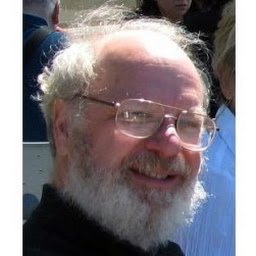
Reputation: 15093
gnuplot> help layer
A gnuplot plot is built up by drawing its various components in a fixed order.
This order can be modified by assigning some components to a specific layer
using the keywords `behind`, `back`, or `front`. For example, to replace the
background color of the plot area you could define a colored rectangle with the
attribute `behind`.
set object 1 rectangle from graph 0,0 to graph 1,1 fc rgb "gray" behind
The order of drawing is
behind
back
the plot itself
the plot legend (`key`)
front
Within each layer elements are drawn in the order
grid, axis, and border elements
pixmaps in numerical order
So basically you need to add the "front" attribute to the objects you want to appear in front of the plot.
Upvotes: 0
Related Questions
- plotting points on 3d surface with pm3d in gnuplot
- gnuplot: how to avoid viewing angle dependent semitransparent 3D surfaces?
- gnuplot: splot pm3d artifacts when adding offset
- gnuplot: Points overlap in pm3d with a wide xrange
- Gnuplot: how to set pm3d map transparent?
- Gnuplot zrange change with pm3d
- Gnuplot: Parametric plot on top of pm3d map
- Gnuplot, pm3d and surfaces
- Splot points over pm3d surface in gnuplot
- Gnuplot: close pm3d surfaces with depthorder enabled
