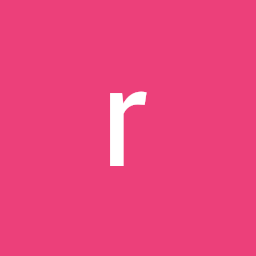
Reputation: 11
SLES License Migration?
Recently i migrated an SLES image from AWS to GCP and when i tried to update the repositories using the command zypper ref I realized that the zypper was not working since the instance wasn't properly registered as a Cloud SLES.
I've created a new fresh SLES instance in GCP to check the zypper configurations and realised in /etc/hosts there was a entry for the GCP SMT servers.
I went back to the migrated compute engine in GCP, updated the /etc/hosts and ran the following commands:
SUSEConnect --status
SUSEConnect --cleanup
/usr/sbin/registercloudguest
And it didn't work.
I even tried by replicating the machine image with the flag of --licenses via gcloud https://cloud.google.com/sdk/gcloud/reference/compute/images/create but still no success.
Does anyone has any suggestions?
Upvotes: 1
Views: 281
Answers (2)

Reputation: 146
It depends on how you are migrating the instances to Google Cloud.
Following this documentation will have you to migrate the instance also found this documentation to prepare the instance
I have a question, you add the AWS credentials for continue the migration?
To define cloud credentials:
1.Sign in to your Migrate for Compute Engine Manager as apiuser.
2.Click the Source Cloud icon.
3.Sign in with the credentials you created when creating the Manager.
4.Click the Cloud Credentials tab.
5.Click Create and select AWS from the cloud provider drop-down menu.
6.In the Create New Credentials dialog, enter values to configure credentials:
-Cloud provider -- Select AWS.
-Credentials Name -- Enter a name for this credential's configuration.
-Region -- Select the region where you want this credential created.
-Access key -- Enter the access key for the IAM account you created earlier.
-Secret key -- Enter the secret key you created earlier.
7.Click OK.
If you need to add more Cloud details use this documentation
Upvotes: 2
Reputation: 1955
Please login to the instance using SSH, if the SLES asks for the license key, to add the key you can run yast [1] or SUSEConnect [2] commands. For more information please follow the documentation.
1- yast scc
2- SUSEConnect --url=https://scc.suse.com -e [email protected] -r YOUR_CODE
Upvotes: 0
Related Questions
- How to transfer Google Cloud project ownership?
- GCP App Engine: Migrate services from the flexible environment to the standard environment
- How to migrate GCP instances to AWS?
- Is there a way to migrate from AWS to GCP
- Migrating google cloud App Engine Standard zones
- Google Cloud Spanner migration
- Moving an instance from US to Europe
- Migrating from Google Cloud ML beta to Google Cloud Machine Learning Engine
- To migrate from AWS EC2 to Google Compute Engine
- migrate a google compute engine instance from one account to another