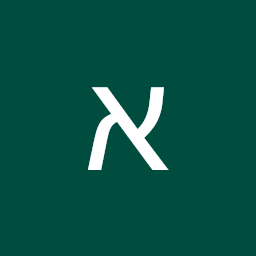
Reputation: 171
Python: How to get Face Mesh landmarks coordinates in MediaPipe?
I'm trying to get a list with landmark coordinates with MediaPipe's Face Mesh. For example: Landmark[6]: (0.36116672, 0.93204623, 0.0019629495)
I cant find the way to do that and would appreciate the help.
Upvotes: 17
Views: 41662
Answers (6)
Reputation: 1
I stumbled upon this thread, when I was looking for this answer myself. While the provided answer was very helpful, it is a bit outdated, hence I wanted to provide an update on the answer provided by @deepconsc, on Apr 20, 2021 at 18:22, see above.
The problem with the current answer is that "multi_face_landmarks" does not exist in the latest version of mediapipe. To make it work again, replace
for face in results.multi_face_landmarks:
with
for face in results.face_landmarks:
I hope someone finds this helpful.
Upvotes: 0
Reputation: 981
Here is a full explanation -
import cv2
import mediapipe as mp
mp_drawing = mp.solutions.drawing_utils
mp_face_mesh = mp.solutions.face_mesh
# For static images:
file_list = ['test.png']
drawing_spec = mp_drawing.DrawingSpec(thickness=1, circle_radius=1)
with mp_face_mesh.FaceMesh(
static_image_mode=True,
max_num_faces=1,
min_detection_confidence=0.5) as face_mesh:
for idx, file in enumerate(file_list):
image = cv2.imread(file)
# Convert the BGR image to RGB before processing.
results = face_mesh.process(cv2.cvtColor(image, cv2.COLOR_BGR2RGB))
# Print and draw face mesh landmarks on the image.
if not results.multi_face_landmarks:
continue
annotated_image = image.copy()
for face_landmarks in results.multi_face_landmarks:
print('face_landmarks:', face_landmarks)
Upvotes: 1

Reputation: 3299
Lets work with this particular image
Once load the image, we first instantiate the mediapipe solutions
face_mesh = mp.solutions.face_mesh.FaceMesh(static_image_mode=True, max_num_faces=2, min_detection_confidence=0.5)
and detect all faces via process as below
results = face_mesh.process(cv2.cvtColor(image_input , cv2.COLOR_BGR2RGB))
To access all the landmark, for this particular face, we can iterate throu the landmark via
ls_single_face=results.multi_face_landmarks[0].landmark
for idx in ls_single_face:
print(idx.x,idx.y,idx.z)
Which will output the x, y, and z coordinate
0.6062703132629395 0.34374159574508667 -0.02611529268324375
0.6024502515792847 0.3223230540752411 -0.05503281578421593
0.6047719717025757 0.32883960008621216 -0.029224306344985962
0.5947933793067932 0.29429933428764343 -0.04156317934393883
0.6020699143409729 0.31391528248786926 -0.058685336261987686
0.6023058295249939 0.3025013208389282 -0.054952703416347504
The full code is as below
import cv2
import mediapipe as mp
dframe = cv2.imread("detect_face/person.png")
image_input = cv2.cvtColor(dframe, cv2.COLOR_BGR2RGB)
face_mesh = mp.solutions.face_mesh.FaceMesh(static_image_mode=True, max_num_faces=2,
min_detection_confidence=0.5)
image_rows, image_cols, _ = dframe.shape
results = face_mesh.process(cv2.cvtColor(image_input , cv2.COLOR_BGR2RGB))
ls_single_face=results.multi_face_landmarks[0].landmark
for idx in ls_single_face:
print(idx.x,idx.y,idx.z)
Using similar strategy, we can plot a marker for a the given face landmark by iterating each of the coordinate.
from mediapipe.python.solutions.drawing_utils import _normalized_to_pixel_coordinates
ls_single_face=results.multi_face_landmarks[0].landmark
for idx in ls_single_face:
cord = _normalized_to_pixel_coordinates(idx.x,idx.y,image_cols,image_rows)
cv2.putText(image_input, '.', cord,cv2.FONT_HERSHEY_SIMPLEX, 0.3, (0, 0, 255), 2)
Which will output
The original image was retrieved from this link.
Mediapipe also have the built in approach to detect key face region as discussed here
Upvotes: 1
Reputation: 253
- To print the coordinates of the landmarks you have to check if they exist and after that you can access x, y and z coordinates.The code for landmark 0 is:
#in the cycle of capture
if results.multi_face_landmarks:
coord= results.multi_face_landmarks.landmark[0]
print(''.join(['(',str(coord.x),',',str(coord.y),',',str(coord.z) ,')']))
Upvotes: 0
Reputation: 9
Mediapipe's landmarks value is normalized by the width and height of the image. After, getting the landmark value simply multiple the x of the landmark with the width of your image and y of the landmark with the height of your image. You may check this link for a complete tutorial on mediapipe. It's under craft but is going to be completed very soon.
Upvotes: 0
Reputation: 581
Mediapipe has more complex interface than most of the models you see publicly. But what you're looking for is easily achievable anyway.
import cv2
import mediapipe as mp
mp_drawing = mp.solutions.drawing_utils
mp_face_mesh = mp.solutions.face_mesh
file_list = ['test.png']
# For static images:
drawing_spec = mp_drawing.DrawingSpec(thickness=1, circle_radius=1)
with mp_face_mesh.FaceMesh(
static_image_mode=True,
min_detection_confidence=0.5) as face_mesh:
for idx, file in enumerate(file_list):
image = cv2.imread(file)
# Convert the BGR image to RGB before processing.
results = face_mesh.process(cv2.cvtColor(image, cv2.COLOR_BGR2RGB))
# Print and draw face mesh landmarks on the image.
if not results.multi_face_landmarks:
continue
annotated_image = image.copy()
for face_landmarks in results.multi_face_landmarks:
print('face_landmarks:', face_landmarks)
mp_drawing.draw_landmarks(
image=annotated_image,
landmark_list=face_landmarks,
connections=mp_face_mesh.FACE_CONNECTIONS,
landmark_drawing_spec=drawing_spec,
connection_drawing_spec=drawing_spec)
In this example, which is taken from here, you can see that they're iterating through results.multi_face_landmarks:
for face_landmarks in results.multi_face_landmarks:
Each iterable here consists of information about each face detected in the image, and length of results.multi_face_landmarks is number of faces detected in the image.
When you print attributes of let's say - first face, you'll see 'landmark' as a last attribute.
dir(results.multi_face_landmarks[0])
>> ..., 'landmark']
We need landmark attribute to acquire pixel coordinates after one step further.
Length of landmark attribute is 468, which basically is number of predicted [x,y,z] keypoints after regression.
If we take first keypoint:
results.multi_face_landmarks[0].landmark[0]
it will give us normalized [x,y,z] values:
x: 0.25341567397117615
y: 0.71121746301651
z: -0.03244325891137123
Finally, x, y and z here are attributes of each keypoint. We can check that by calling dir() on keypoint.
Now you can easily reach normalized pixel coordinates:
results.multi_face_landmarks[0].landmark[0].x -> X coordinate
results.multi_face_landmarks[0].landmark[0].y -> Y coordinate
results.multi_face_landmarks[0].landmark[0].z -> Z coordinate
For denormalization of pixel coordinates, we should multiply x coordinate by width and y coordinate by height.
Sample code:
for face in results.multi_face_landmarks:
for landmark in face.landmark:
x = landmark.x
y = landmark.y
shape = image.shape
relative_x = int(x * shape[1])
relative_y = int(y * shape[0])
cv2.circle(image, (relative_x, relative_y), radius=1, color=(225, 0, 100), thickness=1)
cv2_imshow(image)
Which would give us:
Upvotes: 28
Related Questions
- How can I extract the x and y position of the face detected in mediapipe?
- How to use face_landmarks in face_recognition library
- Can MediaPipe specify which parts of the face mesh are the lips or nose or eyes?
- how to mesure the distance between 2 points in the facial landmarks from dlib 68 x- y-coordinates
- is possible to face recognition with mediapipe in python
- How to crop face detected via Mediapipe in Python
- Mediapipe, assign the landmarks to the vertices?
- How to get points coordinate position in the face landmark detection program of dlib?
- Facial landmarks detection using Dlib
- How to align a face to a position in world space?

