Reputation: 4341
Add ESLint to a Meteor + Vue + Typescript project
I've been having trouble setting up ESLint with Meteor, Vue, Typescript and prettier. I can get it successfully parsing and formatting Typescript files but it is throwing syntax errors for the .vue files.
ESLint related dependencies
"@babel/plugin-transform-typescript": "^7.12.1",
"@meteorjs/eslint-config-meteor": "^1.0.5",
"@types/meteor": "^1.4.64",
"@types/mocha": "^8.0.3",
"@typescript-eslint/eslint-plugin": "^4.22.0",
"@typescript-eslint/parser": "^4.22.0",
"eslint-config-prettier": "^8.3.0",
"eslint-config-vue-typescript-eslint": "^1.1.7",
"eslint-plugin-prettier": "^3.4.0",
"eslint-plugin-vue": "^7.9.0",
.eslinrc.js
module.exports = {
root: true,
env: {
node: true,
webextensions: true
},
parser: '@typescript-eslint/parser', // Specifies the ESLint parser
parserOptions: {
ecmaVersion: 2020, // Allows for the parsing of modern ECMAScript features
sourceType: 'module', // Allows for the use of imports
ecmaFeatures: {
jsx: true // Allows for the parsing of JSX
}
},
settings: {
vue: {
version: 'detect' // Tells eslint-plugin-vue to automatically detect the version of Vue to use
}
},
extends: [
'plugin:vue/recommended',
'eslint:recommended',
'vue-typescript-eslint',
'plugin:@typescript-eslint/recommended', // Uses the recommended rules from the @typescript-eslint/eslint-plugin
'plugin:prettier/recommended' // Enables eslint-plugin-prettier and eslint-config-prettier. This will display prettier errors as ESLint errors. Make sure this is always the last configuration in the extends array.
],
rules: {
// Place to specify ESLint rules. Can be used to overwrite rules specified from the extended configs
// e.g. "@typescript-eslint/explicit-function-return-type": "off",
'no-unused-vars': 'warn'
}
};
.prettierrc.js
module.exports = {
semi: true,
trailingComma: "all",
singleQuote: true,
printWidth: 120,
tabWidth: 4
};
SamplePageContent.vue
<template>
<v-row>
<h4>Sample page content</h4>
</v-row>
</template>
<script lang="ts">
import Vue from "vue";
export default Vue.extend( {
components: {},
props: {
giftList: {
type: Object
}
},
});
</script>
<style scoped>
</style>
I get an ESLint: Parsing error: '}' expected. occur on the components section.
How can I get it to parse/format my .vue files correctly?
Update - Setup Info
Here is my question showing the commands used to set up my project initially. https://forums.meteor.com/t/creating-a-meteor-vue-typescript-project-that-uses-class-style-components/55778
meteor create --vue gift-list-app
meteor add typescript
meteor npm install --save-dev @types/meteor
meteor add nathantreid:vue-typescript-babel
meteor npm install --save-dev @babel/plugin-transform-typescript
Add these dev dependencies if they are missing.
"devDependencies": {
"@babel/plugin-transform-typescript": "^7.12.1",
"@types/meteor": "^1.4.67",
"@babel/core": "^7.4.4",
"@babel/plugin-syntax-decorators": "^7.2.0",
"@babel/plugin-syntax-jsx": "^7.2.0",
"@babel/preset-typescript": "^7.3.3",
"@babel/plugin-syntax-dynamic-import": "^7.2.0"
}
Here is a Meteor + Vue + Typescript example project I created. If ESLint can be correctly added to this it would be perfect.
https://github.com/Michael2109/meteor-vue-typescript-example
Upvotes: 6
Views: 935
Answers (1)

Reputation: 12738
I did follow the tutorial from [1] for these parts:
- Download the ESLint and Prettier extensions for VSCode.
- Install the ESLint and Prettier libraries into our project. In your project’s root directory, you will want to run: npm install -D eslint prettier
- Install eslint-config-prettier (disables formatting for ESLint) and eslint-plugin-prettier (allows ESLint to show formatting errors as we type) npm install -D eslint-config-prettier eslint-plugin-prettier
- The last step is to make sure Prettier formats on save. Insert "editor.formatOnSave": true into your User Settings in VSCode.
I also installed Eslint as global to my Ubuntu and applied the dev-deps mentioned in the question. I also added Vetur plugin to VSCode and updated the VSCode to newest edition.
At .eslint.js file I have the following:
parserOptions: {
ecmaVersion: 2020, // Allows for the parsing of modern ECMAScript features
sourceType: 'module', // Allows for the use of imports
extraFileExtensions: ['.vue'], // ADDED
ecmaFeatures: {
jsx: true // Allows for the parsing of JSX
}
},
From VSCode Settings.json I had this:
{
"editor.formatOnSave": true,
"eslint.alwaysShowStatus": true,
"editor.codeActionsOnSave": {
"source.fixAll.eslint": true
}
}
Just before all started to work, I got a question from VS Code, that lint is not active on some file. I activated with "do that for all files" and now lint warnings show just fine.
I tried to tell here every step I made, but cannot say 100% which made the trick.
Disclaimer
I could not verify why the mentioned curly bracket problem is on components part of constructor. I treat it as a bug but cannot say on which side: on code or lint. On other problems prettier makes good stuff and esLint finds many bugs and warnings. That said, I think this is enough to answer the question.
EDIT:
You told you use Eslint in WebStorm. There are some settings [2] where you can activate them after adding the relevant plugins.
To configure ESLint automatically in the current project, open the Settings/Preferences dialog
Ctrl+Alt+S, go toLanguages and Frameworks | JavaScript | Code Quality Tools | ESLint, and select theAutomatic ESLint configurationoption.To configure ESLint automatically in all new projects, open the Settings for New Projects dialog (
File | New Projects Settings | Settings for New Projects), go toLanguages and Frameworks | JavaScript | Code Quality Tools | ESLint, and select theAutomatic ESLint configurationoption.
To auto fix on save:
- Open the Settings/Preferences dialog
Ctrl+Alt+S, go toLanguages and Frameworks | JavaScript | Code Quality Tools | ESLint, and select theRun eslint --fix on savecheckbox.
On my source [2] are also other things but these are the things that "make it work", at least some visible way.
Sources:
[1] How to configure Vue CLI 4 with ESLint + Prettier + Airbnb rules + TypeScript + Vetur?
[2] https://www.jetbrains.com/help/webstorm/eslint.html#ws_js_eslint_verify_code
Upvotes: 1
Related Questions
- ESLint: Parsing error: Unexpected token :
- how to eslint with Vue components?
- Setting up Meteor, Vue and Typescript
- error getting eslint to work with eslint-plugin-vue
- ESLint, TypeScript, Vue and WebPack Encore: Cannot disable ESLint rule
- ESLint can't find undefined method or property in template
- Enable ESlint in vendor folder - Laravel VueJs
- How to configure eslint in Vue?
- ESlint doesn't work on .vue file with typescript
- eslint script fails with meteor run npm eslint