Reputation: 36753
MDI child form seems to let the controls of the parent display on through as if it were transparent
Here's a small example:
A regular old form with a pictureBox and a button. Nothing fancy. In the button's click event:
private void button1_Click(object sender, EventArgs e)
{
Form form = new Form();
form.MdiParent = this;
form.BackColor = Color.Red;
form.WindowState = FormWindowState.Maximized;
form.Show();
}
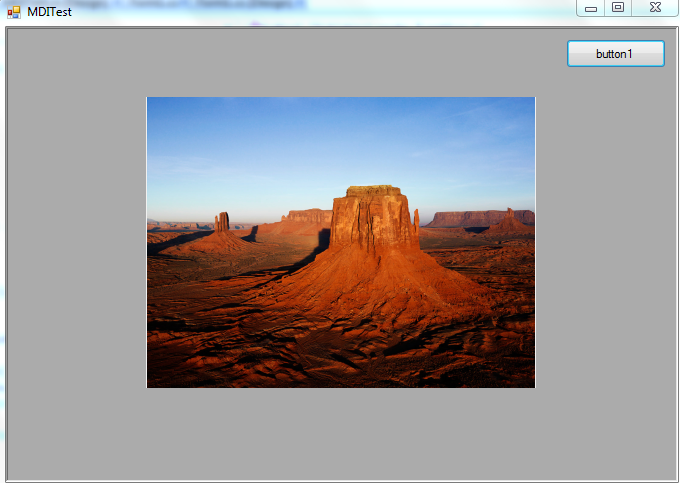
However, when I click on the button this happens:
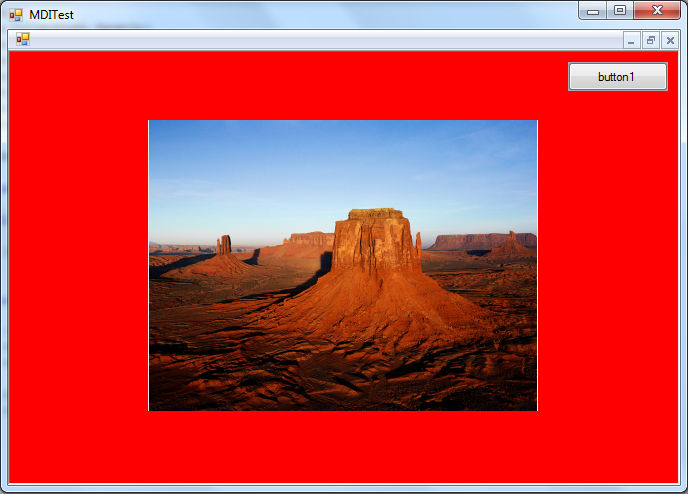
The picturebox and the button are still showing, as if the child form were transparent. Any suggestions on how to change this? I want the child form to cover everything like a regular form.
Upvotes: 2
Views: 2471
Answers (1)

Reputation: 942119
The problem is that the MDI child windows are a child of the MDI client window. The one with the dark gray background. Any control you put on the MDI parent will have a higher Z-order and overlap the MDI client window. And thus any MDI child window. You can dock a control to an edge and Winforms will automatically shrink the MDI client window to fit the space that's left. Which is the proper thing to do for the button, put it on a panel and dock the panel. But that won't help for the image.
Winforms makes it a bit tricky to get a reference to the MDI client window, you have to iterate the MDI parent's Controls collection to find it back. Like this:
public partial class Form1 : Form {
public Form1() {
InitializeComponent();
this.IsMdiContainer = true;
foreach (Control ctl in this.Controls) {
if (ctl is MdiClient) {
ctl.BackgroundImage = Properties.Resources.Chrysanthemum;
ctl.BackgroundImageLayout = ImageLayout.Center; // doesn't work
break;
}
}
}
}
Note the comment, fixing this is a lot harder then I counted on. Implementing the Paint event for the window is an option but it flickers like a cheap motel.
Upvotes: 3
Related Questions
- Child MDI Form appears below the parent MDI control
- Controls in container form come over child form?
- Unable to display Child form on top of main form's controls
- Borderless MDI child form issue on shown
- how to show a child form in MDI container without the apperance of the controls in the Container Form in the Child Form?
- Child Form is hidden behind MDI Parent Container
- Setting MDI child transparency possible? VB.net
- Why aren't my MDI child forms showing a shadow?
- mdi child forms slow to draw when visibility changed
- MDI Child.show() displays the form in a weird manner