Reputation: 11
Nodemon not restarting: [nodemon] restarting due to changes
Nodemon not restarting: [nodemon] restarting due to changes... i use vs code if change my code but not update my code browser and show restarting use due to change loop
probelm:
[nodemon] to restart at any time, enter `rs`
[nodemon] watching path(s): *.*
[nodemon] watching extensions: js,mjs,json
[nodemon] starting `node index.js`
server is running at http://127.0.0.1:3000
[nodemon] restarting due to changes...
[nodemon] restarting due to changes...
[nodemon] restarting due to changes...
my code:
const http = require("http");
const PORT = 3000;
const hostName = "127.0.0.1";
const server = http.createServer((req,res) => {
res.end("Welco my server server");
})
server.listen(PORT,hostName, () => {
console.log(`server is running at http://${hostName}:${PORT}`)
})package.json:
"name": "test",
"version": "1.0.0",
"description": "test 1",
"main": "index.js",
"scripts": {
"test": "echo \"Error: no test specified\" && exit 1",
"start": "nodemon index.js"
},
"author": "",
"license": "ISC",
"dependencies": {
"express": "^4.17.1",
"nodemon": "^2.0.9"
}
}
nodemon --verbos index.js
[nodemon] to restart at any time, enter `rs`
[nodemon] watching path(s): *.*
[nodemon] watching extensions: js,mjs,json
[nodemon] starting `node --verbos index.js`
node: bad option: --verbos
[nodemon] app crashed - waiting for file changes before starting...
Upvotes: 1
Views: 15249
Answers (5)
Reputation: 1
I am facing the same problem. The solution to this problem is straightforward: run the file directly without specifying the file name.
For example, if your file name is main.js, don't just use main.js; instead, use the full path to your file, like "C:\\Users\\Desktop\\web D\\BackEnd\\CommonJS\\main.js".
run the command
nodemon "filepath"
nodemon "c:\\Users\\Desktop\\web D\\BackEnd\\CommonJS\\main.js"
Upvotes: 0
Reputation: 57
Try the following
1 - uninstalling and reinstalling
2 npm file.js --delay
But what really works for me is adding
adding path of my environmental variable to
C:\Windows\System32
Steps:
Advanced system setting ->environmental variable -> Path -> edit ->C:\Windows\System32
Upvotes: 0
Reputation: 1
In my case, after adding the system path in the environment "C:\Windows\system32;", it still appeared. But I recognized it seems in some first nodemon run. Try to save more will get the problem solved.
Upvotes: 0
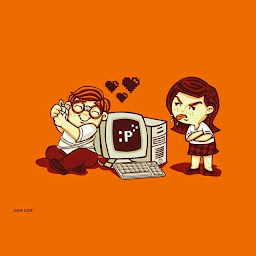
Reputation: 163
This isn't a very technical fix but I managed to get my nodemon working as expected again.
First I ran npm cache verify which took a long time to run so I cleaned the cache by using npm cache clean --force, had to use the --force flag because npm will tell you there is no need to run the cache clean command as npm self cleans.
Then I just ran npm i [email protected] -g, the last stable build before nodemon version 2. Ran my npm run dev script and now all is well in the developer experience again.
Upvotes: 3
Related Questions
- NodeJS - nodemon not restarting my server
- Nodemon stuck at "restarting due to changes..." and won't restart the server
- How to properly restart nodemon server
- Nodemon restart twice when change is made
- Nodemon not restarting after filechange showing [nodemon] restarting due to changes
- Problem running Nodemon: "[nodemon] clean exit - waiting for changes before restart"
- nodemon restarting repeatedly
- Nodemon does not restart when index.js file is changed
- Nodemon is not working : [nodemon] restarting due to changes
- Nodemon detects changes, says it is restarting but doesn't actually restart
