Reputation: 70
How to make an irregular quadrilateral shaped button in kivy python?
I am trying to make an android app with kivy. Its user interface begins with these two buttons named '2D' and '3D'. Please help me to create a irregular quadrilateral shaped button with kivy.
Upvotes: 1
Views: 195
Answers (1)
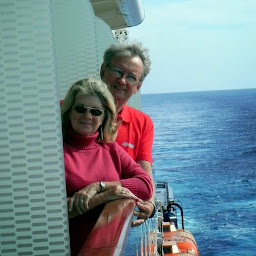
Reputation: 38937
You can extend Button to behave as though it is two Buttons:
class MyButton(Button):
my_state = StringProperty('') # this will be 'b1' or 'b2', even when button is not down
my_down_image = StringProperty('')
def on_touch_down(self, touch):
if self.collide_point(*touch.pos):
rx, ry = self.to_widget(*touch.pos, relative=True)
if ry > self.height/2.0: # more complex geometry calculation required
self.my_down_image = 'B2Down.png'
self.my_state = 'b2'
else:
self.my_down_image = 'B1Down.png'
self.my_state = 'b1'
return super(MyButton, self).on_touch_down(touch)
The MyButton class adds two properties to Button, the my_state andmy_down_image properties. The my_state property will be b1 or b2 depending on which sub-button was pressed (set by on_touch_down()). The my_down_image property is set to either B1Down.png or B2Down.png which depict what we want the MyButton to look like when B1 or B2 is pressed. The simple y-coordinate compare that is in the above code will not work, and must be more complicated to correctly determine which sub-button was pressed. The MyButton can be used in kv like this:
MyButton:
background_normal: 'B1andB2.png'
on_press: app.do_butt_press(self)
on_release: app.do_butt_release(self)
where the app methods look like:
def do_butt_press(self, button):
print('on_butt_press', button.state, button.my_state)
def do_butt_release(self, button):
print('on_butt_release', button.state, button.my_state)
and in kv:
<-MyButton>:
state_image: self.background_normal if self.state == 'normal' else self.my_down_image
disabled_image: self.background_disabled_normal if self.state == 'normal' else self.background_disabled_down
canvas:
Color:
rgba: self.background_color
BorderImage:
border: self.border
pos: self.pos
size: self.size
source: self.disabled_image if self.disabled else self.state_image
Color:
rgba: 1, 1, 1, 1
Rectangle:
texture: self.texture
size: self.texture_size
pos: int(self.center_x - self.texture_size[0] / 2.), int(self.center_y - self.texture_size[1] / 2.)
The above kv rule is mostly just a copy of the default Button rule used by Kivy. The only change is the use of my_down_image in the state_image definition.
For this example, the B1andB2.png can be:
B1Down.png:
Upvotes: 1
Related Questions
- How to Use Rounded Buttons in Kivy With all Functionalities of Regular Button
- How create a circular button with kivy?
- Rounding button corners in Kivy
- How do I create a button with Kivy?
- Creating a Button in Kivy
- Procedurally generated buttons in Kivy
- Is there a simple way to add a border to Kivy Buttons
- Round shape Layout in Kivy
- How to make custom buttons in Kivy with the KV Language?
- How to make circular button in kivy using button behavior?



