Reputation: 5341
LVM: Extending Physical Volume (under VMWare)
I have a virtual server under VMware, where I got 10 more GB harddisk from the sysadm.
Inside Linux (running Ubuntu 11.04 server), things are set up with LVM. In [c]fdisk, I do find these extra 10 gigs - they are present directly after the primary LVM partition.
I understand that I could make a new LVM partition out of this extra space, and then add this to the volume group, and then to the logical volume, and then resize the filesystem.
However, is it possible to assimilate these extra gigs into the existing LVM partition? So that the LVM's view of the physical volume increased instead of adding another physical volume into the volume group (preferably automatically percolating up to the volume group)?
Upvotes: 1
Views: 14681
Answers (5)
Reputation: 1753
extend disk without reboot
echo 1 > /sys/block/sda/device/rescan
echo 1 > /sys/block/sdb/device/rescan
partprobe
gdisk fix warnging
parted change partion size
## parted can executed as command line. but this is very dangerous
parted -s /dev/sdb "resizepart 2 -1" quit
parted -s /dev/sdb "resizepart 3 100%" quit
resizepart 3 100%
pvresize /dev/sda3
lvextend -l +100%FREE cs/root
xfs_growfs /dev/cs/root
Upvotes: 0

Reputation: 5448
Personally I followed the instruction in this blog.
To summarize the steps:
- Increase the virtual disk size using the vm-ware tools
vmware-vdiskmanager - Boot on another system (GParted live CD or mount an Iso CD-ROM to boot on)
- Use the Gparted tools (easy and graphic interface) to increase the recently expended drive
- remove the CD-ROM (or the ISO) and boot on the original partition.
For expanding my Linux VM (RedHat EL 6) I did boot on the GParted ISO image (from here) and I was able to extend the partition I wanted. Note I had to move the partition I wanted unchanged at the end.
It was safe with one of my colleague as well, but I would recommand to backup the VM before running Gparted Linux.
Upvotes: 2

Reputation: 2866
This is one of the reasons I prefer to have one big physical volume on the VMs that is separate from the /boot and other initial parts. This allows you to create a whole disk as an LVM physical disk (pvcreate /dev/sdb). Then if you need to do a resize, none of the file system changes need to happen because it is directly on disk.
In that scenario, you simply run pvresize /dev/sdb and move on with your vgextend, lvextend and resize2fs. Much simpler to maintain.
Upvotes: 2
Reputation: 579
Here are the instructions I always use when I'm doing the same thing...
Do “fdisk –l /dev/sda” I’m assuming /dev/sda2 is your LVM partition and you don’t have a /dev/sda3. Adjust the instructions to match your config.
1) Make sure you have expanded the VM disk.
2) do “fdisk /dev/sda”
- p (to see existing partitions)
- n (new partition)
- p (primary partition) -- give it the next available partition number, probably 3
- accept the defaults. It will use the rest of the disk
- w (write changes)
3) REBOOT
4) run ‘pvcreate /dev/sda3’
5) run ‘vgdisplay’ to get the name of the volume group. In this example, it’s “VolGroup”, as in:
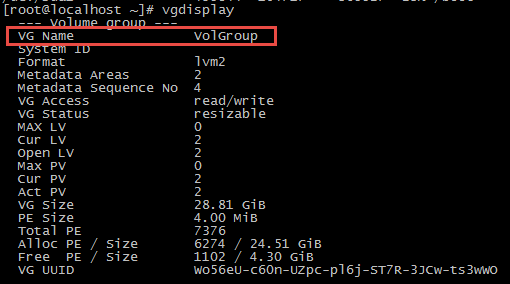
6) run vgextend VolGroup /dev/sda3
7) run “df” to see the name of the root volume group.

8) run lvextend /dev/mapper/VolGroup-lv_root -r -l+100%FREE ( the (-r) option causes it to format it, too)
9 run “df –h” to see your new disk space
Upvotes: 6
Reputation: 951
I just built a test virtual machine with a 15GB disk and LVM on /dev/sda2. Then I grew the disk to 20GB and made LVM see the extra 5GB without adding another physical volume.
Here are the steps I followed:
- apt-get install gnu-fdisk (or yum install gnu-fdisk)
I had to use gfdisk to make the whole thing work. No luck with the "standard" fdisk.
- gfdisk /dev/sda
Switch to "sectors" as the unit (this is critical!!!) and print the partition table:
Command (m for help): u
Changing display/entry units to sectors
Command (m for help): p
Disk /dev/sda: 21 GB, 21089617920 bytes
255 heads, 63 sectors/track, 2564 cylinders, total 41190660 sectors
Units = sectors of 1 * 512 = 512 bytes
Device Boot Start End Blocks Id System
/dev/sda1 * 2048 499711 257008 83 Linux
Warning: Partition 1 does not end on cylinder boundary.
/dev/sda2 501758 29798632 14643247 8e Linux LVM
Warning: Partition 2 does not end on cylinder boundary.
Command (m for help):
Write down the "start" sector of the "Linux LVM" partition (/dev/vda2). Delete the partition and recreate it using the same "start" sector (501758) and the same partition type (8e):
Command (m for help): d
Partition number (1-2): 2
Command (m for help): n
Partition type
e extended
p primary partition (1-4)
p
First sector (default 63s): 501758
Last sector or +size or +sizeMB or +sizeKB (default 41190659s):
Command (m for help): p
Disk /dev/sda: 21 GB, 21089617920 bytes
255 heads, 63 sectors/track, 2564 cylinders, total 41190660 sectors
Units = sectors of 1 * 512 = 512 bytes
Device Boot Start End Blocks Id System
/dev/sda1 * 2048 499711 257008 83 Linux
Warning: Partition 1 does not end on cylinder boundary.
/dev/sda2 501758 41190659 20338290 83 Linux
Command (m for help): t
Partition number (1-2): 2
Hex code (type L to list codes): 8e
Changed type of partition 2 to 8e (Linux LVM)
Command (m for help):
WARNING: please note that I didn't accept the default start sector for the partition, I entered it manually so that it matches the original value! I did accept the default value for the "last sector" though, because I want this partition to be as large as the disk.
Verify that you did everything correctly with "p" and write the new partition table to disk:
Command (m for help): w
Reboot the virtual machine. Now log-in the virtual machine and run:
root@git:~# pvresize /dev/sda2
Physical volume "/dev/sda2" changed
1 physical volume(s) resized / 0 physical volume(s) not resized
Done! Now run vgdisplay and you will see the extra 5GB available as free extents.
CAVEATS:
- If LVM is not the last (or only) partition on the virtual machine disk, you might have an hard time extending the size of the partition. It might even be impossible.
- If LVM is on a logical partition (which is where Debian puts it by default at install time) or in other words if LVM is on /dev/sda5 instead of /dev/sda2, you must write down the starting sector of both the extended partition (let's call it /dev/sda2) and the logical partition (let's call it /dev/sda5), then delete both partitions, then recreate them with the same starting sector. The last sector of both /dev/sda2 and /dev/sda5 should be the last sector of the disk.
- Since this is a risky procedure I recommend doing a backup of the virtual machine before attempting it.
Upvotes: 7
Related Questions
- VirtualBox: extend partition
- how to increase HD size of Linux running on VMware
- Map lvm volume to Physical volume
- VMWare resize disk size using vcenter api
- Extending a Logical Volume on RHEL7
- How to extend a logical volume which has snapshot on it
- Centos Disk LVM Extension
- Kvm disk increase
- VmWare Primary HDD Expansion
- Adding Physical HDD ESXi