Reputation: 9499
Draw vertical line in HTML textarea at predefined column position
Would like to draw a vertical line at a predefined column position in an HTML textarea. For example, a vertical line at character position 80. The purpose is to guide the user entering information so that they don't enter too long lines.
So, for example, here's how I would like the textarea to look, more or less:
Below is a code snippet to work from, though there isn't much there.
<textarea id="input" rows="10" cols="100"></textarea>UPDATE: Here is a fully implemented solution based on the accepted answer.
This is just a simple tool I use to create comment blocks for source code. Because of line wrapping in certain systems I'm using, I need to indicate how long of a line will produce no undesired line breaks. But still need to allow long lines, because sometimes there's no avoiding it.
Upvotes: 0
Views: 541
Answers (4)
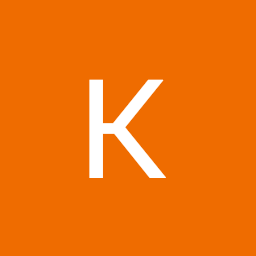
Reputation: 187
Try experimenting with textarea attributes.
Lets look at my example.
Here I set the cols="50" to narrow out the textarea's width. maxlength="300" to limit the characters to 300. Then used placeholder= "Max 300 characters" to inform users that hey guys there's a limit of 300 characters so choose your words wisely. Then the autocorrect="on" detects incorrect spelling and provides the user with suggested correctly spelled words.
There's a ton of other attributes you can experiment with via the link I provided.
<textarea cols="50" rows="5" maxlength="200" autocorrect="on" placeholder= "Max 300 characters" wrap="hard"></textarea>Upvotes: 1

Reputation: 23480
You can try with wrapper div:
.wrapper {
position: absolute;
display:inline;
}
.wrapper:before {
content: '';
position: absolute;
top: 1%;
right: 20%;
z-index: 1;
border: 1px solid grey;
height: 97%;
}<div class="wrapper">
<textarea id="input" rows="10" cols="100"></textarea>
</div>Upvotes: 1
Reputation: 305
Using JS to reduce textarea to 80, find out the width and make a line shift. Then increase the textarea back to 100
const textareaEl = document.querySelector('.editor__textarea')
textareaEl.setAttribute('cols', 80)
const separatorLeft = textareaEl.offsetWidth
const separatorEl = document.querySelector('.editor__separator')
separatorEl.style.left = separatorLeft + 'px'
textareaEl.setAttribute('cols', 100).editor {
width: fit-content;
padding: 0;
position: relative;
}
.editor__textarea {
font-size: 10px;
padding: 0;
margin: 0;
}
.editor__separator {
width: 1px;
top: 0;
bottom: 4px;
background-color: #000;
position: absolute;
box-shadow: 2px 0px 5px;
}<div class="editor">
<textarea class="editor__textarea" id="input" rows="10" cols="100"></textarea>
<div class="editor__separator"></div>
</div>Upvotes: 1
Reputation: 36426
You could just give it a background image using a linear gradient e.g.
textarea {
background-image: linear-gradient(to right, transparent 0 80%, black 80% 81%, transparent 81% 100%);
}
Of course set the dimensions as you require, and to give a thicker or thinner line.
Upvotes: 1
Related Questions
- Make textarea with setted height grow when new line is added
- vertical-align text within a textarea
- How can I show lines in a textarea to make it look like notepad?
- Textarea with alternate rows and line numbers
- Insert a new line after current position in a textarea
- line-height textarea
- How to draw separator between lines in textarea
- HTML5 \ CSS - Control lines position inside note-like textarea
- How to adjust the new line height in a textarea
- Vertical Algin Textarea
