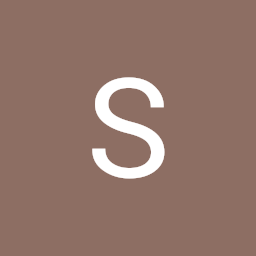
Reputation: 1711
How to change or add dark theme to CodeBlocks?
I have just installed Codeblocks in my Windows. When I launch the application the background of the screen where we write the code is white. I would prefer black or any other color. I am not sure whether we can change the color/theme OR add more themes.
Upvotes: 4
Views: 101092
Answers (4)
Reputation: 2644
First, you need to download some syntax color schemes, so I recommend you to download this file: colour_themes.conf. Then you will have to install it. Follow these steps:
- Close the program Code::Blocks.
- Run the program
cb_sharing_config.exe(for Windows users, so it's your case). For Linux or Mac users, run the commandcb_share_configfrom the terminal. - This program UI has 2 columns. In the left column, you have to load the downloaded file:
colour_themes.conf. In the right column, you have to indicate the filedefault.conf(it will find the path automatically). - Select the themes you want to import to Code::Blocks. Then, click
Transferto transfer them to the filedefault.conf. Finally clickSave. You probably want to select them all to use them later.
Now, the color schemes are installed, so it's time to select a new one:
- Open the program Code::Blocks.
- Go to the menu:
Settings>Editorand select the tabSyntax highlighting. - You will see a select box with the label
colour theme; select one.
Finally, if you have chosen a darker theme, you might have trouble seeing your text cursor or caret, with its colour being a separate setting:
- Go to the menu:
Settings>Editorand select the tabMargins and caret. - In the
Caretsection, change theColourfrom the default black to a more contrasting colour for your theme, like white or yellow in case of a dark theme.
Upvotes: 12

Reputation: 139
Now There is a better answer to This Question.wxWidgets has supported dark mode since its v3.3 dev version. You can try visiting C::B Dark mode on Windows to find the surprising result!

Upvotes: 2

Reputation: 71
Go to this site https://gist.github.com/yzhong52/6852140faa233408de67.
Download the file as zip, extract and copy out the colour_themes.config file.
Close CodeBlocks.
Open CodeBlocks Share Config on the machine.
Click Source configuration file ... and select the downloaded colour_themes.config file.
Click Destination configuration file ... > Local Disk > Users > Your PC Name > AppData > Roaming > CodeBlocks > Choose default.conf.
Meanwhile set your file explorer to show hidden items so as to show AppData folder.
Mark/check all the boxes showing under the Source configuration file.
Then click Transfer >>.
Click Save.
Open CodeBlock, go to Settings > Editor... > Syntax highlighting.
Select default > click OK.
Now open your code.
You will notice you can't see your cursor, let's fix that.
Settings > Editor... > Margins and caret.
Click Colour, change it to white, click OK.
Enjoy :)
Upvotes: 7
Reputation: 175
Follow this tutorial. It will only change the code editor area though, not the menus and toolbars.
Upvotes: 2
Related Questions
- How to change the theme to dark in Google Colab?
- How to edit default dark theme for Visual Studio Code?
- How to change SourceTree theme to dark
- How to apply Dark Theme Using CSS File
- How can I set dark mode in Code::Blocks 17.12?
- How to change StackOverflow's Dark theme to Another?
- How can I change the color of the comments in Code::Blocks?
- How to theme the ENTIRE Xcode IDE to light-on-dark?
- How do I change the colours in SharpDevelop to a dark theme?
- How to change theme on code blocks under ubuntu