
AndroidDev
Reputation: 5555
Jetpack compose dialogFragment equivalent
I'm trying to implement a dialogFragment with custom layout in Jetpack compose but can't find any samples. Do I need to wrap the UI components inside a Card/Surface and then wrap that inside a Dialog? Can't find any examples in the documentation, all the samples are about Alert dialogs but I need to customise the layout. Thanks.
Upvotes: 9
Views: 10675
Answers (3)

audient
Reputation: 29
package com.rejia.manage.module.xiangshan
import android.os.Bundle
import android.view.LayoutInflater
import android.view.View
import android.view.ViewGroup
import android.view.Window
import android.widget.Toast
import androidx.compose.foundation.background
import androidx.compose.foundation.layout.*
import androidx.compose.foundation.shape.RoundedCornerShape
import androidx.compose.material.Text
import androidx.compose.material.TextButton
import androidx.compose.ui.Modifier
import androidx.compose.ui.graphics.Color
import androidx.compose.ui.platform.ComposeView
import androidx.compose.ui.text.font.FontWeight
import androidx.compose.ui.text.style.TextAlign
import androidx.compose.ui.unit.dp
import androidx.compose.ui.unit.sp
import androidx.fragment.app.DialogFragment
class TestDialogFragment : DialogFragment() {
override fun onCreateView(inflater: LayoutInflater, container: ViewGroup?, savedInstanceState: Bundle?): View? {
dialog!!.requestWindowFeature(Window.FEATURE_NO_TITLE)
return ComposeView(requireContext()).apply {
setContent {
Column(modifier = Modifier.fillMaxWidth()) {
Text(
text = "溫馨提示",
textAlign = TextAlign.Center,
fontSize = 18.sp,
fontWeight = FontWeight.Bold,
modifier = Modifier
.fillMaxWidth()
.padding(30.dp),
)
Text(
text = "回家吃饭啦",
textAlign = TextAlign.Center,
fontSize = 18.sp,
modifier = Modifier
.fillMaxWidth()
.padding(start = 30.dp, end = 30.dp, bottom = 30.dp),
)
Row(
modifier = Modifier
.background(Color.Gray)
.padding(top = 1.dp)
.background(Color.White)
.height(48.dp)
) {
TextButton(
shape = RoundedCornerShape(0.dp),
modifier = Modifier
.fillMaxHeight()
.weight(1F),
onClick = {
Toast.makeText(requireContext(), "onCancelClick", Toast.LENGTH_SHORT).show()
},
) {
Text(text = "取消", color = Color.Gray)
}
Spacer(
modifier = Modifier
.width(1.dp)
.fillMaxHeight()
.background(Color.Gray)
)
TextButton(
shape = RoundedCornerShape(0.dp),
modifier = Modifier
.fillMaxHeight()
.weight(1F),
onClick = {
Toast.makeText(requireContext(), "onConfirmClick", Toast.LENGTH_SHORT).show()
},
) {
Text(text = "确定")
}
}
}
}
}
}
}
TestDialogFragment().show(parentFragmentManager, "TestDialogFragment")
Upvotes: 2
Freddie
Reputation: 210
Pass a composable into the text field when composing the AlertDialog. The parameter text consumes a composable where you can layout whatever you want as a normal composable.
@Composable
fun AlertDialog(
onDismissRequest: (() -> Unit)?,
confirmButton: (@Composable () -> Unit)?,
modifier: Modifier? = Modifier,
dismissButton: (@Composable () -> Unit)? = null,
title: (@Composable () -> Unit)? = null,
text: (@Composable () -> Unit)? = null,
shape: Shape? = MaterialTheme.shapes.medium,
backgroundColor: Color? = MaterialTheme.colors.surface,
contentColor: Color? = contentColorFor(backgroundColor),
properties: DialogProperties? = DialogProperties()
): Unit
The source code can be found here:
Upvotes: 0
Gabriele Mariotti
Reputation: 363815
You can use the Dialog composable:
Dialog(
onDismissRequest = { /* ... */ },
DialogProperties(dismissOnBackPress = true, dismissOnClickOutside = false)
) {
/* Your custom layout */
}
Upvotes: 9
Related Questions
- Jetpack Compose Fullscreen Dialog
- How to use material3 custom dialog in jetpack compose
- Show DialogFragment inside Compose Activity
- How to make dialog components reusable in Jetpack Compose
- How to make a preview of a dialog in jetpack compose?
- Kotlin synthetic and custom layout in DialogFragment
- What is a good way of creating dialog in android in kotlin?
- Android - DialogFragment with Layout Containing Fragment
- Android DialogFragment
- Android Custom Dialog (DialogFragment)