ak112358
Reputation: 713
Add audio clip via VBA to PowerPoint Presentation that spans multiple slides
To play an audio clip inserted as a shape across multiple slides in a presentation, there is an option in the Play Sound dialog in the Effect tab called Stop playing and this can be set to After __ slides.
I've browsed the object model and even attempted recording a macro using ppt 2003 (the option does not record). How (if it can) can this option be set via VBA?
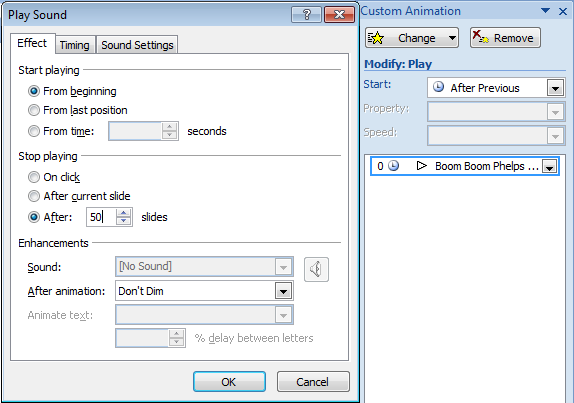
The way I'm currently adding a sound (that stops after the slides are advanced) is:
Dim oSlide As Slide
Dim oShp As Shape
Dim oEffect As Effect
Set oSlide = ActivePresentation.Slides(2)
Set oShp = oSlide.Shapes.AddMediaObject("C:\MyAudioClip.wav", True, False, 10, 10)
Set oEffect = oSlide.TimeLine.MainSequence.AddEffect(oShp, msoAnimEffectMediaPlay, , msoAnimTriggerWithPrevious)
oEffect.MoveTo 1
Upvotes: 4
Views: 6651
Answers (1)
Steve Rindsberg
Reputation: 3528
Try this instead:
Dim oSlide As Slide
Dim oShp As Shape
Dim oEffect As Effect
Set oSlide = ActivePresentation.Slides(1)
Set oShp = oSlide.Shapes.AddMediaObject("p:\testfile\media\minivincent.wav", True, False, 10, 10)
With oShp.AnimationSettings.PlaySettings
.PlayOnEntry = True
.PauseAnimation = False
.StopAfterSlides = 19
End With
Upvotes: 5
Related Questions
- VBA macro to add any number of slides with a picture in each slide
- PowerPoint VBA change picture of inserted audio file
- How to add a different audio file to each slide for narration?
- Merging multiple powerpoint slides into one and maintain single point of source?
- Automatically pause a playing sound only on certain slides in a PowerPoint slide show
- VBA Powerpoint auto next slide after wav audio file finishes playing
- How to configure Playback settings for Audio object in PowerPoint in a C# VSTO add in
- PowerPoint VBA adding image to every slide
- add a specific slide to a powerpoint array of slides
- How to determine Audio file path and availability in PowerPoint 2010