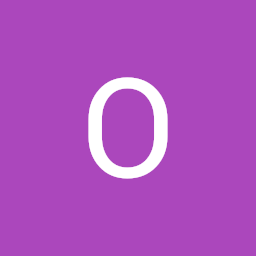
Reputation: 1106
Setting "DD/MM/YYYY" format in MUI
In my MUI form I'm using DatePicker to select dates for departure and return of users. But when I used .toLocaleDateString() it set my dates in mm-dd-yyyy format. But I wanted to set them as dd-mm-yyyy format. For that I've passed 'en-GB' as parameter in .toLocaleDateString(). But in the DatePicker TextField it shows a red border Like this and the pre-defined date (from the state) are also gone. Without the parameter it shows This which is the mm-dd-yyyy format. From the similar previous questions I even tried it through moment package and set the dt variable as moment(new Date()).format("DD/MM/YYYY") but it is still showing red border around the text field. I know this question was asked a lot of times before and I went through all of them and got no solution.
Date picker
const dt = new Date().toLocaleDateString();
console.log(dt);
const [formData, setFormData] = useState({
from: "",
to: "",
depart: dt,
return: dt,
noOfPassenger: 1,
tripType: "Return",
});
{/* App component */}
<div className="dates">
<LocalizationProvider dateAdapter={AdapterDateFns}>
<DatePicker
label="Departure Date"
disablePast
onChange={(e) =>
setFormData({
...formData,
depart: e.toLocaleDateString(),
})
}
value={formData.depart}
renderInput={(params) => <TextField {...params} required />}
/>
</LocalizationProvider>
</div>
Upvotes: 8
Views: 25197
Answers (4)
Reputation: 11
Just add format="DD/MM/YYYY" or format ="DD-MM-YYYY" as one of the props to the DatePicker.
Upvotes: 1

Reputation: 5020
I had the same problem and I resolved it by importing this package import 'dayjs/locale/en-gb';
Here is an example:
'use client'; // skip this if you're not using NextJs
import React, { ReactNode } from 'react';
import { AdapterDayjs } from '@mui/x-date-pickers/AdapterDayjs';
import { LocalizationProvider } from '@mui/x-date-pickers/LocalizationProvider';
import 'dayjs/locale/en-gb';
interface Props {
children: ReactNode;
}
export default function MuiLocalizationProvider({ children }: Props) {
return (
<LocalizationProvider dateAdapter={AdapterDayjs} adapterLocale="en-gb">
{children}
</LocalizationProvider>
);
}
After adding the provider, you can now use the date picker like this
const [dueDate, setDueDate] = useState<Dayjs | null>(null);
<DatePicker
label="Due Date"
value={dueDate}
onChange={(newDueDate) => setDueDate(newDueDate)}
/>
For more details https://mui.com/x/react-date-pickers/adapters-locale/
Upvotes: 2
Reputation: 824
Emanuel Avram has already given a good answer. I will just add. The value (date) of the component must have the same format defined internally, so it's no use using "toLocaleString()" without changing the internal format. Use the "inputFormat" property.
// "dd" = "Su", "Mo", ..., "Sa"
// "DD" = "01", "02", ..., "31"
inputFormat="dd/MM/YYYY" // Tu/09/2022
inputFormat="DD/MM/YYYY" // 09/13/2022
<DatePicker
label="Departure Date"
inputFormat="DD-MM-YYYY" // 13-09-2022
onChange={(e) =>
setFormData({
...formData,
depart: e.toLocaleDateString(),
})
}
value={formData.depart}
renderInput={(params) => <TextField {...params} required />}
/>
Upvotes: 1

Reputation: 97
In my case I used a DateRangePicker, but it's the same across all pickers. Just set the inputFormat like here:
<DateRangePicker
startText={t`From`}
endText={t`To`}
value={dateValue}
inputFormat="dd.MM.yyyy"
onChange={(newValue) => {
setDateValue(newValue);
console.log(newValue);
}}
renderInput={(startProps, endProps) => (
<React.Fragment>
<TextField {...startProps} />
<TextField {...endProps} />
</React.Fragment>
)}
/>
Upvotes: 8
Related Questions
- Month and Year picker in Material UI React
- Change format date on Datepicker (material-ui)
- How to "auto format" date in mui DatePicker with mm/yyyy format?
- How to localize MUI(v5) date picker input or set a placeholder
- Mui DatePicker change date format
- How to format date in React material-ui date-picker?
- Material UI date picker Date format React
- how change the dateformat of DatePicker - Material-UI (React)
- Material-UI datepicker invalid date format issue
- Change formatDate in datepicker of material ui