
Reputation: 131
Python selenium is not able to automate drag and drop after many attempts
In order to automate drag and drop functionality, I am using Python Webdriver. While it worked for some apps, it didn't work for the one below.
URL: https://www.w3schools.com/html/html5_draganddrop.asp
 Trying to put this image into this empty div.
Trying to put this image into this empty div.
The following have been tried: everything has been imported, there is no syntax error in the code.
s = wait(driver, 20).until(EC.element_to_be_clickable((By.XPATH, "//*[@id='drag1']")))
d = wait(driver, 20).until(EC.element_to_be_clickable((By.XPATH, "//*[@id='div2']")))
action_chains.drag_and_drop(s, d).perform()
Some questions:
- Can't I do this without using Jquery ?
- When I place the cursor on an empty div during automation, it drops in the right place (empty div), why is that?
- Wherever my mouse cursor is, it drops there. Why?
Can anyone please help me figure out why this is happening? I have been trying to figure it out for 3 hours straight.
Upvotes: 2
Views: 213
Answers (1)
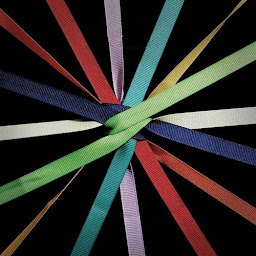
Reputation: 3537
I don't know why but sometimes action chains doesn't work. Luckily there is an alternative: pyautogui (pip install pyautogui). It always works but uses mouse coordinates instead of elements of the webpage, so it has the big drawback that it cannot interact with the elements found with selenium.
About the drag and drop task we have a couple of ways to do it.
First method
import pyautogui, time
# 200=horizontal displacement in pixels, 0=vertical displacement, 1=duration in seconds
pyautogui.drag(200, 0, 1, button='left')
time.sleep(1)
pyautogui.drag(-200, 0, 1, button='left')
The first command drags the mouse right 200 pixels over 1 seconds while holding down the left mouse button, then the second command drags the mouse left 200 pixels (here the documentation). The downside of this method is that before running the code you have to manually positionate the mouse over the starting element.
Second method
Alternatively, you can take a picture of the starting element
 and a picture of the ending element
and a picture of the ending element
 then pyautogui will search on the screen those elements (i.e. their coordinates) and drag the mouse from the center of the first one to the center of the second one.
then pyautogui will search on the screen those elements (i.e. their coordinates) and drag the mouse from the center of the first one to the center of the second one.
element_start = pyautogui.locateOnScreen('start.png')
element_end = pyautogui.locateOnScreen('end.png')
# compute the coordinates (x,y) of the center
center_start = pyautogui.center(element_start)
center_end = pyautogui.center(element_end)
pyautogui.moveTo(center_start)
time.sleep(1)
pyautogui.dragTo(center_end.x, center_end.y, 1, button='left')
time.sleep(1)
pyautogui.dragTo(center_start.x, center_start.y, 1, button='left')
Both methods have obvious drawbacks with respect to the Action Chains' drag_and_drop(), but we can use them when it doesn't work.
Upvotes: 1
Related Questions
- Reverse a string word by word
- How to Reverse a sentence word by word?
- How can I reverse each word in a string?
- Reversing a string word by word
- Reversing the order of words backwards in a string
- How can I reverse the letters in each word of a string
- Trying to reverse a given word
- C Reverse words in string
- Reversing words within a string
- Reversing a string word by word wtih C language
