Reputation: 530
How to change background color in kivy?
I have just started learning kivy. Please bear with me in case of my absurdity and stupidity.
Here just copy pasted the code from official site.
import kivy
from kivy.app import App
from kivy.uix.label import Label
class MyApp(App):
def build(self):
return Label(text='Hello world',)
if __name__ == '__main__':
MyApp().run()
And the output is in the link.
What I essentially wanted to know that how I can change the background (currently black) to some different color.
I have read some parts of documents ,Found documentation for changing color of widget but screen (probably not the accurate word).
I would really appreciate the advices and suggestions.
Thanks in advance.
Upvotes: 1
Views: 1306
Answers (1)
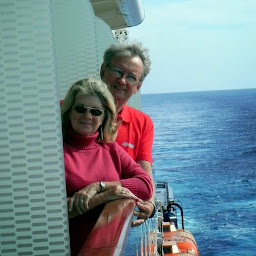
Reputation: 39107
You can use the canvas of the Label to paint a background color like this:
import kivy
from kivy.app import App
from kivy.lang import Builder
from kivy.uix.label import Label
class MyLabel(Label):
pass
Builder.load_string('''
<MyLabel>:
canvas.before:
Color:
rgba: 1,0,0,1
Rectangle:
pos: self.pos
size: self.size
''')
class MyApp(App):
def build(self):
return MyLabel(text='Hello world',)
if __name__ == '__main__':
MyApp().run()
To do this without using the kv language is more complicated because you must set up the binding to pos and size that the kv language does for you automatically. Here is the equivalent without using kv:
from kivy.app import App
from kivy.graphics import Color, Rectangle
from kivy.uix.label import Label
class MyLabel(Label):
def __init__(self, **kwargs):
super(MyLabel, self).__init__(**kwargs)
with self.canvas.before:
Color(1, 0, 0, 1)
self.rect = Rectangle(pos=self.pos, size=self.size)
def on_pos(self, *args):
self.rect.pos = self.pos
def on_size(self, *args):
self.rect.size = self.size
class MyApp(App):
def build(self):
return MyLabel(text='Hello world',)
if __name__ == '__main__':
MyApp().run()
For more information about the canvas, see the documentation
Upvotes: 2
Related Questions
- python requests raised SSLError, how to fix that?
- Python Requests SSL issue
- python requests : SSL error during requests?
- how to avoid SSL certificate error while scraping a webpage?
- Python Requests getting SSLerror
- Python SSL Certificate Error using request
- python - getting SSL error when trying to scrape a webpage
- SSL bad handshake error with Python requests
- Python Requests throws SSL Error on certain site
- Python Requests Throwing SSL Error