Reputation: 605
How do I make a Spinner's "disabled" state look disabled?
When I disable my Spinner it looks almost exactly like it did prior to being disabled, i.e.
Before
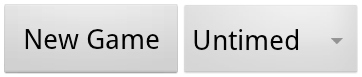
After
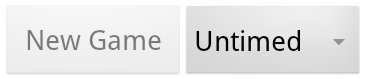
It is disabled and so functionally everything is fine but I'd like it to look disabled. This question appears to have been asked around the traps (here and here for instance) but the closest anyone's come to an answer is this, which appears incomplete and I don't understand anyway?!?
Romain said it was to be fixed in Froyo onwards but I'm using Honeycomb and as you can see from the screenshots, it doesn't appear to work. Any advice would be appreciated.
Upvotes: 30
Views: 41275
Answers (14)
Reputation: 1577
I wrote a little Kotlin extension.
// android spinner enable/disable doesn't grey out the item.
// this does.
private fun AppCompatSpinner?.setEnabled(enable:Boolean) {
if (this != null) {
isEnabled = enable
alpha = if (enable) 1.0f else 0.5f
}
}
Upvotes: 0
Reputation: 754
For future reference, if you're using Kotlin, you can make use of extension functions, and provide a custom behaviour for disabled elements:
fun Spinner.forceEnabled(isEnabled : Boolean){
setEnabled(isEnabled)
getChildAt(0)?.let{ childView ->
childView.alpha = if (this.isEnabled) 1.0f else 0.33f
}
invalidate()
}
someSpinner.forceEnabled(true)
This will allow to set custom properties to spinner children views, as the spinner is being disabled, without need for subclassing. Be cautious, as extension functions are resolved statically!
Upvotes: 0
Reputation: 2512
I found this to be the best solution to the same question that was previously answered by @JSPDeveloper01: https://stackoverflow.com/a/20401876/8041634
Since Android doesn't gray out the spinner when it has been set to disabled, he suggests creating a custom method that uses the .setAlpha command on the spinner, which grays out the text within it. Brilliant.
Upvotes: 0
Reputation: 51
I've tried the following, and it's working as expected for me:
_userMembership.setEnabled(false);
_userMembership.setClickable(false);
_userMembership.setAlpha((float)0.7);
_userMembership.setBackgroundColor(Color.GRAY);
Upvotes: 2

Reputation: 2743
One clever way of making spinners look disabled is to lower the transparency.
Spinner spinner = (Spinner) findViewById(R.id.my_spinner);
spinner.setEnabled(false);
spinner.setAlpha(0.5f);
Upvotes: 15
Reputation: 8058
You can do without typecasting also as follows:
new AdapterView.OnItemSelectedListener() {
@Override
public void onItemSelected(AdapterView<?> adapterView, View view, int position, long l) {
// Depend on your selection check position and disable it
if(position == 1) {
view.setEnabled(false);
view.setEnabled(false);
}
}
@Override
public void onNothingSelected(AdapterView<?> adapterView) {
}
}
Upvotes: 0
Reputation: 1660
I had a similar problem, except getChildView returned null for me, so the excepted solution did not work. I believe this was caused because I set the adapter in XML, and this ignored the "clickable" and "enabled" attributes.
This was my XML:
<Spinner
android:id="@+id/my_id"
android:layout_width="match_parent"
android:layout_height="wrap_content"
android:layout_margin="@dimen/spacing_large"
android:alpha="0.86"
android:enabled="false"
android:clickable="false"
android:entries="@array/array_of_entries"
android:spinnerMode="dropdown"/>
The solution for me was to remove the "enabled" and "clickable" attributes and put the following code in my "onCreate"
spinner.setEnabled(false);
Hope it helps someone!
Upvotes: 0
Reputation: 169
The .getSelectedView() did not work for me. So I tricked the Spinner to show being disabled.
You will need to define your own colors for the disabled look.
For Example:
R.color.blue_text //means enabled
R.color.gray_text //means disabled
So to disable my spinner:
((TextView)mySpinner.getChildAt(0)).setTextColor(getResources().getColor(R.color.gray_text));
mySpinner.setEnabled(false);
mySpinner.setFocusable(false);
To enable my spinner:
((TextView)mySpinner.getChildAt(0)).setTextColor(getResources().getColor(R.color.blue_text));
mySpinner.setEnabled(true);
mySpinner.setFocusable(true);
You don't need to change styles or modify any XML. Just do this in your code, even within event methods, you should be fine.
Upvotes: 3
Reputation: 2277
Mine may be a special case either due to the order that I'm setting my adapter or due to the fact that I'm using a two custom spinner classes:
- The first class extends the
LinearLayoutclass, and - The second extends the
Spinnerclass.
The keys I found to getting the spinner to look disabled were:
- Invalidating the old object in the
setEnabledfunction, and - Setting the color in the
onDrawfunction.
Inside both of those custom spinner classes, I have a special setEnabled function like this, invalidating the old view:
public void setEnabled(Boolean enabled) {
super.setEnabled(enabled);
invalidate();
}
I also override the onDraw function in my each custom spinner class:
@Override
public void onDraw(Canvas canvas) {
super.onDraw(canvas);
if (this.getChildAt(0) != null) {
this.getChildAt(0).setAlpha(this.isEnabled() ? 1.0f : 0.7f);
}
}
Upvotes: 0
Reputation: 3464
If you're creating an adapter with a custom layout (i.e., extending R.layout.simple_spinner_item), add this attribute to the XML: android:duplicateParentState="true"
Upvotes: 6
Reputation: 2637
Views can be compose by multiple touchable elements. You have to disable them all, like this:
for(View lol : your_spinner.getTouchables() ) {
lol.setEnabled(false);
}
If it is a simple one since it also returns itself:
Find and return all touchable views that are descendants of this view, possibly including this view if it is touchable itself.
Upvotes: 0
Reputation: 1224
this worked for me... For disabling the spinner
your_spinner.getSelectedView();
your_spinner.setEnabled(false);
and enabling it back
your_spinner.setEnabled(true);
Upvotes: 1
Reputation: 8124
((Spinner) spnr).getSelectedView().setEnabled(false);
((Spinner) spnr).setEnabled(false);
spnr is my Spinner object which refers to the XML view file, by findViewById(...).
Upvotes: 3

Reputation: 2733
Don't know if you still need this but there is a way. I've been struggling with this issue myself. I ended up doing something like this:
((Spinner) spinner).getSelectedView().setEnabled(false);
spinner.setEnabled(false);
What this actually does is disable the spinner and the selected item that is shown. Most likely the selected item is a TextView and it should show as a disabled TextView.
I am using this and it works. But for some reason unknown to me it is not as "greyed-out" as other disabled views. It still looks disabled though. Try it out.
Upvotes: 45
Related Questions
- Disabling Spinner in android
- Change color of a disabled spinner Android
- Android : How to make a spinner disabled look disabled
- Disabled item in spinner list
- How to make spinner items disable
- How to set specific items in spinner to disabled state
- How to disable android spinner without graying it out?
- Disabling a Spinner completely and preventing it form showing it's items in android when disabled
- Disable a Spinner Value?
- Enable a currently disabled Spinner in Android