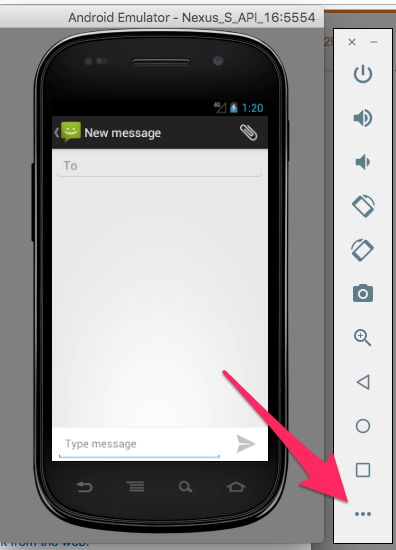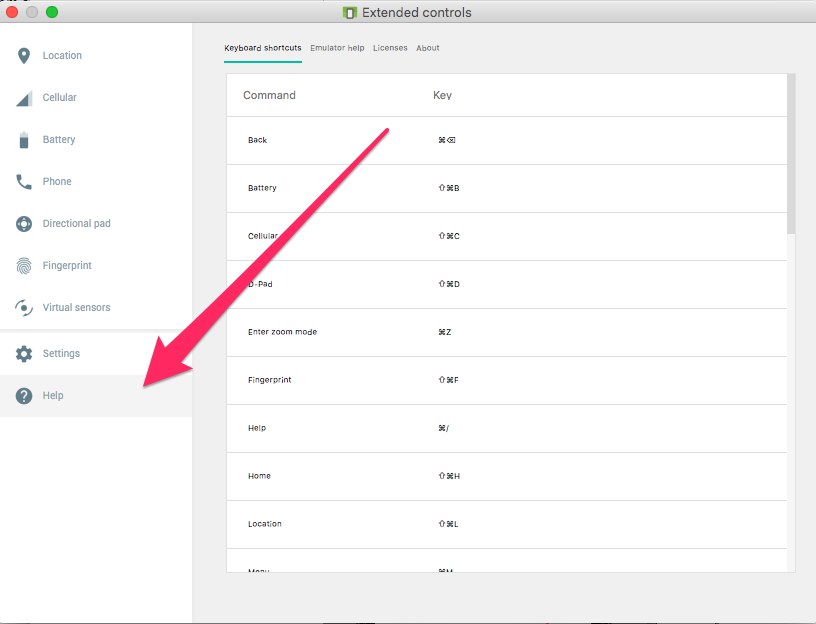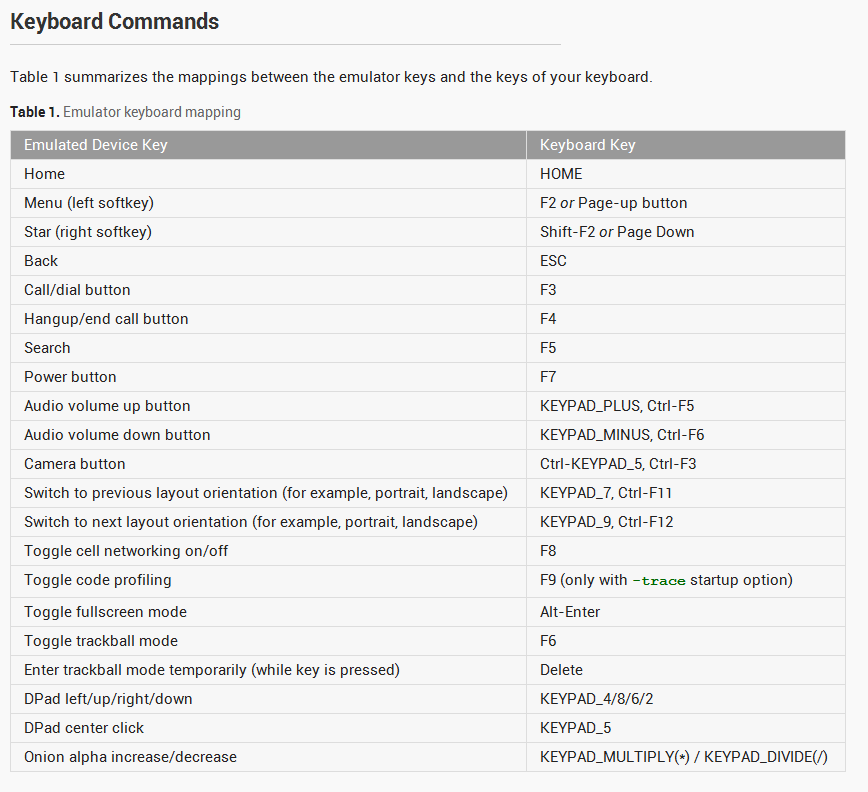Reputation: 24476
Keyboard shortcurts for Android Emulator?
I just do this in android emulator for copying and pasting the data in edittext.
- Ctrl + C = Copy
- Ctrl + V = Paste
But it didn't works. So, i need to know if these shortcuts are working or not in emulator. Or, any other special shortcuts available for android emulator. Anyone knows this means, help me to find out the problem? Hope this will very useful for me. I'm working on Windows 7 Professional OS.
Upvotes: 22
Views: 33164
Answers (6)
Reputation: 9621
The location of the "Keyboard Shortcuts" is different between the case when the emulator is started as "standalone" , or as part of Android Studio.
When the emulator is started as "standalone", you can see the shortcuts by clicking on the "more" button:
And going to the "Help" tab:
When the emulator is launched as part of Android Studio, go to Android Studio Settings -> Keymap -> Running Devices:
Reference: https://developer.android.com/studio/run/emulator-extended-controls
Upvotes: 43
Reputation: 10484
For Mac OS, the most important shortcuts are:
Cmd + Backspace: Back button
Cmd + O: Overview (The square button)
Cmd + Shift + H: Home (The center button)
You can see the rest from the Triple Dot menu, go to Help section.
Upvotes: 5
Reputation: 1185
In the Android Studio Emulator the ctrl+v doensn't works, just hold the left mouse button for a second and paste menu will appear (in textbox etc.).
Upvotes: 6
Reputation: 99
You can check current config from console
emulator -help-keys
When running the emulator, use the following keypresses:
Ctrl-H Home button
Ctrl-M Menu (Soft-Left) button
Ctrl-Backspace Back button
Ctrl-Escape Power button
Ctrl-Equal Volume up button
Ctrl-Minus Volume down button
note that NumLock must be deactivated for keypad keys to work
Upvotes: 9
Reputation: 1528
Copy the text you want:
Ctrl + C = Copy
Then when the emulator is in focus, paste using:
Ctrl + V = Paste
Then in the edit text that you want, long click on the field until you see the emulator paste button pop up above your cursor. Click that and it should work.
Upvotes: 6
Related Questions
- Android Studio Keyboard shortcut control
- how to emulate pressing home button in android emulator
- What is the keyboard shortcut of long press in Android Emulator?
- Enable soft keyboard in Emulator
- How to type in Android Emulator using PC-Keyboard
- Android emulator hardware keyboard [Esc] key
- Is there a popup soft keyboard in the Android emulator?
- Android Emulator control from keyboard
- Keyboard shortcut for Android Emulator running on Mac OS X
- Replicate physical keyboard on the Android emulator