Reputation: 135
How to connect to repository using TortoiseHg workbench?
I am noob at things like these. At work team leader installed Mercurial in my PC. And created folder. After doing several things he connected my folder with folder in his PC. I forgot what he did. Now I need to connect my home PC to that folder. If there is a tutorial for this?
Upvotes: 5
Views: 32066
Answers (2)
Reputation: 97282
Now I need to connect my home PC to that folder.
You really need to learn Mercurial terminology and Mercurial basics - before all
You must (in Mercurial Terms) - clone TeamLeader repo - add this clone (you local repo, linked to leader's) to your WorkBench
Before cloning I'll suggest checking the docs (link from Martin above) as a must and read TortoiseHG QuickStart Guide, grok it and adapt to your project's needs (URL of repo to clone)
Upvotes: 3
Reputation: 73778
There is the TortoiseHg documentation. It's quite good and has a description of the common tasks. What I think you're looking for is the Open Repository menu item in the File menu:

As the menu says, you can also use Ctrl+O as a keyboard shortcut. That will add it to the Repository Registry in the left side of the workbench.
Turns out it wasn't the Open Repository item after all. My next guess is that clicking two arrows in the Task Toolbar will help. That brings up the Synchronize Window where you can add a new path to repository settings. That's the bottom left side here:
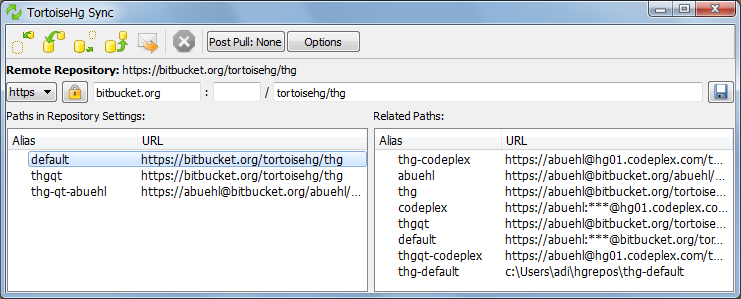
Pick the type in the first drop-down (pick "local" if you can browse to the repository on your file system) and then enter the path to the repository. Click the little floppy disk icon to the right to save the path. Use the name default to make it the default push and pull path.
If the team leader's repository is accessed over HTTP, then you need the right host name or IP address to be able to connect. You should have gotten this information from the team leader.
If you start by opening the team leader's repository, then you'll find it listed in the bottom right side. You can then click on the repository and save the path.
Upvotes: 12
Related Questions
- Where in TortoiseHG to set a login and password for accessing the remote repository?
- how do I configure tortoisehg to work with mutliple repos?
- tortoisehg on mac connect to repository
- How to pull or push a project using TortoiseHg to GitHub repository?
- Mercurial connect to webserver
- Mercurial not configured correctly
- how to use tortoiseHg with Mercurial to download the google open source code?
- How to authenticate and clone a remote repository in TortoiseHg
- TortoiseHG Update Remote Repository
- How to serve my local Mercurial repository?