Reputation: 93
How do I install PDCurses in Windows for use with C++?
I want to use it in some of my programs instead of the standard IOStream.
Also, does NCurses work on Windows, and if so, any better?
Upvotes: 8
Views: 22141
Answers (3)

Reputation: 2194
On VSCode
[Step 1] Install MinGW :
- MinGW installation steps
- ^(make sure you followed the steps carefully)
[Step 2] BUILD PDCurses:
Download PDCurses-master.zip and extract the content
Open\Run
MSYS2 MinGW 64-bit(orMSYS2 MinGW 32-bit^1)cdinto thewinconfolder and runmake -f Makefile WIDE=Y DLL=Ysource
[Step 3] Copy Files:
If you followed the steps above so far correctly, there should be 2 specific files inside wincon folder called pdcurses.a and pdcurses.dll
- rename
pdcurses.atolibpdcurses.a - copy
pdcurses.dllintoC:\msys64\mingw64\bin - copy
libpdcurses.aintoC:\msys64\mingw64\lib - copy
curses.handpanel.hfromPDCurses-masterfolder intoC:\msys64\mingw64\include
[Step 4] Build an example:
Install the C/C++ extension
Follow those steps to create a working enviroment inside VSCode
Add
"-lpdcurses"under"args":intotasks.jsonand you are Done (at least those steps worked for me)
Extra
- you can also just manually build an example by runing
g++ your_example.c -o your_example -lpdcursesinsideMSYS2 MinGW 64-bitterminal if you want so [...] - ^1 if you want to build for 32 systems a good rule is to follow all steps above but wherever you see 64 replace it with 32
- demos / examples
how things should look like:
- c_cpp_properties.json
{
"configurations": [
{
"name": "Win64",
"includePath": [
"${default}"
],
"windowsSdkVersion": "10.0.17763.0",
"compilerPath": "C:/msys64/mingw64/bin/g++.exe",
"cStandard": "c17",
"cppStandard": "c++17",
"intelliSenseMode": "${default}"
}
],
"version": 4
}
- launch.json
{
// Use IntelliSense to learn about possible attributes.
// Hover to view descriptions of existing attributes.
// For more information, visit: https://go.microsoft.com/fwlink/?linkid=830387
"version": "0.2.0",
"configurations": [
{
"name": "g++.exe - Build and debug active file",
"type": "cppdbg",
"request": "launch",
"program": "${fileDirname}\\${fileBasenameNoExtension}.exe",
"args": [],
"stopAtEntry": false,
"cwd": "${fileDirname}",
"environment": [],
"externalConsole": false,
"MIMode": "gdb",
"miDebuggerPath": "C:\\msys64\\mingw64\\bin\\gdb.exe",
"setupCommands": [
{
"description": "Enable pretty-printing for gdb",
"text": "-enable-pretty-printing",
"ignoreFailures": true
}
],
"preLaunchTask": "C/C++: g++.exe build active file"
}
]
}
- tasks.json:
{
"tasks": [
{
"type": "cppbuild",
"label": "C/C++: g++.exe build active file",
"command": "C:\\msys64\\mingw64\\bin\\g++.exe",
"args": [
"-fdiagnostics-color=always",
"-g",
"${file}",
"-o",
"${fileDirname}\\${fileBasenameNoExtension}.exe",
"-lpdcurses"
],
"options": {
"cwd": "${fileDirname}"
},
"problemMatcher": [
"$gcc"
],
"group": {
"kind": "build",
"isDefault": true
},
"detail": "Task generated by Debugger."
}
],
"version": "2.0.0"
}
Upvotes: 6
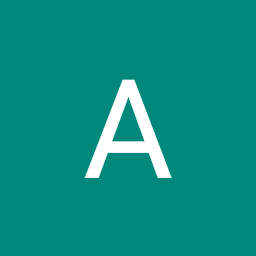
Reputation: 675
I finally made it. First Build/Compile the Source according to docs.
make -f Makefile # did for me, Windows 10
Copy curses.h and panel.h into your include folder. And, Copy wincon/pdcurses.a into your lib folder. Rename pdcurses.a to libpdcurses.a. (Because it's the standard).
Now, You can include curses.h and compile it like this.
g++ main.cpp -lpdcurses
Upvotes: 2
Reputation: 163347
Download the zip file, unpack it wherever you typically put external libraries, and check the readme, which tells you the following:
PDCurses has been ported to DOS, OS/2, Win32, X11 and SDL. A directory containing the port-specific source files exists for each of these platforms. Build instructions are in the README file for each platform.
The readme file in the Win32 directory tells you that there are makefiles for several different compilers. In short, you run make:
make -f makefilename
It tells mentions a couple of options you can set, including WIDE and UTF8.
To then use the library, add the directory that contains curses.h to your include path and link with the pdcurses.lib file that make generates for you. How you modify your include path and your linked libraries depends on your development environment and is largely irrelevant to PDCurses.
Upvotes: 6
Related Questions
- Install pdcurses on Visual Studio 2017
- How to download, build and include PDCurses in Visual Studio 2019 for C++ on Windows
- PDCurses wont compile on windows
- How can I link PDCurses using gcc on Windows?
- pdcurses installation on Eclipse
- Compiling PDCurses on Windows with MinGW
- PD curses compile on windows
- PDCurses Win32a -- how to build on Windows 7
- pdcurses linkage using Visual Studio 2010
- How do I link PDCurses to a C++ application on Windows?
