Reputation: 40561
Powershell Multidimensional Arrays
I have a way of doing Arrays in other languagues like this:
$x = "David"
$arr = @()
$arr[$x]["TSHIRTS"]["SIZE"] = "M"
This generates an error.
Upvotes: 45
Views: 320693
Answers (11)
Reputation: 23830
Knowing that PowerShell pipes objects between cmdlets, it is more common in PowerShell to use an array of PSCustomObjects:
$arr = @(
[PSCustomObject]@{Name = 'David'; Article = 'TShirt'; Size = 'M'}
[PSCustomObject]@{Name = 'Eduard'; Article = 'Trouwsers'; Size = 'S'}
)
Or for older PowerShell Versions (PSv2):
$arr = @(
New-Object PSObject -Property @{Name = 'David'; Article = 'TShirt'; Size = 'M'}
New-Object PSObject -Property @{Name = 'Eduard'; Article = 'Trouwsers'; Size = 'S'}
)
And grep your selection like:
$arr | Where-Object {$_.Name -eq 'David' -and $_.Article -eq 'TShirt'} | Select Size
Or in newer PowerShell (Core) versions:
$arr | Where-Object Name -eq 'David' | Where Article -eq 'TShirt' | Select Size
Or (just get the size):
$arr.Where{$_.Name -eq 'David' -and $_.Article -eq 'TShirt'}.Size
Addendum 2020-07-13
Syntax and readability
As mentioned in the comments, using an array of custom objects is straighter and saves typing, if you like to exhaust this further you might even use the ConvertForm-Csv (or the Import-Csv) cmdlet for building the array:
$arr = ConvertFrom-Csv @'
Name,Article,Size
David,TShirt,M
Eduard,Trouwsers,S
'@
Or more readable:
(At design time you might use $Csv | Format-Csv or $arr | Format-Csv for this.)
$arr = ConvertFrom-Csv @'
Name, Article, Size
David, TShirt, M
Eduard, Trouwsers, S
'@
Note: values that contain spaces or special characters need to be double quoted
Or use an external cmdlet like ConvertFrom-SourceTable which reads fixed width table formats:
$arr = ConvertFrom-SourceTable '
Name Article Size
David TShirt M
Eduard Trouwsers S
'
Indexing
The disadvantage of using an array of custom objects is that it is slower than a hash table which uses a binary search algorithm.
Note that the advantage of using an array of custom objects is that can easily search for anything else e.g. everybody that wears a TShirt with size M:
$arr | Where Article -eq 'TShirt' | Where Size -eq 'M' | Select Name
To build an binary search index from the array of objects:
$h = @{}
$arr | ForEach-Object {
If (!$h.ContainsKey($_.Name)) { $h[$_.Name] = @{} }
If (!$h[$_.Name].ContainsKey($_.Article)) { $h[$_.Name][$_.Article] = @{} }
$h[$_.Name][$_.Article] = $_ # Or: $h[$_.Name][$_.Article]['Size'] = $_.Size
}
$h.david.tshirt.size
M
Note: referencing a hash table key that doesn't exist in Set-StrictMode will cause an error:
Set-StrictMode -Version 2
$h.John.tshirt.size
PropertyNotFoundException: The property 'John' cannot be found on this object. Verify that the property exists.
Upvotes: 18
Reputation: 401
To extend on what manojlds said above is that you can nest Hashtables. It may not be a true multi-dimensional array but give you some ideas about how to structure the data. An example:
$hash = @{}
$computers | %{
$hash.Add(($_.Name),(@{
"Status" = ($_.Status)
"Date" = ($_.Date)
}))
}
What's cool about this is that you can reference things like:
($hash."Name1").Status
Also, it is far faster than arrays for finding stuff. I use this to compare data rather than use matching in Arrays.
$hash.ContainsKey("Name1")
Upvotes: 17

Reputation: 332
Two-dimensional arrays can be defined this way too as jagged array:
$array = New-Object system.Array[][] 5,5
This has the nice feature that
$array[0]
outputs a one-dimensional array, containing $array[0][0] to $array[0][4].
Depending on your situation you might prefer it over $array = New-Object 'object[,]' 5,5.
(I would have commented to CB above, but stackoverflow does not let me yet)
Upvotes: 2

Reputation: 156
Im found pretty cool solvation for making arrays in array.
$GroupArray = @()
foreach ( $Array in $ArrayList ){
$GroupArray += @($Array , $null)
}
$GroupArray = $GroupArray | Where-Object {$_ -ne $null}
Upvotes: 1
Reputation: 11
Lent from above:
$arr = ConvertFrom-Csv @'
Name,Article,Size
David,TShirt,M
Eduard,Trouwsers,S
'@
Print the $arr:
$arr
Name Article Size
---- ------- ----
David TShirt M
Eduard Trouwsers S
Now select 'David'
$arr.Where({$_.Name -eq "david"})
Name Article Size
---- ------- ----
David TShirt M
Now if you want to know the Size of 'David'
$arr.Where({$_.Name -eq "david"}).size
M
Upvotes: 1
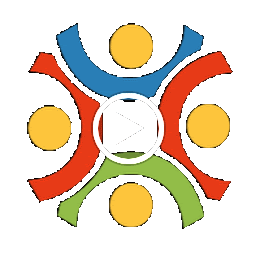
Reputation: 101
Another thread pointed here about how to add to a multidimensional array in Powershell. I don't know if there is some reason not to use this method, but it worked for my purposes.
$array = @()
$array += ,@( "1", "test1","a" )
$array += ,@( "2", "test2", "b" )
$array += ,@( "3", "test3", "c" )
Upvotes: 5
Reputation: 3193
Using the .net syntax (like CB pointed above)
you also add coherence to your 'tabular' array...
if you define a array...
and you try to store diferent types
Powershell will 'alert' you:
$a = New-Object 'byte[,]' 4,4
$a[0,0] = 111; // OK
$a[0,1] = 1111; // Error
Of course Powershell will 'help' you
in the obvious conversions:
$a = New-Object 'string[,]' 2,2
$a[0,0] = "1111"; // OK
$a[0,1] = 111; // OK also
Upvotes: 1
Reputation: 9477
Here is a simple multidimensional array of strings.
$psarray = @(
('Line' ,'One' ),
('Line' ,'Two')
)
foreach($item in $psarray)
{
$item[0]
$item[1]
}
Output:
Line
One
Line
Two
Upvotes: 8
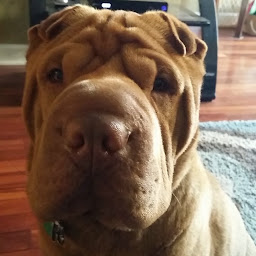
Reputation: 4298
you could also uses System.Collections.ArrayList to make a and array of arrays or whatever you want.
Here is an example:
$resultsArray= New-Object System.Collections.ArrayList
[void] $resultsArray.Add(@(@('$hello'),2,0,0,0,0,0,0,1,1))
[void] $resultsArray.Add(@(@('$test', '$testagain'),3,0,0,1,0,0,0,1,2))
[void] $resultsArray.Add("ERROR")
[void] $resultsArray.Add(@(@('$var', '$result'),5,1,1,0,1,1,0,2,3))
[void] $resultsArray.Add(@(@('$num', '$number'),3,0,0,0,0,0,1,1,2))
One problem, if you would call it a problem, you cannot set a limit. Also, you need to use [void] or the script will get mad.
Upvotes: 1
Reputation: 301477
You are trying to create an associative array (hash). Try out the following sequence of commands
$arr=@{}
$arr["david"] = @{}
$arr["david"]["TSHIRTS"] = @{}
$arr["david"]["TSHIRTS"]["SIZE"] ="M"
$arr.david.tshirts.size
Note the difference between hashes and arrays
$a = @{} # hash
$a = @() # array
Arrays can only have non-negative integers as indexes
Upvotes: 67

Reputation: 60956
from powershell.com:
PowerShell supports two types of multi-dimensional arrays: jagged arrays and true multidimensional arrays.
Jagged arrays are normal PowerShell arrays that store arrays as elements. This is very cost-effective storage because dimensions can be of different size:
$array1 = 1,2,(1,2,3),3
$array1[0]
$array1[1]
$array1[2]
$array1[2][0]
$array1[2][1]
True multi-dimensional arrays always resemble a square matrix. To create such an array, you will need to access .NET. The next line creates a two-dimensional array with 10 and 20 elements resembling a 10x20 matrix:
$array2 = New-Object 'object[,]' 10,20
$array2[4,8] = 'Hello'
$array2[9,16] = 'Test'
$array2
for a 3-dimensioanl array 10*20*10
$array3 = New-Object 'object[,,]' 10,20,10
Upvotes: 35
Related Questions
- Multidimensional arrays with only ONE entry
- PowerShell multidimensional Array issue
- Combine Powershell arrays
- How create multidimensional dynamic array in powershell
- powershell - working with array, 2 column
- Powershell array containing array
- How to define multidimensional arrays of different types in powershell
- Reference Elements in PowerShell Multidimensional Array
- powershell multi-dimensional array and foreach
- Going through multidimensional array