Reputation: 9363
Launch Failed Binary not found Eclipse for C in Windows
I installed Eclipse CDT plugin and also the following packages:
- MinSys
- MinGW
I have also added paths to their bin in the PATH environment variable. Even then I am unable to compile and run any sample program in Eclipse.
How can I fix this? Thanks for your concern.
Upvotes: 58
Views: 249574
Answers (15)
Reputation: 194
Similar problem was faced by me. Once you are within Eclipse IDE try doing the following.
- Windows -> Preferences -> C/C++ -> Build -> Environment -> (Add environment variables) -> Click on select all) -> OK
Now, in the same dialog box
- New C/C++ project -> Make file project -> Choose Respective Parser* -> Click on Apply and Apply and Close.
Choosing a parser
For Linux - Choose 'Elf Parser' or 'GNU Elf Parser'
For Windows - Choose 'PE Windows Parser'
For Mac OS - Choose 'Mach-o Parser' or 'Mach-o 64 Parser'
Try Building your program and running it. If you still find the Binary Failed Error, Do the following :
Click on Run -> Run Configuration -> C/C++ Application -> click on project_name debug -> click on browse and select your project file -> Press Ok -> below it Browse binary file ( Goto your Eclipse Workspace and select your project file -> You'll find two files 1.Debug 2.Src -> Click on Debug file -> Next click on the file with your project name and Press ok) -> then click apply and press run button.
This should solve the problem.
Upvotes: 1
Reputation: 57
I managed to fix this problem by changing the default builder from CDT Internal to GNU Make, by right clicking the project → Properties → C/C++ Build → Tool Chain Editor → Current builder → GNU Make Builder.
Upvotes: 1

Reputation: 778
Select FCC and CDT as your default builder for project. This could help you to solve the problem. By the way, I also encourage you to use Geany program instead. It works ok as well. It's ready to use just only install gcc through MinGW.
Upvotes: 1
Reputation: 2063
In my case
- I just save the programme. Press Ctrl + B to build it.
- Refresh it.
- Then run the programme.
Now you can see this will work fine.
Upvotes: 15

Reputation: 4245
After all the setup is done.Go to eclipse project --> build all or Ctrl + B then eclipse automatically build up the binaries and other stuffs now run your project
Upvotes: 58
Reputation: 131
I had the same Issue of "binary not found" and I had tried all of the solutions but unfortunately nothing worked. I was trying stuff and found out that when I switched my current toolchain(right click on project click settings->c/c++ build->tool chain editor) Cross GCC to Cygwin GCC, clean all build all and guess what ? I am able to run !!
Upvotes: 0
Reputation: 394
Even I have faced this similar problem and reason behind this problem is pretty simple that compiler failed to get binary file of your written code.
So where is your mistake ?
Answer is there is something wrong in your eclipse installing process. Yes you have not installed it correctly
Here is solution
First thing is no one know where is defect in installing process even you don't know about that.
and here is tutorial "How to install eclipse correctly".
How to Install Eclipse On Windows for C and C++ Correctly
Trust me after watching this you will find your mistake and binary will be found by your compiler.
Watch this whole 8 minute video, this is only solution I found after 7-8 days of hard work.
Upvotes: 0
Reputation: 4836
I even faced this error and searched a lot to fix. Fortunately, I figured it out myself.
The following are the things you need to make sure they are set:
Window > Preferences > C/C++ > New CDT project wizard > Makefile Project > Binary Parsers
a) Set it to PE Windows Parser if you are on windows.
b) Set it to Cygwin PE Parser if you are using Cygwin
c) Set it to Elf parser if you are using ubuntu
Window > Preferences > C/C++ > Build > Environment
Now click on "select" and select "Path" variable so that you add you path variables in Eclipse.
Now its all done!
All you have to do is write a test program and press Ctrl+B (Build all; there is a button on menu bar) and after that click "Run".
Upvotes: 84
Reputation: 121
Same issue, but on Mac OS on Eclipse Kepler. Fixed with the following configuration
Right click project->properties->C/C++ General->Run/Debug Settings.
I didn't see any launch configuration. So, I created new and input the following entries. Problems is the name of the application :-). Remember that this will only work for Debug project, not for Release or you will have to update the build setting again. Hope this helps.

Upvotes: 1

Reputation: 1434
- Build
- Refresh the project. A new folder named Binaries will appear now in project explorer.
- Now Run :)
Upvotes: 8

Reputation: 533
I faced the same problem and tried above methods but no use and when I tried to execute in command prompt it gave me "Application not launched properly ...." error and then I tried with code block it gave me "Application not launched properly..." error. Then I downloaded MinGW from http://www.equation.com/ It started to work
Upvotes: 0

Reputation: 2088
add third party libraries if in case you are trying to compile OPEN SANKORE project in other projects try to install third party libraries to linux
sudo apt-get install zlib1g-dev libjpeg62-dev libtiff4-dev libmng-dev libpng12-dev
libdirectfb-dev libgstreamer-plugins-base0.10-dev libgstreamer0.10-dev libpulse-dev libaudio-
dev libasound2-dev libfreetype6-dev libfontconfig1-dev libts-dev libcups2-dev libdbus-1-dev
libglib2.0- dev libgtk2.0-dev libx11-dev libxext-dev libxcursor-dev libxfixes-dev libxrandr-
dev libxrender-dev libxv-dev libxinerama-dev libxi-dev libsm-dev libssl-dev libphonon-dev
libt1-dev libpaper-dev
Upvotes: 0
Reputation: 21286
Just happened to me and it was a bit silly.
Eclipse didn't show any errors but apparently there was one in the console window.
Double-check that everything's okay there.
Upvotes: 1
Reputation: 1186
- Open project properties (Right click on your project, choose Properties on the menu)
- C/C++ Build -> Settings
- Click on Binary Parsers tab and check PE Windows Parser
Upvotes: 15

Reputation: 9999
This problem happened with me. I found the problem that the anti-Virus that I am using considered the binary file as a Trojan and disable the Eclipse from successfully build it. You need to disable the auto-Protection mode, then build the project and run.
Upvotes: 3
Related Questions
- Eclipse c/c++ "Program file does not exist"
- I am not able run C program in eclipse
- Launch failed. Binary not found. Why?
- Launched Failed.Binary not found in Eclipse
- Eclipse mac osx: Launch failed, binary not found
- Launch Failed. Binary not found - C/C++ in Eclipse
- C++ Launch Failed. Binary not Found
- No binary found Eclipse
- launch failed. Binary not found
- wascana eclipse simple C code Launch failed no binaries found
