Reputation: 1527
VBA issue with running Workbook_Open upon opening
When a user opens my VBA program it hides all Excel's command bar's and whatnot so it looks as if my program is not running in Excel at all. Since this action will take place across all instances of Excel I found some code that will check if other programs are open, and if so save my program as a temp file and reopen it in a new instance of Excel.
The problem though is when it opens it doesn't fire off the Workbook_Open event. As a temporary fix I've put a button on a spreadsheet that runs the macro to launch the program but I need to do better than this. Can you take a look at the code at this site and let me know why the Workbook_Open event is not firing? (as you can see I've already asked the forum twice for help on it with no response).
Updated with code
The code that duplicates the program and opens the new instance is in the UserForm section of code at the bottom.
Placed in ThisWorkbook:
Private Sub Workbook_Open()
Set clsAPP.XLAPP_ORIG = Application
If Application.UserControl Then
If Application.Workbooks.Count > 1 Then
Application.Visible = False
DoEvents
frmCreateReplicant.Show vbModal
End If
End If
Call ThisWorkbook_CompleteOpening
End Sub
Placed in standard module:
Option Explicit
Public XLAPP_Copy As New Excel.Application, _
clsAPP As New clsXLApp
Public Sub ThisWorkbook_Open()
Dim intMaxRow As Integer
If Application.Workbooks.Count > 1 Then
Application.Visible = False
DoEvents
frmCreateReplicant.Show vbModal
'Call ThisWorkbook_CompleteOpening
Else
ThisWorkbook_CompleteOpening
End If
ThisWorkbook.Saved = True
Delay
End Sub
Sub ThisWorkbook_CompleteOpening(Optional Fake)
'MsgBox "...Any other OnOpen code here..."
End Sub
Function Delay(Optional SecondFraction As Single = 0.2)
Dim sngTimeHack As Single, dtmDate As Date
sngTimeHack = Timer: dtmDate = Date
If sngTimeHack + SecondFraction < 86400 Then
Do
DoEvents
Loop While Timer < (sngTimeHack + SecondFraction)
Else
If dtmDate = Date Then
Do
DoEvents
Loop While dtmDate = Date
End If
sngTimeHack = (sngTimeHack + SecondFraction) - 86400
If DateAdd("d", 1, dtmDate) = Date Then
Do
DoEvents
Loop While Timer < sngTimeHack
End If
End If
End Function
Function KillMeBasic()
With ThisWorkbook
.Saved = True
.ChangeFileAccess Mode:=xlReadOnly
Kill .FullName
.Close False
End With
End Function
Placed in class module:
Option Explicit
Public WithEvents XLAPP_ORIG As Application
Private Sub XLAPP_ORIG_NewWorkbook(ByVal Wb As Workbook)
Wb.Close False
MsgBox MsgTxt(1), 64, vbNullString
End Sub
Private Sub XLAPP_ORIG_WorkbookOpen(ByVal Wb As Workbook)
If Not Wb.Name = ThisWorkbook.Name Then
Wb.Close False
MsgBox MsgTxt(2), 64, vbNullString
End If
End Sub
Private Function MsgTxt(Opt As Long) As String
Select Case Opt
Case 1
MsgTxt = _
"Sorry, you cannot create a new workbook here." & vbCrLf & _
"You can start a new instance of Excel by..."
Case 2
MsgTxt = _
"You cannot open another workbook here. You" & vbCrLf & _
"can open another workbook by first..."
End Select
End Function
Placed in UserForm:
Private Sub UserForm_Activate()
Dim strThisWorkbookFullname As String
Dim wbMeCopy As Workbook
Delay 0.05
Set XLAPP_Copy = CreateObject("Excel.Application")
strThisWorkbookFullname = ThisWorkbook.FullName
Application.DisplayAlerts = False
ThisWorkbook.SaveAs Filename:=ThisWorkbook.Path & "\00000000001.xls", _
Password:="NeedKilled", AddToMru:=False
Application.DisplayAlerts = True
Do While ThisWorkbook.Saved = False
Loop
Delay 0.2
XLAPP_Copy.Workbooks.Open Filename:=strThisWorkbookFullname, AddToMru:=False
Do
On Error Resume Next
Set wbMeCopy = XLAPP_Copy.Workbooks(1)
On Error GoTo 0
Loop While wbMeCopy Is Nothing
Set wbMeCopy = Nothing
Delay 0.1
Application.Visible = True
XLAPP_Copy.Visible = True
Unload Me
Delay
Call KillMeBasic
End Sub
Private Sub UserForm_Initialize()
With Me
.BackColor = &H0&
.Caption = ""
.ForeColor = &H0&
.Height = 123
.Width = 240
With .lblMsg
.BackColor = &H0&
.Caption = String(2, vbCrLf) & _
"Please wait, I am protecting the program..."
With .Font
.Name = "Century Gothic"
.Size = 10
End With
.ForeColor = &HC000C0
.Height = 90
.Left = 6
.TextAlign = fmTextAlignCenter
.Top = 6
.Width = 222
End With
End With
End Sub
Private Sub UserForm_QueryClose(Cancel As Integer, CloseMode As Integer)
If CloseMode = vbFormControlMenu _
Then Cancel = True
End Sub
Upvotes: 0
Views: 588
Answers (1)

Reputation: 53663
This works to hide the Ribbon/command bars (although the File or Backstage menu is still present, thought I think you may be able to disable this I have not tried yet), if you are hiding other stuff like the StatusBar, etc., it may not be enough to solve your problem, but here it is anyways.
Using the CustomUI editor, open the XLSM file.
Note: The XLSM file should not be open in any instance of Excel when you are opening it through the Custom UI Editor. If it is open in Excel, the modifications to the XML will not be saved properly.
Once you have the file open in the CustomUI Editor, you'll see this:
From the menu, Insert Office 2010 Custom UI Part:
Then copy and paste this XML:
<customUI xmlns="http://schemas.microsoft.com/office/2009/07/customui">
<ribbon startFromScratch="true" />
</customUI>
Finally, save & close the file through the CustomUI Editor, then re-open in Excel. You should see that the while this file/workbook is active, the ribbon does not exist.
But, if you switch to another Workbook file, the ribbon will re-appear while that file is active.
The startFromScratch property makes it so that when this Workbook has focus, the only ribbon elements which are displayed to the user, within the Application's window, are those which are defined within the XML, which as you can probably gather in the snippet above, are none.
This also entirely avoids the need to try and open copies of the file in a new instance of Excel Application, which (unless you have some other quirky requirements) seems unnecessarily cumbersome and problematic.
Upvotes: 1
Related Questions
- I want to copy data from another workbook to my current workbook using vba code
- Public Property passing to other sheet modules
- Dynamic Loop Range, VBA
- How to import the entire row(s) containing current (today's) date from a excel file into another excel file automatically without opening with VBA
- Connect to Access Vba object model from Excel
- Excel Find a sheet based on name



