Reputation: 2727
Programmatically navigate to new view in SwiftUI
Descriptive example:
login screen, user taps "Login" button, request is performed, UI shows waiting indicator, then after successful response I'd like to automatically navigate user to the next screen.
How can I achieve such automatic transition in SwiftUI?
Upvotes: 31
Views: 38240
Answers (7)
Reputation: 101
struct LoginView: View {
@State var isActive = false
@State var attemptingLogin = false
var body: some View {
ZStack {
NavigationLink(destination: HomePage(), isActive: $isActive) {
Button(action: {
attemptinglogin = true
// Your login function will most likely have a closure in
// which you change the state of isActive to true in order
// to trigger a transition
loginFunction() { response in
if response == .success {
self.isActive = true
} else {
self.attemptingLogin = false
}
}
}) {
Text("login")
}
}
WaitingIndicator()
.opacity(attemptingLogin ? 1.0 : 0.0)
}
}
}
Use Navigation link with the $isActive binding variable
Upvotes: 6
Reputation: 73
I followed Gene's answer but there are two issues with it that I fixed below. The first is that the variable isLoggedIn must have the property @Published in order to work as intended. The second is how to actually use environmental objects.
For the first, update UserAuth.isLoggedIn to the below:
@Published var isLoggedin = false {
didSet {
didChange.send(self)
}
The second is how to actually use Environmental objects. This isn't really wrong in Gene's answer, I just noticed a lot of questions about it in the comments and I don't have enough karma to respond to them. Add this to your SceneDelegate view:
func scene(_ scene: UIScene, willConnectTo session: UISceneSession, options connectionOptions: UIScene.ConnectionOptions) {
// Use this method to optionally configure and attach the UIWindow `window` to the provided UIWindowScene `scene`.
// If using a storyboard, the `window` property will automatically be initialized and attached to the scene.
// This delegate does not imply the connecting scene or session are new (see `application:configurationForConnectingSceneSession` instead).
var userAuth = UserAuth()
// Create the SwiftUI view that provides the window contents.
let contentView = ContentView().environmentObject(userAuth)
Upvotes: 1
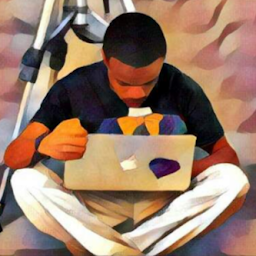
Reputation: 2453
To expound what others have elaborated above based on changes on combine as of Swift Version 5.2 it could be simplified using publishers.
- Create a class names
UserAuthas shown below don't forget to importimport Combine.
class UserAuth: ObservableObject {
@Published var isLoggedin:Bool = false
func login() {
self.isLoggedin = true
}
}
Update
SceneDelegate.Swiftwithlet contentView = ContentView().environmentObject(UserAuth())Your authentication view
struct LoginView: View { @EnvironmentObject var userAuth: UserAuth var body: some View { ... if ... { self.userAuth.login() } else { ... } } }Your dashboard after successful authentication, if the authentication
userAuth.isLoggedin = truethen it will be loaded.struct NextView: View { var body: some View { ... } }Lastly, the initial view to be loaded once the application is launched.
struct ContentView: View {
@EnvironmentObject var userAuth: UserAuth
var body: some View {
if !userAuth.isLoggedin {
LoginView()
} else {
NextView()
}
}
}
Upvotes: 4
Reputation: 24962
Here is an extension on UINavigationController that has simple push/pop with SwiftUI views that gets the right animations. The problem I had with most custom navigations above was that the push/pop animations were off. Using NavigationLink with an isActive binding is the correct way of doing it, but it's not flexible or scalable. So below extension did the trick for me:
/**
* Since SwiftUI doesn't have a scalable programmatic navigation, this could be used as
* replacement. It just adds push/pop methods that host SwiftUI views in UIHostingController.
*/
extension UINavigationController: UINavigationControllerDelegate {
convenience init(rootView: AnyView) {
let hostingView = UIHostingController(rootView: rootView)
self.init(rootViewController: hostingView)
// Doing this to hide the nav bar since I am expecting SwiftUI
// views to be wrapped in NavigationViews in case they need nav.
self.delegate = self
}
public func pushView(view:AnyView) {
let hostingView = UIHostingController(rootView: view)
self.pushViewController(hostingView, animated: true)
}
public func popView() {
self.popViewController(animated: true)
}
public func navigationController(_ navigationController: UINavigationController, willShow viewController: UIViewController, animated: Bool) {
navigationController.navigationBar.isHidden = true
}
}
Here is one quick example using this for the window.rootViewController.
var appNavigationController = UINavigationController.init(rootView: rootView)
window.rootViewController = appNavigationController
window.makeKeyAndVisible()
// Now you can use appNavigationController like any UINavigationController, but with SwiftUI views i.e.
appNavigationController.pushView(view: AnyView(MySwiftUILoginView()))
Upvotes: 2
Reputation: 376
For future reference, as a number of users have reported getting the error "Function declares an opaque return type", to implement the above code from @MoRezaFarahani requires the following syntax:
struct ContentView: View {
@EnvironmentObject var userAuth: UserAuth
var body: some View {
if !userAuth.isLoggedin {
return AnyView(LoginView())
} else {
return AnyView(NextView())
}
}
}
This is working with Xcode 11.4 and Swift 5
Upvotes: 7

Reputation: 19758
You can replace the next view with your login view after a successful login. For example:
struct LoginView: View {
var body: some View {
...
}
}
struct NextView: View {
var body: some View {
...
}
}
// Your starting view
struct ContentView: View {
@EnvironmentObject var userAuth: UserAuth
var body: some View {
if !userAuth.isLoggedin {
LoginView()
} else {
NextView()
}
}
}
You should handle your login process in your data model and use bindings such as @EnvironmentObject to pass isLoggedin to your view.
Note: In Xcode Version 11.0 beta 4, to conform to protocol 'BindableObject' the willChange property has to be added
import Combine
class UserAuth: ObservableObject {
let didChange = PassthroughSubject<UserAuth,Never>()
// required to conform to protocol 'ObservableObject'
let willChange = PassthroughSubject<UserAuth,Never>()
func login() {
// login request... on success:
self.isLoggedin = true
}
var isLoggedin = false {
didSet {
didChange.send(self)
}
// willSet {
// willChange.send(self)
// }
}
}
Upvotes: 32
Reputation: 137
Now you need to just simply create an instance of the new View you want to navigate to and put that in NavigationButton:
NavigationButton(destination: NextView(), isDetail: true, onTrigger: { () -> Bool in
return self.done
}) {
Text("Login")
}
If you return true onTrigger means you successfully signed user in.
Upvotes: -1
Related Questions
- Go to a new view using SwiftUI
- How to switch to another view programmatically in SwiftUI (without a button press)
- How can I go to a view by clicking on a Button in SwiftUI
- How to navigate to a new view from navigationBar button click in SwiftUI
- SwiftUI How do I navigate on Child View to a new navigation page
- SwiftUI navigate to different view from List
- Navigation between SwiftUI Views
- How do I navigate between views using a button in SwiftUI?
- SwiftUI navigate to a new view by pressing Button
- Navigate to new screen on button click SwiftUI