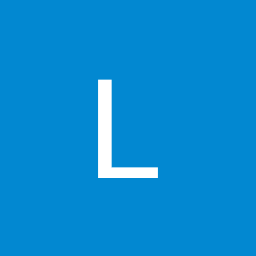
John Glen
Reputation: 931
How do you get a button to appear under a ScrollView on Windows?
We have a layout such that a submit button correctly appears on the bottom left on Android, but when trying to launch the app in Windows, the button no longer shows up no matter how big the windows is.
Here is the code
<?xml version="1.0" encoding="utf-8"?>
<ContentPage xmlns="http://schemas.microsoft.com/dotnet/2021/maui"
xmlns:x="http://schemas.microsoft.com/winfx/2009/xaml"
xmlns:models="clr-namespace:TOTools.Models"
xmlns:scheduler="clr-namespace:TOTools.Scheduler"
x:DataType="scheduler:SchedulerEventPage"
x:Class="TOTools.Scheduler.SchedulerEventPage"
Title="Event Scheduler">
<ContentPage.Content>
<Grid
ColumnDefinitions="*, auto, auto"
RowDefinitions="auto, *, auto, auto"
Margin="16, 16, 16, 16">
<Label Text="Event Link"
FontSize="31"
Grid.Column="0"
Grid.Row="0" />
<Label Text="Start Time"
FontSize="31"
Grid.Column="1"
Grid.Row="0" />
<ImageButton Source="settings.svg"
Clicked="OnSettingsImageButtonClicked"
Grid.Column="2" />
<ScrollView
Grid.Row="1"
Grid.ColumnSpan="3">
<CollectionView
x:Name="MatchList"
ItemsSource="{Binding Events}">
<CollectionView.ItemTemplate>
<DataTemplate x:DataType="models:EventLink">
<Grid
RowDefinitions="*"
ColumnDefinitions="*, auto, auto">
<Label Text="{Binding Link }"
FontSize="31"
Grid.Column="0">
</Label>
<Label Text="{Binding StartTime }"
FontSize="31"
Grid.Column="1">
</Label>
</Grid>
</DataTemplate>
</CollectionView.ItemTemplate>
</CollectionView>
</ScrollView>
<ImageButton Source="plus.svg"
HorizontalOptions="Start"
Grid.Row="2" />
<Button Text="Submit"
Grid.Row="3"
FontAttributes="Bold"
VerticalOptions="Center"
HorizontalOptions="Start"
Clicked="SubmitButtonClicked" />
</Grid>
</ContentPage.Content>
</ContentPage>
Notice that the button is in the first column and last row. The first column is star sizing, so the Label in the first column should set the first column size like it does on Android. Also notice that the last row has auto sizing, so the last row should wrap the button.
What am I missing?
Upvotes: 0
Views: 58
Answers (1)

Jhezavell Velono
Reputation: 23
<Grid
ColumnDefinitions="*, auto, auto"
RowDefinitions="auto, *, auto, auto"
Margin="16, 16, 16, 16">
<!-- Header Labels -->
<Label Text="Event Link"
FontSize="31"
Grid.Column="0"
Grid.Row="0"
HorizontalOptions="StartAndExpand" />
<Label Text="Start Time"
FontSize="31"
Grid.Column="1"
Grid.Row="0" />
<ImageButton Source="settings.svg"
Clicked="OnSettingsImageButtonClicked"
Grid.Column="2"
Grid.Row="0" />
<!-- Scrollable Content -->
<ScrollView
Grid.Row="1"
Grid.ColumnSpan="3"
HorizontalOptions="Fill"
VerticalOptions="Fill">
<CollectionView
x:Name="MatchList"
ItemsSource="{Binding Events}">
<CollectionView.ItemTemplate>
<DataTemplate x:DataType="models:EventLink">
<Grid
RowDefinitions="*"
ColumnDefinitions="*, auto, auto">
<Label Text="{Binding Link}"
FontSize="31"
Grid.Column="0" />
<Label Text="{Binding StartTime}"
FontSize="31"
Grid.Column="1" />
</Grid>
</DataTemplate>
</CollectionView.ItemTemplate>
</CollectionView>
</ScrollView>
<!-- Buttons Below ScrollView -->
<ImageButton Source="plus.svg"
HorizontalOptions="Start"
Grid.Row="2"
Grid.Column="0" />
<Button Text="Submit"
FontAttributes="Bold"
Grid.Row="3"
Grid.Column="0"
VerticalOptions="Start" <!-- Ensures row wraps button -->
HorizontalOptions="Start"
Clicked="SubmitButtonClicked" />
Key Changes:
VerticalOptions="End"on the Submit button: This ensures the button is placed at the bottom of the grid row, which will make it more predictable across platforms.- Row Definitions: The structure for row definitions remains the same, but make sure the row where the button is placed has enough space. The auto for the bottom rows (
Row 2andRow 3) should allow the button to appear correctly, given that content height isn't exceeding available space. Other Considerations: - Check Platform-Specific Adjustments: Sometimes, platform-specific quirks might require additional tweaks. If this doesn't resolve it across all platforms, you can look into using platform-specific constraints or styling for Windows using
OnPlatformorOnIdiomfor adjusting the layout further.
Upvotes: 0
Related Questions
- How do you get the index of the current iteration of a foreach loop?
- How can I get the application's path in a .NET console application?
- How do you sort a dictionary by value?
- How can I get the assembly file version
- How do you convert a byte array to a hexadecimal string, and vice versa?
- ImageButton.Click event works with 1 Label rendered on top of it but not 2 Labels
- How do I get a consistent byte representation of strings in C# without manually specifying an encoding?
- How to make binding in the rows and columns of a grid?
- Navigate to other page IocContainers and MVVM light